What is Thunderbird?
Thunderbird is a free and open-source email client developed by the Mozilla Foundation. It is designed to handle multiple email accounts, newsgroups, and RSS feed reading.
Key features of Thunderbird include:
- Customizable Interface: Users can personalize the interface with themes and add-ons.
- Tabbed Email: Similar to web browsers, Thunderbird allows users to open emails in separate tabs.
- Smart Folders: It can consolidate special folders like the inbox, sent, or archive folders for different email accounts.
- Powerful Search: Advanced search options to quickly find specific emails.
- Message Filtering: Users can create rules to automatically organize incoming emails.
- Security and Privacy: Thunderbird supports various security features, including spam filtering, phishing protection, and support for encryption protocols like S/MIME and PGP.
Thunderbird aims to provide a reliable and user-friendly email management experience for users on multiple platforms, including Windows, macOS, and Linux.
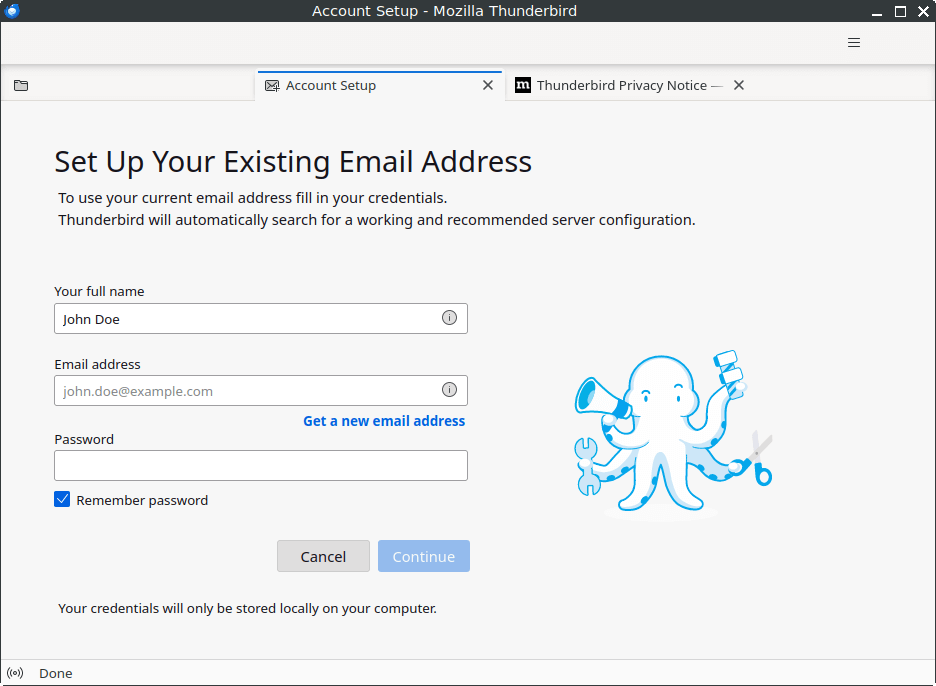
How to Install Thunderbird on FunOS
To install Thunderbird on FunOS, you can follow these steps:
Installing via PPA
1. Open a Terminal
2. Add the Mozilla Team PPA:
Mozilla Team PPA is added to FunOS by default. You don’t need to add. But if you accidentally delete it, you can add it again with the command:
sudo add-apt-repository ppa:mozillateam/ppa3. Update your package list:
sudo apt update4. Configure APT to prioritize packages from the Mozilla Team PPA:
echo '
Package: *
Pin: release o=LP-PPA-mozillateam
Pin-Priority: 1001
' | sudo tee /etc/apt/preferences.d/mozillateam5. Install Thunderbird:
sudo apt install thunderbird6. Click the menu in the bottom left corner of the screen. Next, click the Reload menu. The objective is to display Thunderbird in the menu.

Launching Thunderbird
After the installation is complete, you can launch Thunderbird by typing thunderbird in the terminal or by searching for “Thunderbird Mail” in the applications menu.
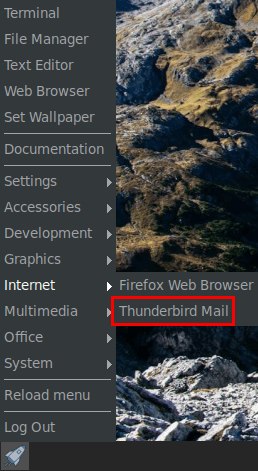
How to Uninstall Thunderbird on FunOS
Uninstalling Thunderbird on FunOS is straightforward and can be done using the terminal. Here are the steps to follow:
1. Open a Terminal
2. Remove Thunderbird:
sudo apt remove --purge thunderbird3. Remove any unused dependencies:
sudo apt autoremove --purge4. Remove mozillateam preferences file:
sudo rm -f /etc/apt/preferences.d/mozillateam5. Remove user data (optional):
rm -rf $HOME/.thunderbird
rm -rf $HOME/.cache/thunderbird6. Click the menu in the bottom left corner of the screen. Next, click the Reload menu. The objective is to remove Thunderbird from the menu.

Conclusion
By following the outlined steps, you can easily install Thunderbird on your FunOS system. The process involves adding a repository, and installing the application.

Leave a Reply