What is Inkscape?
Inkscape is a free and open-source vector graphics editor. It’s used for creating and editing vector images, which are composed of paths defined by mathematical expressions rather than pixels. This allows for scalability without loss of quality, making vector graphics ideal for logos, illustrations, technical drawings, and other graphics that require precision and scalability.
Some key features of Inkscape include:
- Drawing Tools: Inkscape provides a variety of tools for creating and manipulating vector objects, including freehand drawing, bezier curves, and calligraphy tools.
- Object Manipulation: Users can move, rotate, scale, and skew objects, as well as arrange them in layers.
- Path Operations: It allows for advanced path operations such as union, difference, intersection, and exclusion.
- Text Tools: Inkscape offers robust text tools, supporting multi-line text, text on a path, and text in a shape.
- File Formats: Inkscape supports multiple file formats for import and export, including SVG (Scalable Vector Graphics), PDF, EPS, and PNG.
- Extensions and Plugins: It supports extensions and plugins, which can be used to add new features or automate tasks.
- Community and Support: Being open-source, Inkscape has an active community of developers and users who contribute to its development and offer support through forums, tutorials, and documentation.
Inkscape is available for Windows, macOS, and Linux, making it accessible to a wide range of users.
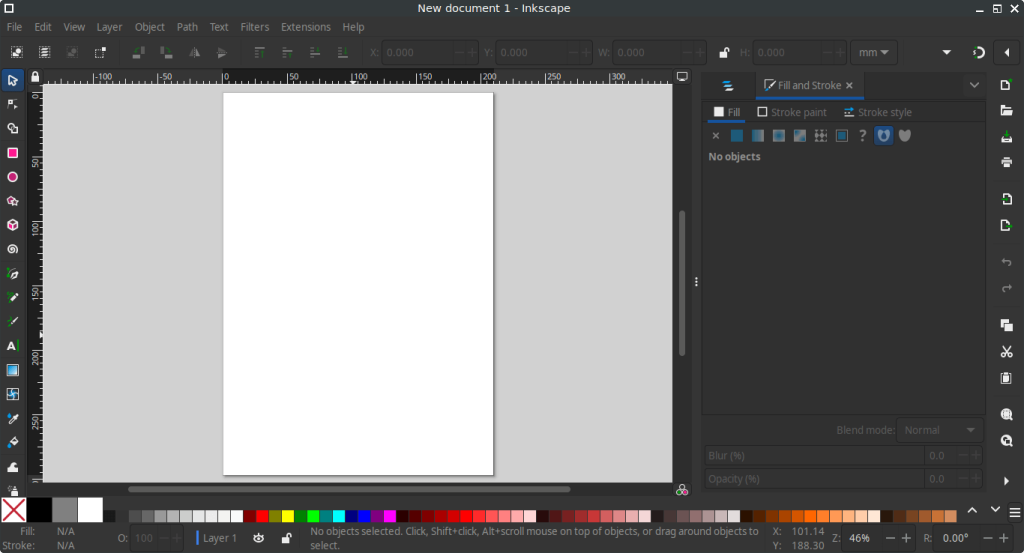
How to Install Inkscape on FunOS
Installing Inkscape on FunOS can be done using several methods. Here are the most common ways:
Method 1: Installing from the Official Ubuntu Repositories
1. Open a Terminal
2. Update your package list:
sudo apt update3. Install Inkscape:
sudo apt install inkscape4. Click the menu in the bottom left corner of the screen. Next, click the Reload menu. The objective is to display Inkscape in the menu.

Method 2: Installing via PPA (recommended)
This PPA is maintained by Inkscape Developers.
Note: At the time of this article’s update on August 28, 2025, this PPA did not yet provide packages for FunOS 25.04 (Ubuntu 25.04). FunOS 25.04 users should install using Method 1.
1. Open a Terminal
2. Add the Inkscape PPA:
sudo add-apt-repository ppa:inkscape.dev/stable3. Update your package list:
sudo apt update4. Install Inkscape:
sudo apt install inkscape5. Click the menu in the bottom left corner of the screen. Next, click the Reload menu. The objective is to display Inkscape in the menu.

Launching Inkscape
After the installation is complete, you can launch Inkscape by typing inkscape in the terminal or by searching for “Inkscape” in the applications menu.
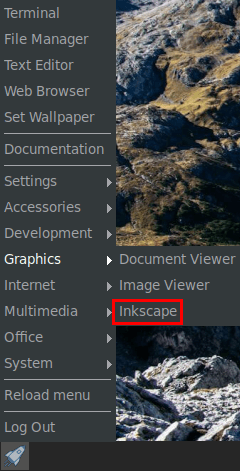
How to Uninstall Inkscape on FunOS
To uninstall Inkscape from your FunOS system, follow these steps based on the method you used to install it.
Uninstall Inkscape Installed from the Official Ubuntu Repositories
1. Open a Terminal
2. Remove Inkscape:
sudo apt remove --purge inkscape3. Remove any unused dependencies:
sudo apt autoremove --purge4. Remove user data (optional):
rm -rf $HOME/.config/inkscape5. Click the menu in the bottom left corner of the screen. Next, click the Reload menu. The objective is to remove Inkscape from the menu.

Uninstall Inkscape Installed via PPA
1. Open a Terminal
2. Remove Inkscape:
sudo apt remove --purge inkscape3. Remove any unused dependencies:
sudo apt autoremove --purge4. Remove the PPA if you no longer need it:
sudo add-apt-repository --remove ppa:inkscape.dev/stable5. Update your package list:
sudo apt update6. Remove user data (optional):
rm -rf $HOME/.config/inkscape7. Click the menu in the bottom left corner of the screen. Next, click the Reload menu. The objective is to remove Inkscape from the menu.

Conclusion
Inkscape is a versatile and powerful tool for creating vector graphics, offering a wide range of features for artists and designers. Installing Inkscape on FunOS is a simple process that can be done through the terminal using the apt package manager or by adding a PPA for the latest version. Uninstalling Inkscape is equally straightforward. Whether you’re a professional designer or a hobbyist, Inkscape provides the tools you need to create high-quality vector graphics.

Leave a Reply