What is Audacity?
Audacity is a free, open-source, cross-platform audio software. It is widely used for recording and editing audio.
Here are some key features and functionalities of Audacity:
- Recording: Audacity can record live audio through a microphone or mixer, as well as digitize recordings from other media.
- Import/Export: It supports importing and exporting a wide range of audio formats, including WAV, AIFF, MP3, and Ogg Vorbis.
- Editing: Audacity provides a variety of editing tools, such as cut, copy, paste, and delete. It also supports multitrack editing and allows users to apply effects like fade in, fade out, and normalize.
- Effects: Users can apply various effects, including echo, reverb, and pitch change. Audacity also supports plugins for additional effects and functionality.
- Analysis: The software offers tools for analyzing audio, such as a spectrogram view and frequency analysis.
- Accessibility: Audacity is available for multiple operating systems, including Windows, macOS, and Linux.
- Community and Support: As an open-source project, Audacity has an active community that contributes to its development and offers support through forums and tutorials.
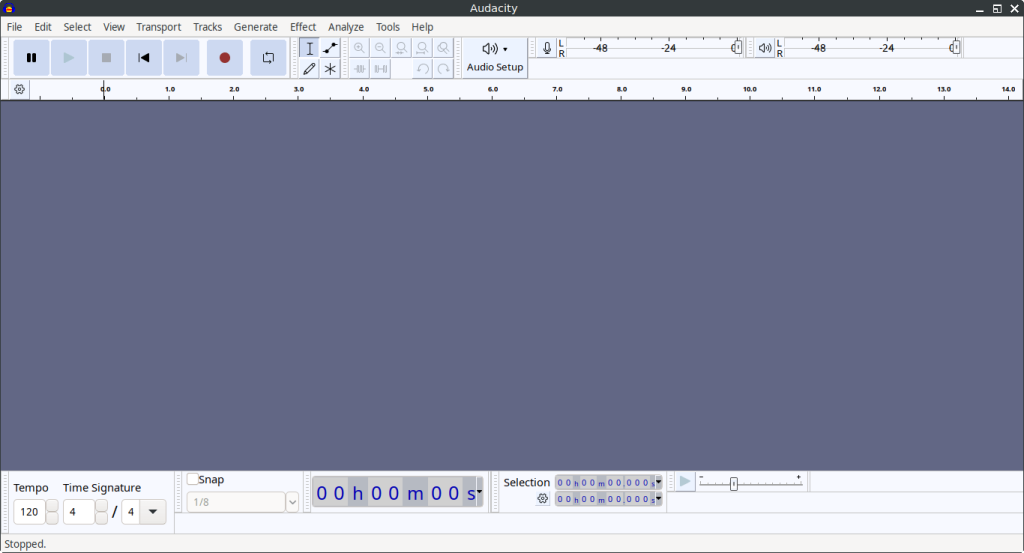
How to Install Audacity on FunOS
Installing Audacity on FunOS can be done using several methods, including using the official Ubuntu repositories and using a PPA (Personal Package Archive). Here’s a detailed guide on how to install Audacity using these methods:
Method 1: Installing from the Official Ubuntu Repositories
1. Open a Terminal
2. Update the package list:
sudo apt update3. Install Audacity:
sudo apt install ffmpeg audacity4. Click the menu in the bottom left corner of the screen. Next, click the Reload menu. The objective is to display Audacity in the menu.

Method 2: Installing from the Panda Jim PPA (recommended)
This PPA is maintained by Panda Jim.
1. Open a Terminal
2. Add the Panda Jim PPA:
sudo add-apt-repository ppa:ubuntuhandbook1/audacity3. Update the package list:
sudo apt update4. Install Audacity:
sudo apt install ffmpeg audacity5. Click the menu in the bottom left corner of the screen. Next, click the Reload menu. The objective is to display Audacity in the menu.

Launching Audacity
After the installation is complete, you can launch Audacity by typing audacity in the terminal or by searching for “Audacity” in the applications menu.
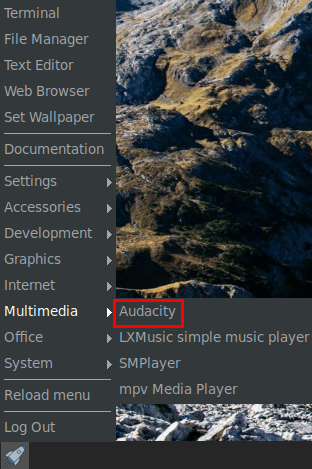
How to Uninstall Audacity on FunOS
To uninstall Audacity from your FunOS system, follow these steps based on the method you used to install it.
Uninstall Audacity Installed from the Official Ubuntu Repositories
1. Open a Terminal
2. Remove Audacity:
sudo apt remove --purge audacity3. Remove any unused dependencies:
sudo apt autoremove --purge4. Remove user data (optional):
rm -rf $HOME/.config/audacity5. Click the menu in the bottom left corner of the screen. Next, click the Reload menu. The objective is to remove Audacity from the menu.

Uninstall Audacity Installed from the Panda Jim PPA
1. Open a Terminal
2. Remove Audacity:
sudo apt remove --purge audacity3. Remove any unused dependencies:
sudo apt autoremove --purge4. Remove the PPA if you no longer need it:
sudo add-apt-repository --remove ppa:ubuntuhandbook1/audacity5. Update the package list:
sudo apt update6. Remove user data (optional):
rm -rf $HOME/.config/audacity7. Click the menu in the bottom left corner of the screen. Next, click the Reload menu. The objective is to remove Audacity from the menu.

Conclusion
Audacity is a powerful and versatile audio software that offers a wide range of features for recording, editing, and producing audio. Its open-source nature and cross-platform availability make it a popular choice among audio enthusiasts of all levels. Installing and uninstalling Audacity on FunOS is a straightforward process that can be accomplished with just a few Terminal commands. Whether you are creating a podcast, editing music, or digitizing old recordings, Audacity provides the tools you need to achieve professional results.

Leave a Reply