Screenshots are an important part of everyday computer use, whether for documentation, sharing information, or troubleshooting. While FunOS includes simple screenshot tools, you may want a more powerful and customizable option. One of the most popular screenshot utilities for Linux is Flameshot, which provides advanced features and an intuitive interface. This guide will walk you through the steps to install, launch, and remove Flameshot on FunOS.
What is Flameshot?
Flameshot is an open-source and feature-rich screenshot tool for Linux. Unlike basic screenshot utilities, Flameshot allows you to take a screenshot and immediately annotate it with arrows, boxes, highlights, text, and blur effects—all before saving or sharing. It supports configurable shortcuts, integration with cloud services, and flexible saving options. Its lightweight nature makes it an excellent choice for FunOS users who want advanced functionality without sacrificing speed.
Key features of Flameshot include:
- Easy-to-use GUI with annotation tools.
- Customizable keyboard shortcuts.
- Ability to copy screenshots directly to the clipboard.
- Upload support to image hosting services.
- Lightweight and fast performance.
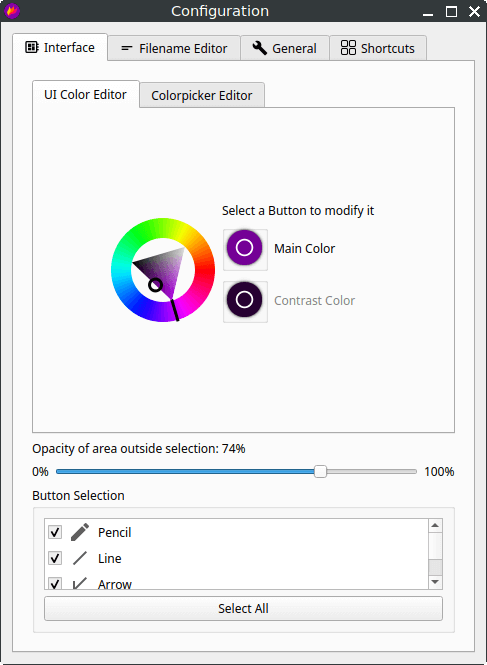
How to Install Flameshot on FunOS
Step 1: Open a Terminal
There are three easy ways to open a terminal in FunOS:
- Click Menu in the lower-left corner of the screen, then click Terminal
- Click the Terminal icon in the Tray
- Press Ctrl + Alt + T on your keyboard
Step 2: Update the Package List
Before installing any new software, it’s a good idea to update your package list to ensure you get the latest version available in the repository. Run:
sudo apt updateStep 3: Install Flameshot
To install Flameshot, type:
sudo apt install flameshotStep 4: Reload the Menu
After installation, reload the JWM menu so that the new application appears:
- Click the Menu button in the lower-left corner
- Click Reload menu
Launching Flameshot
Once installed, you can launch Flameshot by:
- Clicking the Menu button in the lower-left corner
- Navigating to the Graphics category
- Clicking Flameshot
When started, Flameshot runs in the system tray, allowing you to capture and annotate screenshots with a simple click.
How to Uninstall Flameshot on FunOS
If you no longer need Flameshot, you can easily remove it from your system.
Step 1: Open a Terminal
Use any of the methods mentioned earlier to open a terminal.
Step 2: Remove Flameshot
Run the following command to uninstall Flameshot:
sudo apt remove --purge flameshotStep 3: Remove Any Unused Dependencies
To clean up leftover dependencies that are no longer required:
sudo apt autoremove --purgeStep 4: Remove User Data (Optional)
If you want to completely remove all user configuration and cache files:
rm -rf $HOME/.config/flameshot
rm -rf $HOME/.cache/flameshotStep 5: Reload the Menu
Finally, reload the JWM menu to remove Flameshot from the menu list:
- Click the Menu button in the lower-left corner
- Click Reload menu
Conclusion
Flameshot is a versatile and user-friendly screenshot tool that provides far more functionality than basic screenshot utilities. By following this guide, you can easily install, use, and remove Flameshot on FunOS. Whether you need quick annotations, advanced editing options, or just a fast way to capture your screen, Flameshot is a valuable addition to your toolkit.

Leave a Reply