Synaptic Package Manager is a powerful graphical tool that allows users to manage software packages on Linux-based systems. While FunOS offers a lightweight environment with terminal-based package management, installing Synaptic can provide an intuitive graphical interface for those who prefer a visual approach to software management.
What is Synaptic Package Manager?
Synaptic Package Manager is a graphical front-end for APT (Advanced Package Tool), the package management system used by Debian-based distributions, including FunOS. It allows users to search for, install, upgrade, and remove software packages with ease. Synaptic provides detailed package information, supports advanced search filters, and manages software repositories effectively, making it a handy tool for both beginners and advanced users.
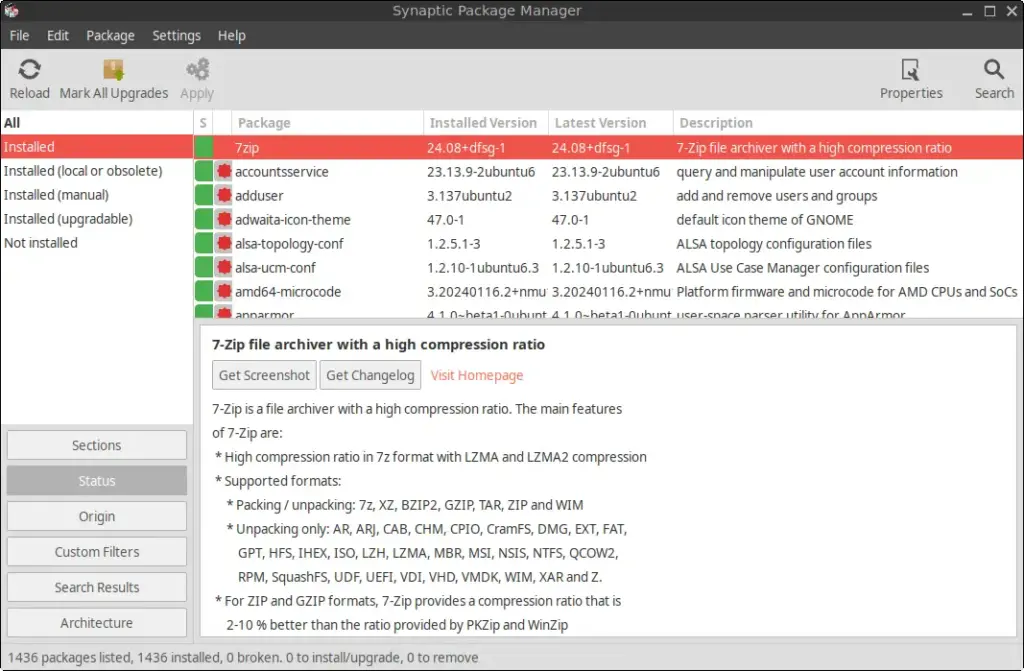
How to Install Synaptic Package Manager on FunOS
Step 1: Open a Terminal
To begin the installation process, open the Terminal using one of the following methods:
- Click Menu in the bottom-left corner of the screen, then select Terminal.
- Click the Terminal icon in the Tray.
- Press Ctrl + Alt + T on your keyboard.
Step 2: Update the Package List
Before installing any software, it’s recommended to update the package list to ensure you get the latest version of Synaptic:
sudo apt updateStep 3: Install Synaptic Package Manager
Once the package list is updated, install Synaptic by running the following command:
sudo apt install synapticStep 4: Reload the Menu
After the installation is complete, you need to reload the menu so that Synaptic appears:
- Click the Menu button in the bottom-left corner.
- Click Reload menu.
Launching Synaptic Package Manager
To launch Synaptic Package Manager:
- Click the Menu button in the bottom-left corner.
- Navigate to the Settings or System category.
- Click on Synaptic Package Manager to open it.
You may be prompted to enter your password for administrative access.
How to Uninstall Synaptic Package Manager on FunOS
Step 1: Open a Terminal
Begin by opening the Terminal using one of the methods mentioned earlier.
Step 2: Remove Synaptic Package Manager
To uninstall Synaptic completely, run the following command:
sudo apt remove --purge synapticStep 3: Remove Any Unused Dependencies
After removing Synaptic, you can clean up any unnecessary dependencies:
sudo apt autoremove --purgeStep 4: Reload the Menu
To ensure Synaptic is fully removed from the menu:
- Click the Menu button in the bottom-left corner.
- Click Reload menu.
Conclusion
Installing Synaptic Package Manager on FunOS provides a user-friendly way to manage software packages, especially for those who prefer a graphical interface over command-line tools. With its powerful search features and easy-to-use interface, Synaptic makes software management straightforward. If you no longer need it, uninstalling is just as simple, ensuring your system remains clean and efficient.

Leave a Reply