If you’re looking for a powerful and feature-rich download manager for FunOS, Xtreme Download Manager (XDM) is an excellent choice. It offers faster download speeds, seamless browser integration, support for resuming interrupted downloads, and the ability to download videos from popular streaming websites. This guide will show you how to install, launch, and uninstall XDM on FunOS step by step.
What is XDM?
Xtreme Download Manager (XDM) is an advanced download accelerator and video downloader that helps users increase their download speeds by up to 500%. It supports a wide range of protocols, including HTTP, HTTPS, FTP, and video streaming protocols like MPEG-DASH, HLS, and HDS. In addition to downloading files, XDM can also convert videos into popular formats like MP3 and MP4, making it a versatile tool for both productivity and entertainment.
Key Features:
- Boosts download speeds up to 5–6 times faster.
- Downloads videos from many streaming websites.
- Integrates with Chrome, Firefox, Edge, Vivaldi, and other browsers.
- Supports download resumption for broken/dead downloads.
- Built-in video converter (MP3, MP4, etc.).
- Scheduler, clipboard monitoring, antivirus check, and auto-shutdown features.
- Supports proxy servers, authentication (NTLM, Kerberos), and more.

How to Install XDM on FunOS
Follow the steps below to install XDM on your FunOS system.
Step 1: Download the XDM tarball (.tar.xz) File
1. Open your web browser and go to https://xtremedownloadmanager.com/#downloads.
2. Under the Linux column, click on Linux Installer.
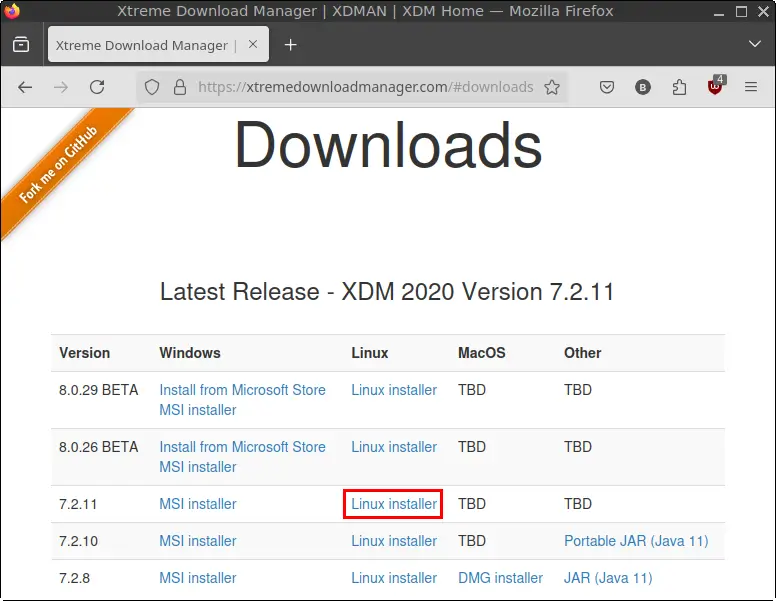
3. When prompted, save the file to your Downloads directory.
Step 2: Open a Terminal
You can open a terminal window in any of the following ways:
- Click the Menu in the lower-left corner of the screen, then click Terminal.
- Click the Terminal icon in the Tray.
- Press Ctrl + Alt + T on your keyboard.
Step 3: Navigate to the Downloads Directory
Run this command to switch to the Downloads directory:
cd ~/DownloadsStep 4: Extract the .tar.xz File
First, create a folder named xdm, then extract the contents into it:
mkdir xdm
tar -xvf xdm-*.tar.xz -C xdmThis will extract files like install.sh and readme.txt into the xdm folder.
Step 5: Install XDM
Run the installation script with superuser privileges:
sudo ./xdm/install.shFollow the prompts during installation. This will install XDM system-wide in /opt/xdman.
Step 6: Remove the Downloaded Archive and Temporary Folder
After installation, you can clean up the downloaded files:
rm -f xdm-*.tar.xz
rm -rf xdmStep 7: Reload the Menu
To make XDM appear in the application menu:
- Click the Menu button in the lower-left corner.
- Click Reload menu.
Launching XDM
To start using XDM:
- Click the Menu button.
- Go to the Internet category.
- Click on Xtreme Download Manager.
How to Uninstall XDM on FunOS
If you decide to remove XDM from your system, follow these steps:
Step 1: Open a Terminal
Use one of the methods described earlier to open a terminal window.
Step 2: Remove XDM
Run the following commands to uninstall XDM:
sudo /opt/xdman/uninstall.sh
sudo rm -f /install-script.shStep 3: Remove Autostart Entry
To prevent XDM from launching automatically at startup:
rm -f $HOME/.config/autostart/xdman.desktopStep 4: Remove User Data (Optional)
To remove user-specific data and cache:
rm -rf $HOME/.xdman
rm -rf $HOME/javasharedresourcesStep 5: Reload the Menu
- Click the Menu button in the lower-left corner.
- Click Reload menu to remove XDM from the application list.
Conclusion
Xtreme Download Manager (XDM) is a must-have tool for users who frequently download large files or want to save videos from the web. With easy installation, seamless browser integration, and powerful download acceleration, XDM is a valuable addition to your FunOS system. Whether you’re downloading work files or HD videos, XDM helps you do it faster and more efficiently.

Leave a Reply