If you’re looking for a free and open-source 2D CAD application for creating technical drawings, LibreCAD is an excellent choice. This article will guide you step-by-step on how to install, launch, and uninstall LibreCAD on FunOS. Whether you’re designing mechanical parts, schematics, or architectural layouts, LibreCAD provides a lightweight yet powerful toolset suitable for Linux users, especially those using a minimal and efficient distribution like FunOS.
What is LibreCAD?
LibreCAD is a free and open-source 2D computer-aided design (CAD) application designed for creating detailed technical drawings. It is built using Qt and written in C++, which makes it fast, lightweight, and highly responsive. LibreCAD supports standard CAD file formats such as DXF (Drawing Exchange Format), making it compatible with other CAD applications.
Originally forked from QCAD Community Edition, LibreCAD is actively maintained and developed by an international community of contributors. It is ideal for engineers, architects, designers, and hobbyists who need a reliable CAD tool without the complexity or cost of commercial alternatives.
Some key features of LibreCAD include:
- Layer management
- Snapping tools for precision
- A wide array of drawing tools (lines, arcs, circles, ellipses, splines, etc.)
- Measurement and dimensioning tools
- Exporting to PDF and bitmap formats
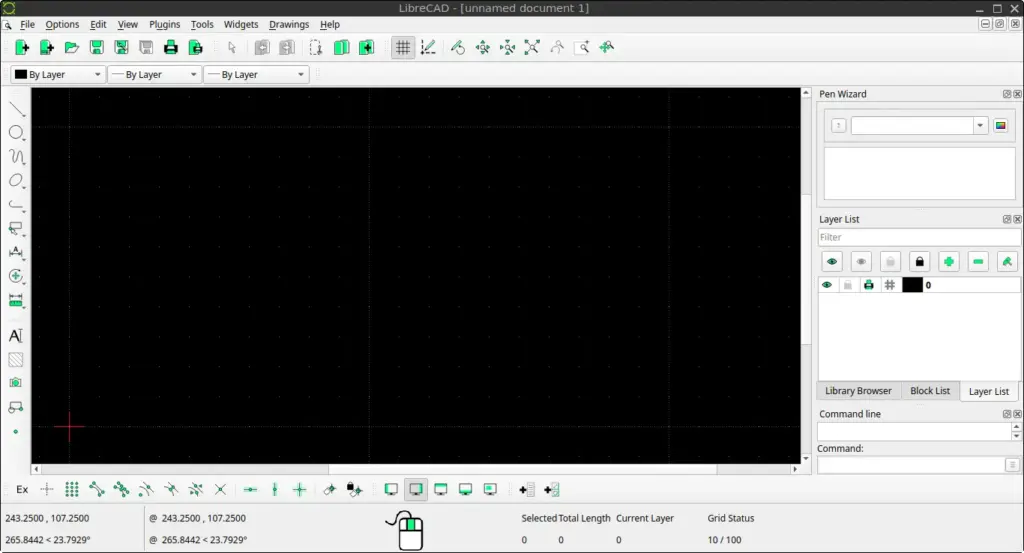
How to Install LibreCAD on FunOS
Installing LibreCAD on FunOS is simple and straightforward. Follow the steps below to get it running on your system.
Step 1: Open a Terminal
You can open the terminal using one of the following methods:
- Click Menu in the lower-left corner of the screen, then select Terminal
- Click the Terminal icon in the Tray
- Press the keyboard shortcut Ctrl + Alt + T
Step 2: Update the Package List
Before installing any software, it’s a good idea to update your system’s package list to ensure you’re getting the latest version from the repository.
sudo apt updateStep 3: Install LibreCAD
Now, install LibreCAD by running the following command:
sudo apt install librecadWait for the installation process to complete.
Step 4: Reload the Menu
After the installation is finished, you may need to reload the menu so that LibreCAD appears in the application list.
- Click the Menu button in the lower-left corner of the screen.
- Click Reload menu.
Launching LibreCAD
To start using LibreCAD:
- Click the Menu button in the lower-left corner.
- Navigate to the Graphics category.
- Click LibreCAD.
The application will launch and you can begin creating or editing your CAD drawings.
How to Uninstall LibreCAD on FunOS
If you ever need to remove LibreCAD from your system, follow these steps to completely uninstall it.
Step 1: Open a Terminal
Use any of the methods mentioned earlier to open a terminal window.
Step 2: Remove LibreCAD
To remove the LibreCAD package along with its configuration files:
sudo apt remove --purge librecadStep 3: Remove Any Unused Dependencies
Clean up any dependencies that are no longer needed:
sudo apt autoremove --purgeStep 4: Remove User Data (Optional)
If you want to delete LibreCAD user configuration files from your home directory, run:
rm -rf $HOME/.config/LibreCADWarning: This step will remove all your LibreCAD personal settings and preferences. Use it only if you are sure.
Step 5: Reload the Menu
As with installation, refresh the menu to remove LibreCAD from the list:
- Click the Menu button in the lower-left corner.
- Click Reload menu.
Conclusion
LibreCAD is a powerful and lightweight 2D CAD solution that integrates well with FunOS. Its simple interface and broad feature set make it suitable for users from various disciplines, including engineering, architecture, and hobbyist design. With just a few commands, you can install, use, or remove it as needed. Whether you’re drafting floor plans, parts diagrams, or schematics, LibreCAD is a reliable tool to have in your FunOS software arsenal.

Leave a Reply