What is Blender?
Blender is a powerful, open-source 3D creation suite. It supports the entirety of the 3D pipeline, including modeling, sculpting, animation, rigging, rendering, compositing, and motion tracking. Additionally, Blender provides functionalities for video editing and 2D animation.
Key features of Blender include:
- Modeling: Blender offers a range of modeling tools, including mesh, curve, and surface modeling.
- Sculpting: It includes advanced sculpting tools and brushes for creating detailed models.
- Animation & Rigging: Blender supports character rigging, shape animation, and a non-linear animation (NLA) system.
- Rendering: Blender’s built-in render engines, such as Cycles and Eevee, provide high-quality, real-time rendering.
- Compositing: Blender includes a full-fledged compositor with a node-based interface.
- Motion Tracking: The software can track motion and includes features for camera tracking and object tracking.
- Video Editing: Blender provides basic to advanced video editing tools.
- 2D Animation: With the Grease Pencil tool, users can create 2D animations within the 3D environment.
Blender is widely used by individuals and studios for creating animations, visual effects, art, 3D printed models, and video games. Its open-source nature allows for a wide range of customization and contributions from the community.
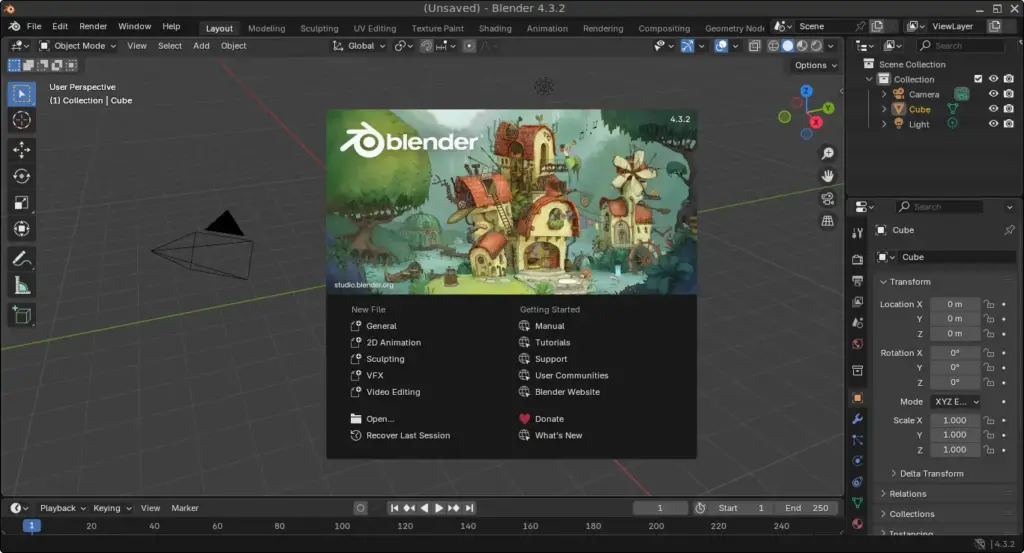
How to Install Blender on FunOS
To install Blender on FunOS, you can use several methods. Here are two common approaches:
Method 1: Installing from the Official Ubuntu Repositories
1. Open a Terminal
2. Update the package list:
sudo apt update3. Install Blender:
sudo apt install blender4. Click the menu in the bottom left corner of the screen. Next, click the Reload menu. The objective is to display Blender in the menu.

Method 2: Using the .tar.xz Package from Blender’s Official Website
1. Download the Blender .tar.xz Package:
Go to the Blender website and download the .tar.xz package. Save the file to your Downloads directory.
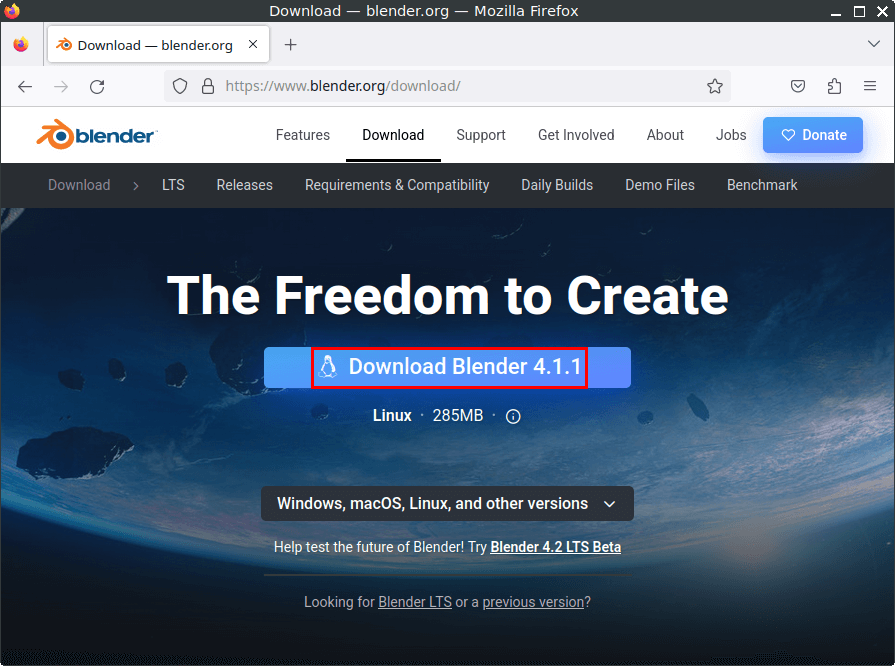
2. Open a Terminal
3. Create blender directory on /opt:
sudo mkdir /opt/blender4. Extract the tar.xz file to the /opt/blender directory:
sudo tar -xJvf ~/Downloads/blender-*.tar.xz --strip-components=1 -C /opt/blender5. Create a symbolic link:
Create a symbolic link to the Blender executable so you can launch it from the terminal.
sudo ln -sf /opt/blender/blender /usr/bin/blender6. Create a desktop entry for Blender:
This will allow you to launch Blender from the application menu.
Copy the blender.desktop file to the /usr/share/applications directory:
sudo cp /opt/blender/blender.desktop /usr/share/applications7. Remove the downloaded Blender .tar.xz package:
rm -f ~/Downloads/blender-*.tar.xz8. Click the menu in the bottom left corner of the screen. Next, click the Reload menu. The objective is to display Blender in the menu.

Launching Blender
After the installation is complete, you can launch Blender by typing blender in the terminal or by searching for “Blender” in the applications menu.
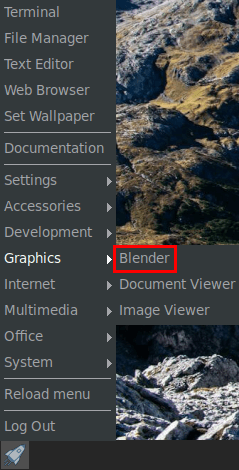
How to Uninstall Blender on FunOS
Uninstalling Blender on FunOS depends on the method you used to install it. Here are the steps for each method:
Uninstall Blender Installed from the Official Ubuntu Repositories
1. Open a Terminal
2. Remove Blender:
sudo apt remove --purge blender3. Remove any unused dependencies:
sudo apt autoremove --purge4. Remove user data (optional):
rm -rf $HOME/.config/blender
rm -rf $HOME/.cache/blender5. Click the menu in the bottom left corner of the screen. Next, click the Reload menu. The objective is to remove Blender from the menu.

Uninstall Blender Installed via .tar.xz Package
1. Open a Terminal
2. Remove the Blender directory:
sudo rm -rf /opt/blender3. Remove the symbolic link:
sudo rm -f /usr/bin/blender4. Remove the desktop entry:
sudo rm -f /usr/share/applications/blender.desktop5. Remove user data (optional):
rm -rf $HOME/.config/blender
rm -rf $HOME/.cache/blender6. Click the menu in the bottom left corner of the screen. Next, click the Reload menu. The objective is to remove Blender from the menu.

Conclusion
Blender is an incredibly versatile tool for 3D creation, animation, and video editing. Installing Blender on FunOS is straightforward, with several methods available to suit different preferences and needs. Whether you install it from the official repositories, or directly from the Blender website, you’ll have access to a powerful suite of tools for your creative projects. Uninstalling Blender is equally simple, ensuring you can manage your system’s software with ease. With Blender, FunOS users can explore and push the boundaries of their creativity in the 3D space.

Leave a Reply