What is Firefox?
Firefox is a free and open-source web browser developed by the Mozilla Foundation and its subsidiary, Mozilla Corporation. It is available for Windows, macOS, Linux, and mobile operating systems including Android and iOS.
Key Features of Firefox
- Privacy and Security: Firefox has robust privacy features, including tracking protection, private browsing mode, and regular updates to address security vulnerabilities.
- Customization: Users can customize Firefox with themes, extensions, and toolbar modifications to suit their needs.
- Performance: Known for its fast browsing speed and efficient memory usage, Firefox aims to provide a smooth and responsive user experience.
- Open Source: As an open-source project, its source code is available for anyone to inspect, modify, and enhance, fostering a community-driven development process.
- Cross-Platform Sync: Firefox Sync allows users to synchronize their bookmarks, history, passwords, and open tabs across multiple devices.
- Developer Tools: Firefox offers a suite of tools for web developers, including an advanced debugger, responsive design mode, and network monitoring tools.
- Privacy-Focused Initiatives: Mozilla, the organization behind Firefox, is known for advocating for user privacy and open internet standards, often integrating these values into the browser’s features.
History and Development
- Initial Release: Firefox was first released in 2002 under the name “Phoenix,” later changed to “Firebird,” and finally to “Firefox” in 2004.
- Growth and Popularity: It gained rapid popularity for its speed, security, and customizability, becoming a major competitor to Internet Explorer in the mid-2000s.
- Continuous Evolution: Firefox undergoes regular updates to improve performance, security, and user experience, keeping up with modern web standards and technologies.
Usage
Firefox is widely used by individuals who value its emphasis on privacy and security, as well as by developers who benefit from its comprehensive developer tools. It’s also popular among users who appreciate open-source software and want to support the principles of an open web.
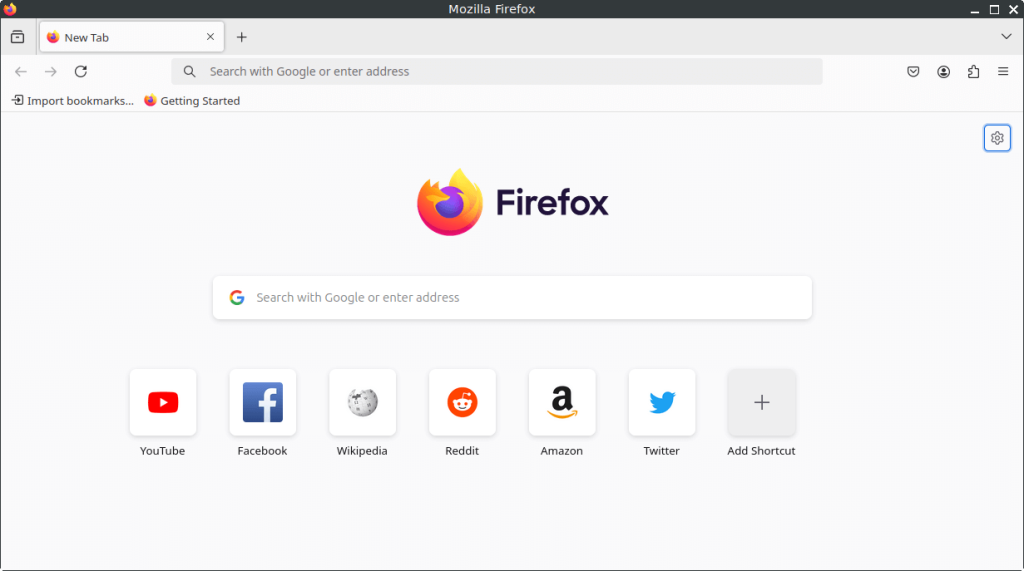
How to Install Firefox on FunOS
Note: On FunOS, Firefox ESR is actually installed by default. But if you want Firefox with the latest features, you can try the tutorial in this article.
Installing Firefox on FunOS can be done using several methods. Here are the most common ways:
Method 1: Installing via PPA
1. Open a Terminal
2. Add the Mozilla Team PPA:
Mozilla Team PPA is added to FunOS by default. You don’t need to add. But if you accidentally delete it, you can add it again with the command:
sudo add-apt-repository ppa:mozillateam/ppa3. Configure APT to prioritize packages from the Mozilla Team PPA:
echo '
Package: *
Pin: release o=LP-PPA-mozillateam
Pin-Priority: 1001
' | sudo tee /etc/apt/preferences.d/mozillateam4. Update your package list:
sudo apt update5. Install Firefox:
sudo apt install firefox6. Click the menu in the bottom left corner of the screen. Next, click the Reload menu. The objective is to display Firefox in the menu.

Method 2: Installing from the Mozilla Repositories (recommended)
1. Open a Terminal
2. Import the Mozilla APT repository signing key:
wget -q https://packages.mozilla.org/apt/repo-signing-key.gpg -O- | sudo tee /etc/apt/keyrings/packages.mozilla.org.asc > /dev/null3. Next, add the Mozilla APT repository to your sources list:
echo "deb [signed-by=/etc/apt/keyrings/packages.mozilla.org.asc] https://packages.mozilla.org/apt mozilla main" | sudo tee -a /etc/apt/sources.list.d/mozilla.list > /dev/null4. Configure APT to prioritize packages from the Mozilla repository:
echo '
Package: *
Pin: origin packages.mozilla.org
Pin-Priority: 1000
' | sudo tee /etc/apt/preferences.d/mozilla5. Update your package list and install the Firefox .deb package:
sudo apt update && sudo apt install firefox6. Click the menu in the bottom left corner of the screen. Next, click the Reload menu. The objective is to display Firefox in the menu.

Launching Firefox
After the installation is complete, you can launch Firefox by typing firefox in the terminal or by searching for “Firefox” in the applications menu.
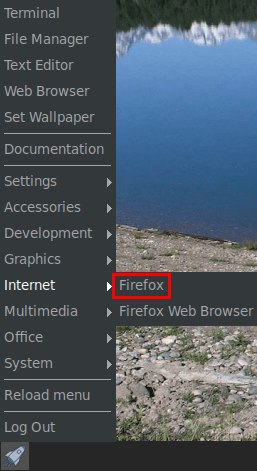
How to Uninstall Firefox on FunOS
Uninstalling Firefox on FunOS is straightforward and can be done using the terminal. Here are the steps to follow:
To uninstall Firefox from your FunOS system, follow these steps based on the method you used to install it.
Uninstall Firefox Installed via PPA
1. Open a Terminal
2. Remove Firefox:
sudo apt remove --purge firefox3. Remove any unused dependencies:
sudo apt autoremove --purge4. Remove Mozilla Team APT preference file (optional):
sudo rm -f /etc/apt/preferences.d/mozillateam5. Remove user data (optional):
rm -rf $HOME/.cache/mozilla/firefox
rm -rf $HOME/.mozilla/firefox6. Click the menu in the bottom left corner of the screen. Next, click the Reload menu. The objective is to remove Firefox from the menu.

Uninstall Firefox Installed from the Mozilla Repositories
1. Open a Terminal
2. Remove Firefox:
sudo apt remove --purge firefox3. Remove any unused dependencies:
sudo apt autoremove --purge4. Remove the repository, key, and Mozilla APT preference file (optional):
sudo rm -f /etc/apt/sources.list.d/mozilla.list
sudo rm -f /etc/apt/keyrings/packages.mozilla.org.asc
sudo rm -f /etc/apt/preferences.d/mozilla5. Update the package lists:
sudo apt update6. Remove user data (optional):
rm -rf $HOME/.cache/mozilla/firefox
rm -rf $HOME/.mozilla/firefox7. Click the menu in the bottom left corner of the screen. Next, click the Reload menu. The objective is to remove Firefox from the menu.

Conclusion
Installing Firefox on FunOS is straightforward, with several methods to choose from based on your preferences. Whether you use the PPA or Mozilla repositories, you’ll be able to get Firefox up and running quickly.

Leave a Reply