If you’re looking for a way to watch YouTube videos without ads, without tracking, and without needing a Google account, FreeTube is an excellent choice. It’s a privacy-focused, open source YouTube desktop app that works well on Linux, including FunOS. This guide will walk you step-by-step through installing FreeTube on FunOS, as well as how to uninstall it if needed.
What is FreeTube?
FreeTube is a free and open source desktop YouTube client designed with privacy in mind. Unlike the official YouTube website or app, FreeTube allows you to watch videos without ads and helps protect your privacy by blocking tracking via cookies and JavaScript. It uses a built-in extractor to fetch video data or optionally connects to the Invidious API, and your subscriptions and viewing history are stored locally—never sent out to the cloud.
Key Features of FreeTube:
- Ad-free video playback
- No Google tracking (no cookies or JavaScript)
- Option to use a built-in extractor or the Invidious API
- Subscriptions without a Google account
- Proxy support (e.g., Tor)
- Local-only playlists, subscriptions, and history
- SponsorBlock and DeArrow integration
- External video player support
- Full theming and customization
- Mini player (Picture-in-Picture), multi-window, and keyboard shortcuts
- Export/import subscription data
- Family-friendly filter and distraction-free mode
FreeTube is licensed under the GNU AGPLv3, ensuring it remains free software for everyone.

How to Install FreeTube on FunOS
Follow these steps to install FreeTube on FunOS.
Step 1: Download the FreeTube .deb File
1. Open your web browser and go to the official FreeTube website:
https://freetubeapp.io/
2. Scroll down to the “Download FreeTube” section.
3. Under the “Ubuntu/Debian” section, click the button labeled “.deb (x64)”.
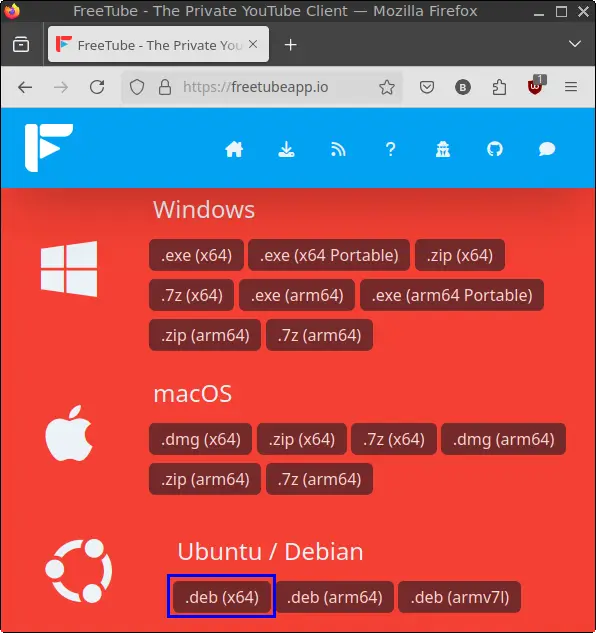
4. Save the file in your Downloads directory.
Step 2: Open a Terminal
You can open a terminal using any of the following methods:
- Click the Menu in the lower-left corner of the screen, then select Terminal.
- Click the Terminal icon from the Tray.
- Use the keyboard shortcut: Ctrl + Alt + T.
Step 3: Navigate to the Downloads Directory
In the terminal, enter:
cd ~/DownloadsStep 4: Update the Package List
Before installing, update the package list:
sudo apt updateStep 5: Install FreeTube
Install the .deb file using the command below:
sudo apt install ./freetube_*.debStep 6: Remove the Downloaded .deb File
After installation, you can safely remove the installer file:
rm -f freetube_*.debStep 7: Navigate to the Home Directory
Return to your home directory:
cdStep 8: Set Proper Permissions for Chrome Sandbox
To avoid sandboxing issues with Electron apps like FreeTube, set the correct permissions:
sudo chmod 4755 /opt/FreeTube/chrome-sandboxStep 9: Reload the Menu
To make FreeTube appear in the application menu:
- Click the Menu button in the lower-left corner.
- Click Reload menu.
Launching FreeTube
To launch FreeTube:
- Click the Menu button in the lower-left corner.
- Navigate to the Internet category.
- Click on FreeTube.
How to Uninstall FreeTube on FunOS
If you ever need to remove FreeTube, follow these steps:
Step 1: Open a Terminal
Open the terminal as described earlier.
Step 2: Remove FreeTube
Uninstall the FreeTube package:
sudo apt remove --purge freetubeStep 3: Remove Any Unused Dependencies
Clean up any unused packages that were installed with FreeTube:
sudo apt autoremove --purgeStep 4: Remove User Data (Optional)
If you want to completely delete your FreeTube data and preferences:
rm -rf $HOME/.config/FreeTubeStep 5: Reload the Menu
To remove FreeTube from the menu:
- Click the Menu button.
- Click Reload menu.
Conclusion
FreeTube is a great way to watch YouTube while staying in control of your privacy. It fits perfectly with FunOS’s goal of providing a lightweight and user-respecting Linux experience. By following this guide, you can easily install, use, and even uninstall FreeTube as needed. If you value ad-free content and personal data control, FreeTube is a must-have application on your FunOS system.

Leave a Reply