Heroic Games Launcher is a popular open-source game launcher that allows you to access and play games from the Epic Games Store, GOG, and Amazon Games on Linux, Windows, and macOS. Thanks to its friendly interface and compatibility features (such as support for Wine and Proton), Heroic makes it easy to manage your game library on Linux-based systems like FunOS. In this article, we’ll walk you through the steps to install Heroic on FunOS, how to launch it, and how to uninstall it if needed.
What is Heroic?
Heroic Games Launcher is a cross-platform game launcher built using modern web technologies such as TypeScript, React, Electron, and Node.js. It allows you to log in with your Epic Games, GOG, or Amazon Games account and install, update, play, and manage your games easily. On Linux systems, Heroic uses Wine or Proton to run Windows games and also provides compatibility information via ProtonDB.
Heroic supports:
- Installing and launching games from Epic, GOG, and Amazon.
- Custom theming, download queues, and game category organization.
- Compatibility with Steam Deck and Proton.
- Syncing with cloud saves and existing installations.
With Heroic, Linux users no longer need to rely on official clients that may not be supported on Linux.
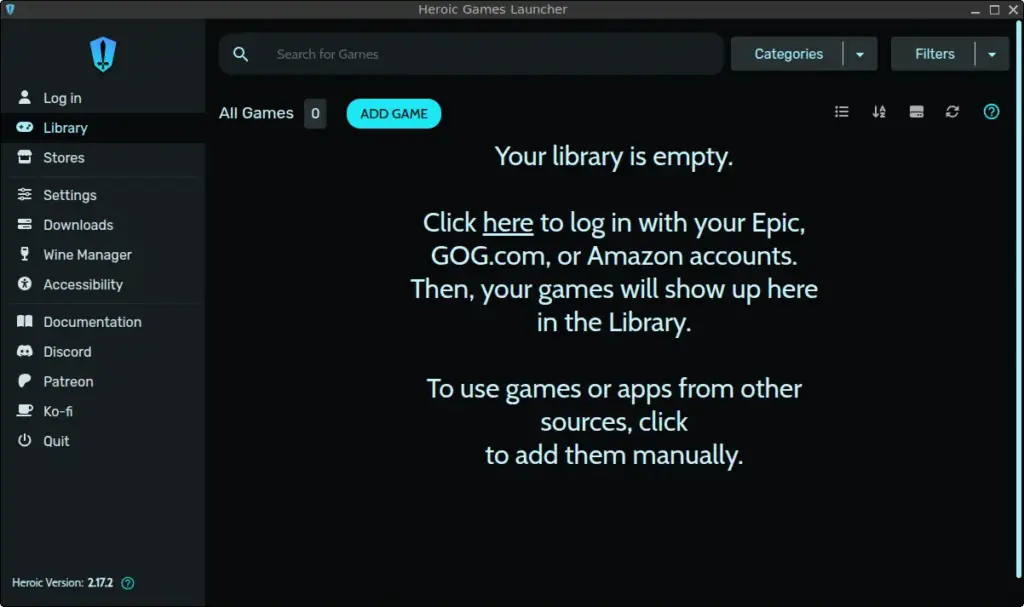
How to Install Heroic on FunOS
Step 1: Download the Heroic .deb File
1. Open your web browser.
2. Go to the Heroic GitHub releases page:
https://github.com/Heroic-Games-Launcher/HeroicGamesLauncher/releases/latest
3. Scroll down to the Assets section.
4. Click the .deb package link (for example: Heroic-2.17.2-linux-amd64.deb).
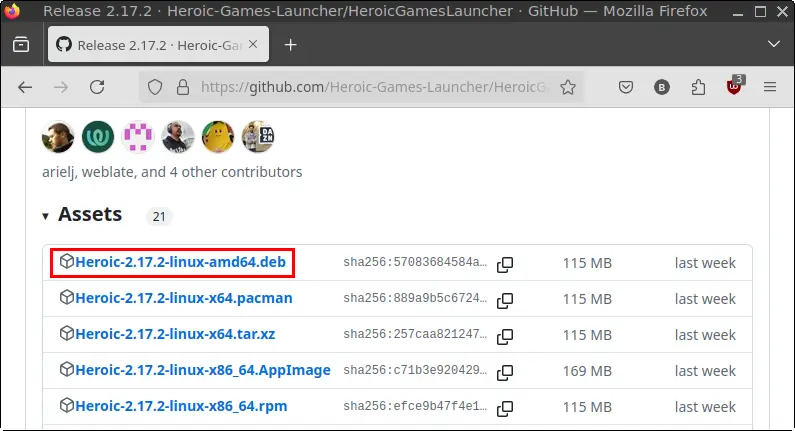
5. Save the file to your Downloads directory.
Step 2: Open a Terminal
You can open the Terminal in any of the following ways:
- Click Menu in the lower-left corner, then select Terminal.
- Click the Terminal icon in the tray.
- Press Ctrl + Alt + T on your keyboard.
Step 3: Navigate to the Downloads Directory
In the Terminal, type:
cd ~/DownloadsStep 4: Update the Package List
Before installing Heroic, make sure your system package list is up to date:
sudo apt updateStep 5: Install Heroic
Install the downloaded .deb file using the following command:
sudo apt install ./Heroic-*.debThis command will automatically install Heroic and any required dependencies.
Step 6: Remove the Downloaded .deb File (Optional)
To save disk space, you can remove the downloaded installer file:
rm -f Heroic-*.debStep 7: Reload the Menu
After installation, Heroic may not immediately appear in the application menu. To refresh it:
- Click the Menu button in the lower-left corner.
- Click Reload menu.
Launching Heroic
To launch Heroic:
- Click the Menu button in the lower-left corner.
- Go to the Games category.
- Click Heroic Games Launcher to open the launcher.
From here, you can log in to your Epic, GOG, or Amazon Games account and start managing your games.
How to Uninstall Heroic on FunOS
If you ever want to remove Heroic from your system, follow these steps:
Step 1: Open a Terminal
Same as before—open it via Menu, Tray, or Ctrl + Alt + T.
Step 2: Remove Heroic
Run the following command to uninstall Heroic and its configuration files:
sudo apt remove --purge heroicStep 3: Remove Any Unused Dependencies
To clean up leftover dependencies:
sudo apt autoremove --purgeStep 4: Remove User Data (Optional)
If you want to completely remove all Heroic settings and user data:
rm -rf $HOME/.config/heroicStep 5: Reload the Menu
Don’t forget to refresh the menu:
- Click Menu.
- Click Reload menu.
Conclusion
Heroic Games Launcher offers a powerful, open-source alternative for Linux gamers who want to access Epic, GOG, and Amazon games without needing the official clients. With just a few steps, you can install Heroic on FunOS and start managing your game library with ease. Whether you’re a casual gamer or a Linux power user, Heroic brings a seamless and modern gaming experience to your desktop.

Leave a Reply