Krita is a powerful open-source digital painting application designed for artists who want to create professional illustrations, concept art, comics, and textures. As FunOS is based on Ubuntu, you can easily install Krita using either the official Ubuntu repositories or a Personal Package Archive (PPA) that offers newer versions. In this guide, we’ll walk you through both installation methods so you can choose the one that best suits your needs.
What is Krita?
Krita is a feature-rich painting and drawing program developed by the KDE community. It provides advanced tools for digital artists, including customizable brushes, layers, vector tools, and animation features. Krita is known for its intuitive interface and powerful brush engine, making it a popular alternative to proprietary tools like Adobe Photoshop and Corel Painter.
In addition to painting and illustration, Krita supports features such as HDR painting, Python scripting, and compatibility with various file formats like PSD, PNG, TIFF, and OpenEXR. Its strong focus on usability and performance makes it one of the most capable free digital art tools available today.
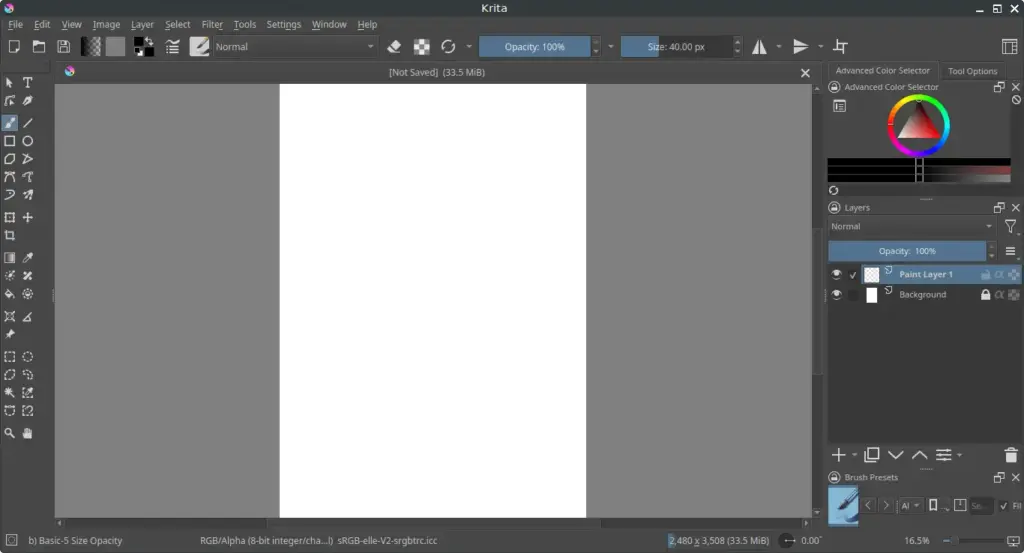
How to Install Krita on FunOS
There are two ways to install Krita on FunOS:
- From the Ubuntu repositories (stable version).
- From the Panda Jim PPA (recommended, as it usually provides the latest release).
Method 1: Installing from the Ubuntu Repositories
Step 1: Open a Terminal
You can open a Terminal in any of the following ways:
- Click Menu in the lower-left corner of the screen, then click Terminal.
- Click the Terminal icon in the Tray.
- Press Ctrl + Alt + T on your keyboard.
Step 2: Update the Package List
Before installing, update your system’s package index:
sudo apt updateStep 3: Install Krita
Run the following command to install Krita:
sudo apt install kritaStep 4: Reload the Menu
After installation, reload the menu so Krita appears:
- Click the Menu button in the lower-left corner.
- Click Reload menu.
Method 2: Installing from the Panda Jim PPA (Recommended)
This method installs Krita from a PPA maintained by Panda Jim, which usually offers newer versions than the default Ubuntu repositories.
Step 1: Open a Terminal
You can open a Terminal in any of the following ways:
- Click Menu in the lower-left corner of the screen, then click Terminal.
- Click the Terminal icon in the Tray.
- Press Ctrl + Alt + T on your keyboard.
Step 2: Add the Panda Jim PPA
Add the official Krita PPA maintained by Panda Jim:
sudo add-apt-repository ppa:ubuntuhandbook1/kritaStep 3: Update the Package List
After adding the PPA, update your package list:
sudo apt updateStep 4: Install Krita
Now install Krita using the following command:
sudo apt install kritaStep 5: Reload the Menu
Once the installation is complete:
- Click the Menu button in the lower-left corner.
- Click Reload menu.
Launching Krita
To start Krita:
- Click the Menu button in the lower-left corner.
- Navigate to the Graphics category.
- Click Krita to launch the application.
How to Uninstall Krita on FunOS
If you no longer need Krita or want to reinstall it cleanly, you can easily remove it from your FunOS system. The uninstallation process depends on how you originally installed Krita — either from the Ubuntu repositories or from the Panda Jim PPA. Below are step-by-step instructions for both methods.
Uninstall Krita Installed from the Ubuntu Repositories
Step 1: Open a Terminal
You can open a Terminal in one of the following ways:
- Click Menu in the lower-left corner of the screen, then click Terminal.
- Click the Terminal icon in the Tray.
- Press Ctrl + Alt + T on your keyboard.
Step 2: Remove Krita
Run the following command to remove Krita completely:
sudo apt remove --purge kritaThe --purge option ensures that all associated configuration files installed by the package are removed.
Step 3: Remove Any Unused Dependencies
After uninstalling Krita, remove any unused packages or libraries that were installed as dependencies:
sudo apt autoremove --purgeStep 4: Remove User Data (Optional)
If you want to completely erase all Krita user data and logs from your home directory, run:
rm -rf $HOME/.local/share/krita
rm -rf $HOME/.local/share/krita.log
rm -rf $HOME/.local/share/krita-sysinfo.log⚠️ Note: This step is optional. Once deleted, your custom brushes, preferences, and session data cannot be recovered.
Step 5: Reload the Menu
To ensure that Krita is removed from the application menu:
- Click the Menu button in the lower-left corner.
- Click Reload menu.
Uninstall Krita Installed from the Panda Jim PPA
If you installed Krita using the Panda Jim PPA, follow these steps to remove it and clean your system completely.
Step 1: Open a Terminal
You can open a Terminal using one of these methods:
- Click Menu in the lower-left corner of the screen, then click Terminal.
- Click the Terminal icon in the Tray.
- Press Ctrl + Alt + T on your keyboard.
Step 2: Remove Krita
Uninstall Krita by running:
sudo apt remove --purge kritaStep 3: Remove Any Unused Dependencies
Clean up unneeded packages and libraries:
sudo apt autoremove --purgeStep 4: Remove the Panda Jim PPA
Remove the PPA repository to prevent the system from checking it during future updates:
sudo add-apt-repository --remove ppa:ubuntuhandbook1/kritaStep 5: Update the Package List
After removing the PPA, update your package index:
sudo apt updateStep 6: Remove User Data (Optional)
If you also want to delete Krita’s user data and logs:
rm -rf $HOME/.local/share/krita
rm -rf $HOME/.local/share/krita.log
rm -rf $HOME/.local/share/krita-sysinfo.log⚠️ Note: This is optional. Perform this step only if you want a completely clean removal.
Step 7: Reload the Menu
Finally, refresh the application menu:
- Click the Menu button in the lower-left corner.
- Click Reload menu.
Conclusion
Krita is a highly capable digital painting application, ideal for artists and illustrators who value creative freedom and open-source software. Installing it on FunOS is simple and flexible — you can choose between the stable version from the Ubuntu repositories or the latest release from the Panda Jim PPA.
If you ever need to remove Krita, FunOS makes the process just as easy. Whether you installed it via the default repositories or the PPA, the steps above ensure a complete and clean uninstallation.
With these instructions, you can confidently manage Krita on your FunOS system — installing, updating, or removing it whenever needed.

Leave a Reply