Watching IPTV on Linux has never been easier thanks to Open TV — a lightweight, powerful IPTV player tailored for speed and ease of use. This guide will walk you through the step-by-step process of installing Open TV on FunOS, as well as how to uninstall it cleanly if needed.
What is Open TV?
Open TV is a modern, open-source IPTV player built with performance and usability in mind. It has been completely rewritten to deliver a faster and more responsive IPTV experience, and it supports importing channels from M3U files, M3U URLs, and Xtream codes. With its low RAM usage, TV remote support, recording capability, and customizable features, Open TV is an ideal IPTV client for FunOS users looking for a smooth and efficient way to stream live television.
Key Features of Open TV:
- Import channels from M3U files, URLs, and Xtream codes
- Record while watching live content
- Supports multiple IPTV sources
- Remote-friendly UI for TV navigation
- Ultra-low memory usage and instant search
- Refresh channel sources on demand
- Add favorites and create/share custom channels
- Re-stream content to other devices (TV, phone, etc.)
Open TV is fully independent and not affiliated with any commercial IPTV platforms or services.
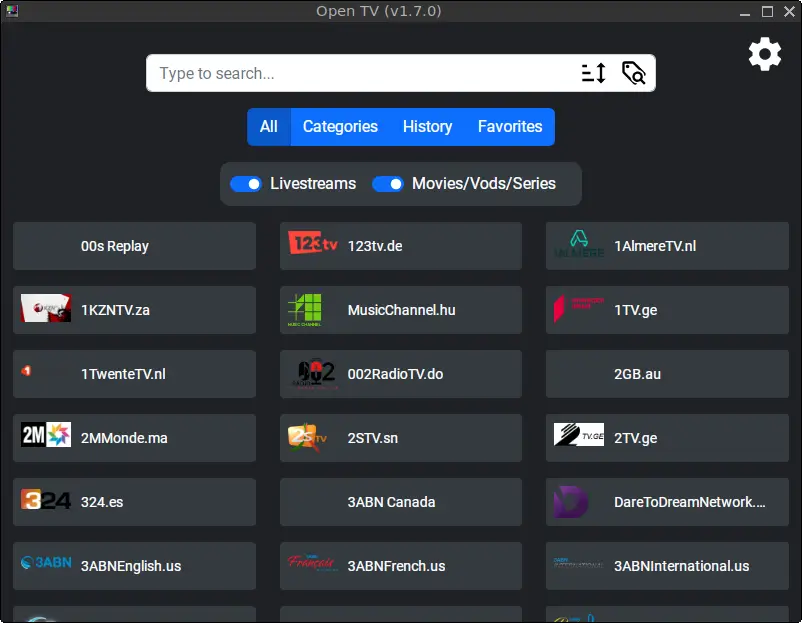

How to Install Open TV on FunOS
Follow these steps to install Open TV on your FunOS system.
Step 1: Download the Open TV .deb File
1. Open your web browser and go to the Open TV GitHub releases page.
2. Scroll down to the “Assets” section.
3. Click on the .deb file named Open.TV_x.x.x_amd64.deb (replace x.x.x with the latest version).
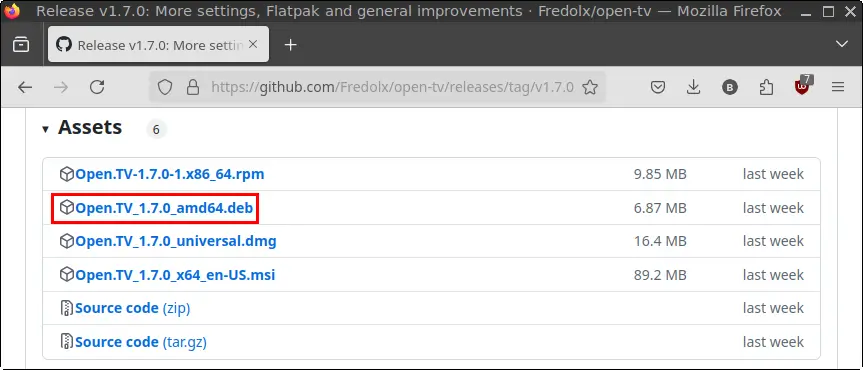
4. Save the file in your Downloads directory.
Step 2: Open a Terminal
Choose one of the following methods to open a Terminal window:
- Click Menu (bottom-left corner), then click Terminal.
- Click the Terminal icon in the tray.
- Press Ctrl + Alt + T on your keyboard.
Step 3: Navigate to the Downloads Directory
In the Terminal, enter the following command:
cd ~/DownloadsStep 4: Update the Package List
Before installing, update your system’s package index:
sudo apt updateStep 5: Install Open TV
Run the following command to install the .deb file:
sudo apt install ./Open.TV_*.debStep 6: Remove the Downloaded .deb File
After installation, you can delete the installer file:
rm -f Open.TV_*.debStep 7: Reload the Menu
To make Open TV appear in the application menu:
- Click the Menu button in the lower-left corner.
- Click Reload menu.
Launching Open TV
To open Open TV after installation:
- Click the Menu button (lower-left corner).
- Go to the Others category.
- Click Open TV to launch the application.
How to Uninstall Open TV on FunOS
If you decide to remove Open TV from your system, follow these steps.
Step 1: Open a Terminal
Use one of the methods mentioned earlier to open the Terminal.
Step 2: Remove Open TV
Run this command to remove Open TV and its configuration files:
sudo apt remove --purge open-tvStep 3: Remove Any Unused Dependencies
Clean up any leftover packages that are no longer needed:
sudo apt autoremove --purgeStep 4: Remove User Data (Optional)
If you want to completely erase all user-specific data related to Open TV, execute:
rm -rf $HOME/.cache/open-tv
rm -rf $HOME/.cache/open_tv
rm -rf $HOME/.local/share/dev.fredol.open-tv
rm -rf $HOME/.local/share/open-tv
rm -rf $HOME/.local/share/open_tvStep 5: Reload the Menu
To update the application menu:
- Click the Menu button.
- Click Reload menu.
Conclusion
Open TV is a fast, flexible, and lightweight IPTV player that works perfectly on FunOS. With its intuitive interface, multi-source support, and ultra-efficient performance, it’s a great addition to your media toolkit. Whether you’re streaming live channels, recording your favorite shows, or customizing your IPTV experience, Open TV offers a reliable and powerful solution.
If you ever want to remove it, the uninstallation process is just as simple. Enjoy streaming with Open TV on FunOS!

Leave a Reply