Parcellite is a lightweight clipboard manager that helps you manage text you’ve copied—perfect for boosting productivity on FunOS. This article will guide you through the process of installing Parcellite on FunOS, configuring it to run at startup, and removing it if needed. Whether you’re a beginner or an advanced user, these steps will help you make the most of this simple yet powerful tool.
What is Parcellite?
Parcellite is a lightweight, GTK+ clipboard manager designed for the X Window System. It runs silently in the background and keeps a history of your clipboard contents, allowing you to easily recall and reuse previously copied text. This is especially useful for repetitive tasks, coding, or managing multiple text snippets. It includes features such as:
- Clipboard history management
- Search function
- Persistent clipboard
- Tray icon for easy access
Parcellite is minimal and consumes very little system resources, making it ideal for use on FunOS, which focuses on lightness and simplicity.
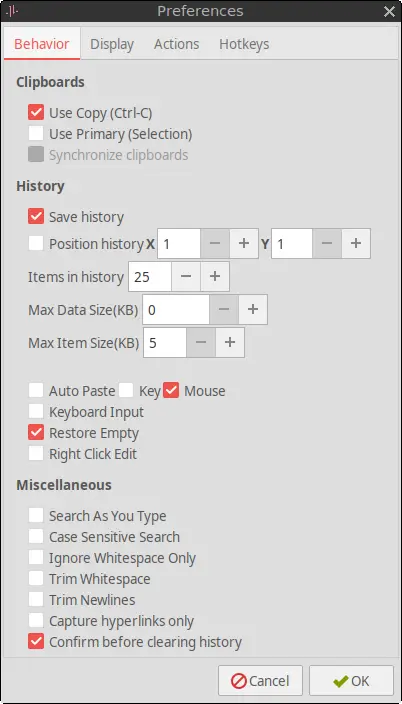
How to Install Parcellite on FunOS
Step 1: Open a Terminal
You can open a terminal window in one of the following ways:
- Click the Menu button in the lower-left corner of the screen, then click Terminal
- Click the Terminal icon in the Tray
- Press Ctrl + Alt + T on your keyboard
Step 2: Update the Package List
Before installing new software, it’s always a good idea to update the package list to ensure you get the latest version available in the repository.
sudo apt updateStep 3: Install Parcellite
Now install Parcellite by running the following command:
sudo apt install parcelliteStep 4: Reload the Menu
After installation, you may need to reload the JWM menu for the Parcellite entry to appear.
- Click the Menu button in the lower-left corner
- Click Reload menu
Configure Parcellite to Run at Startup
By default, Parcellite does not start automatically when you log in. To make it launch on startup, you need to add it to the JWM start configuration file.
Step 1: Open the Start Configuration File
Run this command in the terminal to edit the startup file using Mousepad:
mousepad $HOME/.config/jwm/startStep 2: Add the Startup Command
Insert the following line before the </JWM> tag:
<StartupCommand>parcellite</StartupCommand>Your complete startup section might look like this:
<?xml version="1.0"?>
<JWM>
<!-- Startup for program. -->
<StartupCommand>nitrogen --restore</StartupCommand>
<StartupCommand>cbatticon</StartupCommand>
<StartupCommand>volumeicon</StartupCommand>
<StartupCommand>nm-tray</StartupCommand>
<StartupCommand>lxpolkit</StartupCommand>
<StartupCommand>xscreensaver --no-splash</StartupCommand>
<StartupCommand>xdg-user-dirs-update</StartupCommand>
<StartupCommand>parcellite</StartupCommand>
</JWM>Save the file and close Mousepad.
Step 3: Log Out and Back In
To apply the changes:
- Click Menu > Log Out
- Click Logout
- Then log back in
Parcellite should now start automatically.
Launching Parcellite
To manually start Parcellite or verify that it’s installed:
- Click the Menu button in the lower-left corner
- Go to the Accessories category
- Click on Parcellite
Once launched, it will appear as a clipboard icon in the system tray.
How to Uninstall Parcellite on FunOS
If you no longer need Parcellite, you can easily remove it from your system.
Step 1: Open a Terminal
Open the terminal using the method described earlier.
Step 2: Remove Parcellite
Run the following command to remove Parcellite and its configuration files:
sudo apt remove --purge parcelliteStep 3: Remove Any Unused Dependencies
To clean up unused packages:
sudo apt autoremove --purgeStep 4: Remove User Data (Optional)
You can also delete any user-specific configuration and data files:
rm -rf $HOME/.config/parcellite
rm -rf $HOME/.local/share/parcelliteStep 5: Reload the Menu
Don’t forget to reload the menu to remove Parcellite from the Accessories category:
- Click the Menu button in the lower-left corner
- Click Reload menu
Conclusion
Parcellite is a handy tool that can significantly enhance your clipboard management experience on FunOS. With just a few terminal commands, you can install and configure it to run at startup, helping streamline your workflow. If you decide it’s not for you, removing it is just as simple. Whether you’re working on documents, coding, or copying commands, Parcellite ensures you always have your clipboard history at your fingertips.

Leave a Reply