PuTTY is a popular and versatile SSH and telnet client for remote access and network management. In this guide, we’ll walk you through the steps to install, use, and uninstall PuTTY on FunOS, ensuring you have seamless access to its features.
What is PuTTY?
PuTTY is a free, open-source terminal emulator and network file transfer application. Primarily used for remote SSH access, it also supports telnet, rlogin, and serial connections. Lightweight and highly configurable, PuTTY is an essential tool for system administrators, developers, and anyone needing secure remote access to servers.
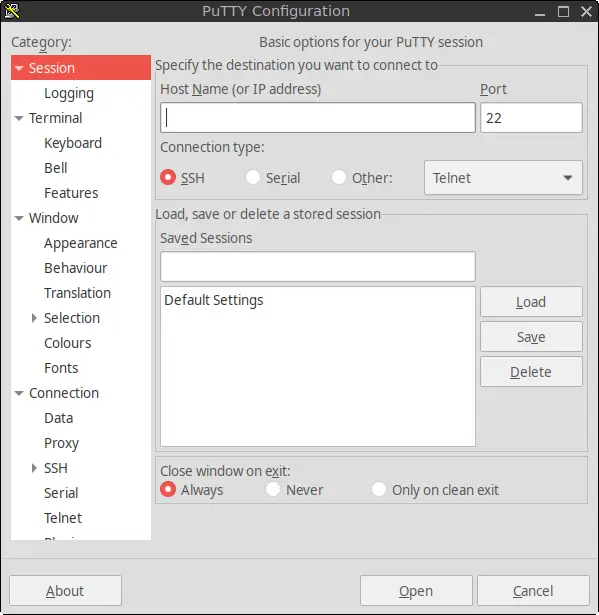
How to Install PuTTY on FunOS
Step 1: Open a Terminal
To begin, open a terminal on FunOS. You have three options:
- Click the Menu in the lower-left corner, then select Terminal.
- Click the Terminal icon in the tray.
- Use the keyboard shortcut
Ctrl + Alt + T.
Step 2: Update the Package List
Ensure your package list is up-to-date to fetch the latest version of PuTTY:
sudo apt updateStep 3: Install PuTTY
Install PuTTY using the following command:
sudo apt install puttyStep 4: Reload the Menu
After installation, refresh the system menu to make PuTTY accessible:
- Click the Menu button in the lower-left corner.
- Click Reload menu.
Launching PuTTY
To start PuTTY:
- Click the Menu button in the lower-left corner.
- Navigate to the Internet category and click PuTTY SSH Client.
You can now use PuTTY to establish remote SSH, telnet, or other supported connections.
How to Uninstall PuTTY on FunOS
If you no longer need PuTTY, follow these steps to remove it:
Step 1: Open a Terminal
Use any of the methods mentioned earlier to open a terminal.
Step 2: Remove PuTTY
Run the following command to uninstall PuTTY:
sudo apt remove --purge puttyStep 3: Remove Any Unused Dependencies
Clean up any unused packages that were installed with PuTTY:
sudo apt autoremove --purgeStep 4: Remove User Data (Optional)
If you want to delete PuTTY’s user data, execute:
rm -rf $HOME/.puttyStep 5: Reload the Menu
Refresh the system menu to remove PuTTY from the list:
- Click the Menu button in the lower-left corner.
- Click Reload menu.
Conclusion
PuTTY is an essential tool for secure remote server access and network management. Installing PuTTY on FunOS is straightforward, and the process ensures you can access its robust features quickly. If you ever decide to uninstall PuTTY, the steps provided will help you remove it completely.
Start using PuTTY today to simplify your remote connection needs!

Leave a Reply