What is Steam?
Steam is a digital distribution platform developed by Valve Corporation, primarily used for purchasing, downloading, and playing video games. Launched in 2003, Steam has since grown to become one of the largest digital distribution platforms for PC gaming.
Key features of Steam include:
- Game Library: Users can purchase and download a wide variety of games and software. Once purchased, games are added to the user’s library and can be downloaded and played at any time.
- Steam Community: A social network for gamers, where users can join groups, chat with friends, share screenshots and videos, and participate in forums and discussions.
- Steam Workshop: A platform that allows users to create, share, and download mods (modifications) and user-generated content for games.
- Steam Cloud: Allows for the storage of game saves and settings on Valve’s servers, enabling users to access their game data from any compatible device.
- Steam Sales: Periodic sales events offering significant discounts on games and software.
- Early Access: A program that lets users purchase and play games that are still in development, providing feedback to developers during the development process.
- Big Picture Mode: An interface designed for use with a TV and game controller, making it easier to navigate and play games from the comfort of a couch.
- Family Sharing: Allows users to share their game library with family members or friends, though not all games support this feature.
- SteamVR: Supports virtual reality (VR) gaming and provides tools for developers to create VR content.
Steam is available on multiple operating systems, including Windows, macOS, and Linux. It also has a mobile app for iOS and Android that allows users to browse the store, chat with friends, and manage their game library remotely.
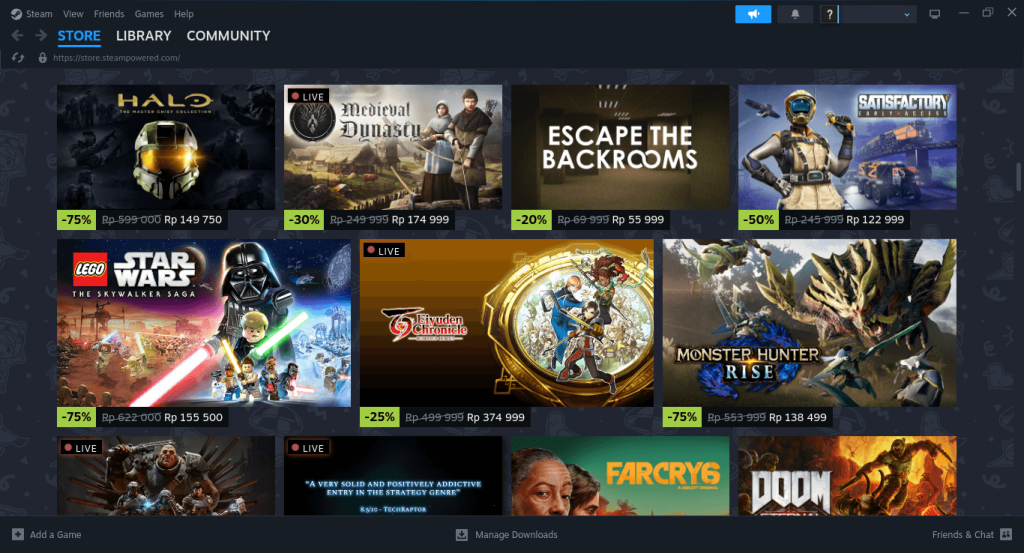
How to Install Steam on FunOS
To install Steam on FunOS, you can use several methods. Here are two common approaches:
Method 1: Installing from the Official Ubuntu Repositories
1. Open a Terminal
2. Update the package list:
sudo apt update3. Install Steam:
sudo apt install steam4. Click the menu in the bottom left corner of the screen. Next, click the Reload menu. The objective is to display Steam in the menu.

Method 2: Using the .deb Package from Steam’s Official Website
1. Download the Steam .deb Package:
Go to the Steam website and download the .deb package (click INSTALL STEAM).
Save the file to your Downloads directory.
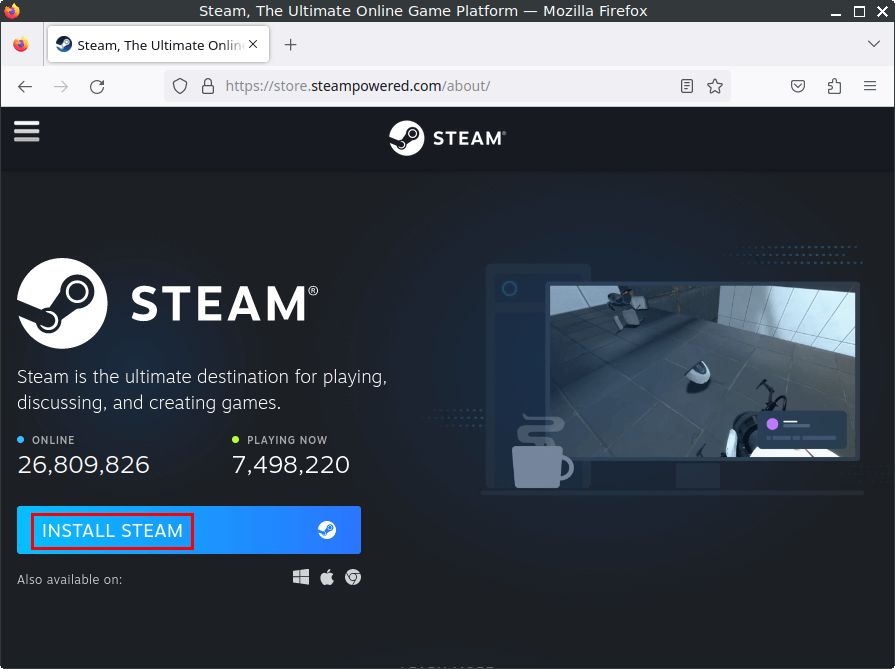
2. Open a Terminal
3. Navigate to the Downloads Directory:
cd ~/Downloads4. Update the package list:
sudo apt update5. Install the Package:
sudo apt install ./steam_latest.deb6. Remove the downloaded Steam .deb package:
rm -f steam_latest.deb8. Click the menu in the bottom left corner of the screen. Next, click the Reload menu. The objective is to display Steam in the menu.

Launching Steam
After the installation is complete, you can launch Steam by typing steam in the terminal or by searching for “Steam” in the applications menu.
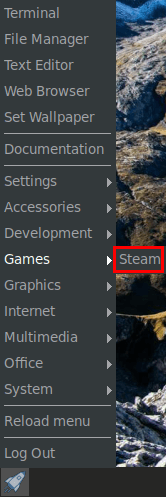
How to Uninstall Steam on FunOS
Uninstalling Steam on FunOS depends on the method you used to install it. Here are the steps for each method:
Uninstall Steam Installed from the Official Ubuntu Repositories
1. Open a Terminal
2. Remove Steam:
sudo apt remove --purge steam3. Remove any unused dependencies:
sudo apt autoremove --purge4. Remove user data (optional):
rm -rf $HOME/.steam
rm -rf $HOME/.local/share/Steam
rm -f $HOME/.steampath
rm -f $HOME/.steampid5. Click the menu in the bottom left corner of the screen. Next, click the Reload menu. The objective is to remove Steam from the menu.

Uninstall Steam Installed via .deb Package
1. Open a Terminal
2. Remove Steam:
sudo apt remove --purge steam-launcher3. Remove any unused dependencies:
sudo apt autoremove --purge4. Remove user data (optional):
rm -rf $HOME/.steam
rm -rf $HOME/.local/share/Steam
rm -f $HOME/.steampath
rm -f $HOME/.steampid5. Click the menu in the bottom left corner of the screen. Next, click the Reload menu. The objective is to remove Steam from the menu.

Conclusion
Steam is a versatile and feature-rich platform that has revolutionized the way PC gamers purchase, download, and play games. Its extensive library, social features, and frequent sales make it a go-to choice for gamers worldwide. Installing and uninstalling Steam on FunOS is a straightforward process, allowing you to quickly set up or remove the platform as needed. Whether you’re a casual gamer or a dedicated enthusiast, Steam offers something for everyone, making it an essential tool in the modern gaming landscape.

Leave a Reply