Brave is a popular web browser known for its focus on privacy, speed, and user control. It blocks ads and trackers by default, protects against fingerprinting, and offers unique features like Brave Rewards and a built-in crypto wallet. If you’re using FunOS and want a browser that combines performance with privacy, Brave is a great choice. This guide will walk you through the steps to install and uninstall Brave Browser on FunOS using the terminal.
What is Brave Browser?
Brave Browser is a free and open-source web browser developed by Brave Software, Inc. It’s built on the Chromium engine—the same core used by Google Chrome—so it supports Chrome extensions and provides fast performance. What sets Brave apart is its strong focus on privacy. It blocks intrusive ads and trackers by default using its built-in feature called Brave Shields.
Brave also offers:
- Brave Search – a private search engine that doesn’t track you
- Brave Rewards – a system where users earn BAT (Basic Attention Token) for viewing privacy-respecting ads
- Brave Wallet – a built-in crypto wallet for Web3 and NFTs
- Brave Talk – private video calls directly in the browser
With Brave, you can browse the web faster and more securely—without compromising your personal data.
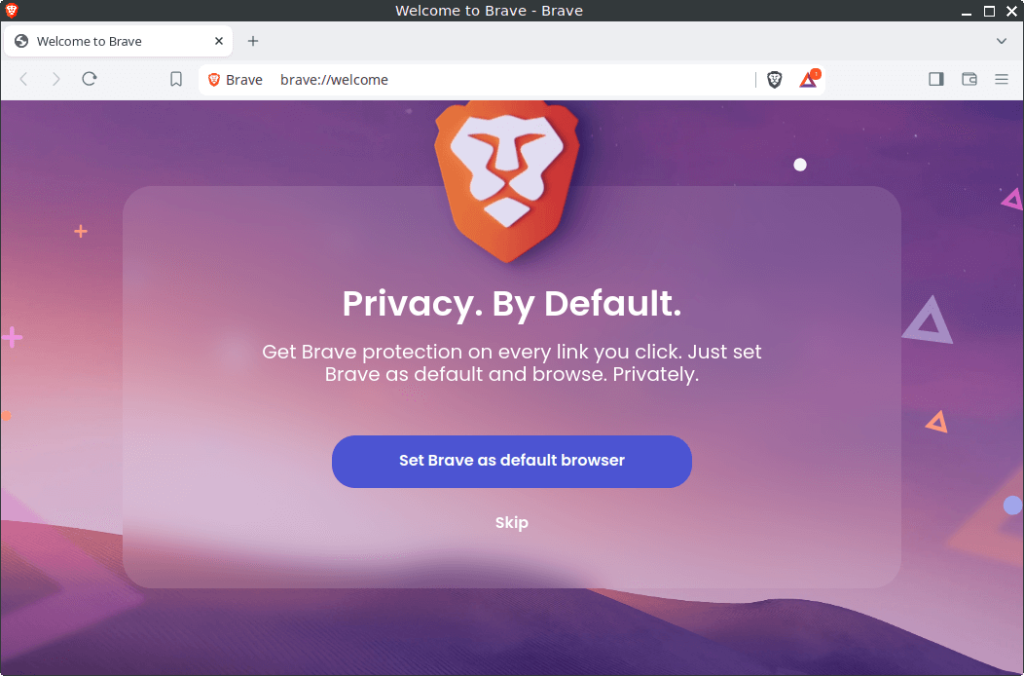
How to Install Brave Browser on FunOS
To install Brave Browser on FunOS, follow these steps carefully:
Step 1: Open a Terminal
You can open the Terminal using one of the following methods:
- Click Menu in the lower-left corner, then click Terminal
- Click the Terminal icon in the Tray
- Press Ctrl + Alt + T on your keyboard
Step 2: Update the Package List
Make sure your package list is up to date:
sudo apt updateStep 3: Install the Necessary Dependencies
Install essential packages for adding external repositories:
sudo apt install apt-transport-https curlStep 4: Add the GPG Key
Download and store the Brave browser GPG key:
sudo curl -fsSLo /usr/share/keyrings/brave-browser-archive-keyring.gpg https://brave-browser-apt-release.s3.brave.com/brave-browser-archive-keyring.gpgStep 5: Add the Brave Browser Repository
Add the Brave APT source securely:
sudo curl -fsSLo /etc/apt/sources.list.d/brave-browser-release.sources https://brave-browser-apt-release.s3.brave.com/brave-browser.sourcesStep 6: Update the Package List Again
After adding the repository, update the package index again:
sudo apt updateStep 7: Install Brave Browser
Now install Brave with the following command:
sudo apt install brave-browserStep 8: Reload the Menu
To make Brave appear in the application menu:
- Click the Menu button in the lower-left corner.
- Click Reload menu.
Launching Brave Browser
After installation, you can launch Brave by:
- Clicking the Menu button in the lower-left corner.
- Navigating to the Internet section.
- Clicking Brave Web Browser.
How to Uninstall Brave Browser on FunOS
If you no longer need Brave, you can remove it completely from your system by following these steps:
Step 1: Open a Terminal
Use one of the methods mentioned earlier to open the terminal.
Step 2: Remove Brave Browser
Remove Brave and its associated files:
sudo apt remove --purge brave-browserStep 3: Remove Any Unused Dependencies
Clean up any unnecessary packages:
sudo apt autoremove --purgeStep 4: Remove the Repository and Key (Optional)
If you don’t plan to reinstall Brave in the future, remove its repository and GPG key:
sudo rm -f /etc/apt/sources.list.d/brave-browser-release.sources
sudo rm -f /usr/share/keyrings/brave-browser-archive-keyring.gpgStep 5: Update the Package List
Refresh the package list:
sudo apt updateStep 6: Remove User Data (Optional)
Delete Brave configuration and cache files:
rm -rf $HOME/.config/BraveSoftware
rm -rf $HOME/.cache/BraveSoftwareStep 7: Reload the Menu
To update the application menu:
- Click the Menu button in the lower-left corner.
- Click Reload menu.
Conclusion
Brave Browser is an excellent choice for users who prioritize privacy, speed, and control. With powerful features like built-in ad blocking, tracker protection, and crypto integration, it offers a secure browsing experience out of the box. Installing and uninstalling Brave on FunOS is straightforward and requires just a few terminal commands. Whether you’re exploring new privacy tools or seeking a faster alternative to traditional browsers, Brave is definitely worth trying.

Leave a Reply