What is VSCodium?
VSCodium is a free and open-source version of Microsoft’s Visual Studio Code (VS Code) editor. It is essentially the same as VS Code but with all the Microsoft telemetry and tracking removed. Here are some key points about VSCodium:
- Open Source: VSCodium is built from the same source code as VS Code, which is open source, but it strips out the proprietary components and telemetry.
- Privacy Focused: VSCodium does not include any telemetry or data collection features, addressing privacy concerns that some users have with VS Code.
- Functionality: It offers the same features as VS Code, including extensions, debugging, integrated terminal, and more, making it a powerful code editor for various programming languages and frameworks.
- Community Driven: The project is maintained by the community, ensuring that it remains true to its open-source and privacy-focused principles.
- Installation: VSCodium can be installed on various operating systems, including Windows, macOS, and Linux, just like VS Code.
By using VSCodium, developers can enjoy the benefits of Visual Studio Code without the concerns of telemetry and data tracking by Microsoft.
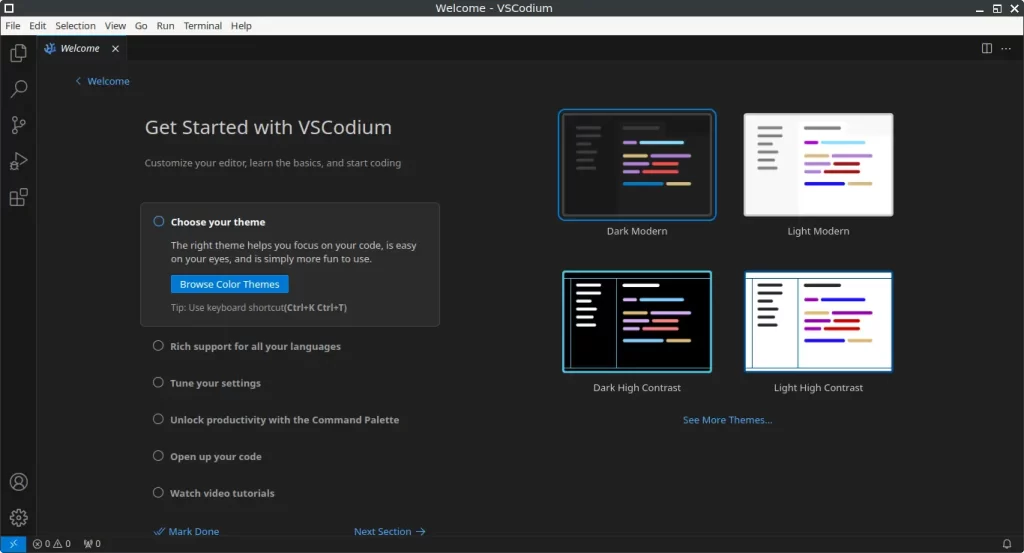
How to Install VSCodium on FunOS
Installing VSCodium on FunOS can be done using several methods. Here’s a step-by-step guide for each method:
Method 1: Install from the VSCodium Repositories (recommended)
1. Open a Terminal
2. Update the package list:
sudo apt update3. Install the necessary dependencies:
sudo apt install apt-transport-https curl4. Add VSCodium GPG Key:
wget -qO - https://gitlab.com/paulcarroty/vscodium-deb-rpm-repo/raw/master/pub.gpg \
| gpg --dearmor \
| sudo dd of=/usr/share/keyrings/vscodium-archive-keyring.gpg5. Add the VSCodium Repository:
For FunOS 22.04.5:
echo 'deb [arch=amd64,arm64 signed-by=/usr/share/keyrings/vscodium-archive-keyring.gpg] https://download.vscodium.com/debs vscodium main' \
| sudo tee /etc/apt/sources.list.d/vscodium.listFor FunOS 24.04.3, 25.04 and 25.10:
echo -e 'Types: deb\nURIs: https://download.vscodium.com/debs\nSuites: vscodium\nComponents: main\nArchitectures: amd64 arm64\nSigned-by: /usr/share/keyrings/vscodium-archive-keyring.gpg' \
| sudo tee /etc/apt/sources.list.d/vscodium.sources6. Update the package list:
sudo apt update7. Install VSCodium:
sudo apt install codium8. Click the menu in the bottom left corner of the screen. Next, click the Reload menu. The objective is to display VSCodium in the menu.

Method 2: Install using the .deb package from VSCodium official GitHub
1. Download the VSCodium .deb Package:
Go to the VSCodium Releases Page on GitHub and download the amd64.deb package.
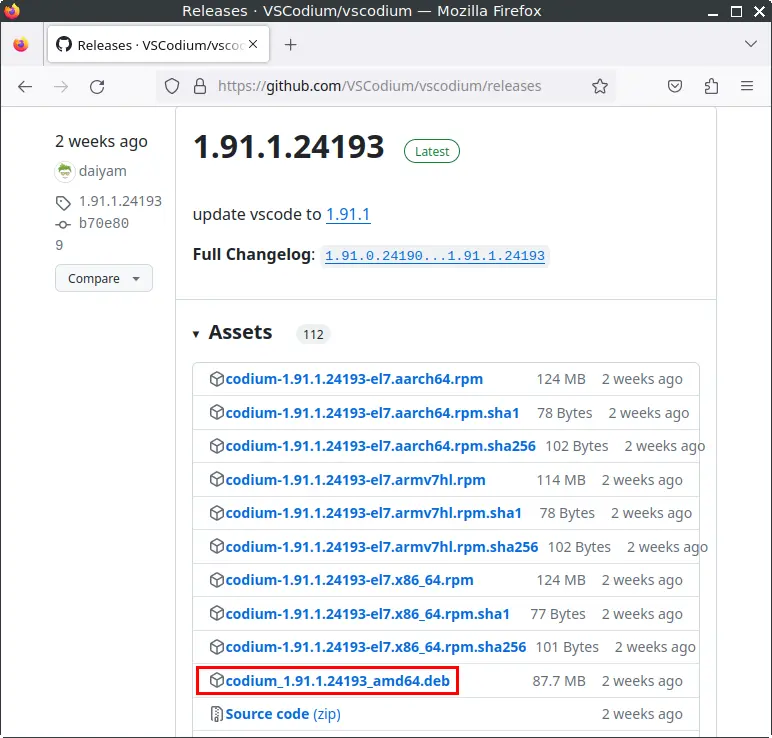
2. Open a Terminal
3. Navigate to the Downloads Directory:
cd ~/Downloads4. Update the package list:
sudo apt update5. Install the package:
sudo apt install ./codium_*.deb6. Remove the downloaded VSCodium .deb package:
rm -f codium_*.deb7. Click the menu in the bottom left corner of the screen. Next, click the Reload menu. The objective is to display VSCodium in the menu.

Launching VSCodium
After the installation is complete, you can launch VSCodium by typing codium in the terminal or by searching for “VSCodium” in the applications menu.
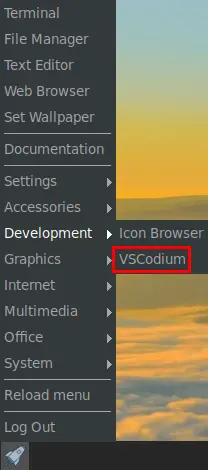
How to Uninstall VSCodium on FunOS
To uninstall VSCodium from your FunOS system, follow these steps based on the method you used to install it.
Uninstall VSCodium installed from the VSCodium Repositories
1. Open a Terminal
2. Remove VSCodium:
sudo apt remove --purge codium3. Remove any unused dependencies:
sudo apt autoremove --purge4. Remove the repository and key (optional):
For FunOS 22.04.5:
sudo rm -f /etc/apt/sources.list.d/vscodium.list
sudo rm -f /usr/share/keyrings/vscodium-archive-keyring.gpgFor FunOS 24.04.3, 25.04 and 25.10:
sudo rm -f /etc/apt/sources.list.d/vscodium.sources
sudo rm -f /usr/share/keyrings/vscodium-archive-keyring.gpg5. Update the package list:
sudo apt update6. Remove user data (optional):
rm -rf $HOME/.vscode-oss
rm -rf $HOME/.config/VSCodium7. Click the menu in the bottom left corner of the screen. Next, click the Reload menu. The objective is to remove VSCodium from the menu.

Uninstall VSCodium installed via the .deb package from VSCodium official GitHub
1. Open a Terminal
2. Remove VSCodium:
sudo apt remove --purge codium3. Remove any unused dependencies:
sudo apt autoremove --purge4. Remove user data (optional):
rm -rf $HOME/.vscode-oss
rm -rf $HOME/.config/VSCodium5. Click the menu in the bottom left corner of the screen. Next, click the Reload menu. The objective is to remove VSCodium from the menu.

Conclusion
VSCodium is an excellent alternative to Visual Studio Code for developers who value privacy and open-source software. By removing Microsoft’s telemetry and tracking, VSCodium provides a robust, privacy-respecting code editor with all the features developers love in VS Code. Installing, launching, and uninstalling VSCodium on FunOS is a straightforward process, making it easy for users to switch to this open-source alternative. Whether you’re a seasoned developer or just starting, VSCodium offers a powerful and flexible tool for your coding needs.

Leave a Reply