Falkon is a lightweight and fast web browser that perfectly complements the simplicity and performance of FunOS. If you’re looking for an alternative to heavy browsers like Firefox or Chrome, Falkon is an excellent choice — it offers a clean interface, efficient resource usage, and all the essential features you need for everyday browsing.
In this article, you’ll learn how to install Falkon on FunOS, how to launch it, and how to uninstall it if you ever wish to remove it later.
What is Falkon?
Falkon is a free and open-source web browser developed by the KDE community. It uses the QtWebEngine, which is based on Chromium, to deliver a fast and modern web experience while keeping the interface simple and lightweight.
Falkon is especially suitable for systems with limited resources because it consumes much less memory than most mainstream browsers. Despite its small size, Falkon includes useful features such as:
- Built-in ad blocker
- Session management
- Bookmark and history support
- Integration with KDE desktop environments
- Simple yet customizable user interface
For FunOS users who value performance and efficiency, Falkon is a great addition to your set of internet tools.
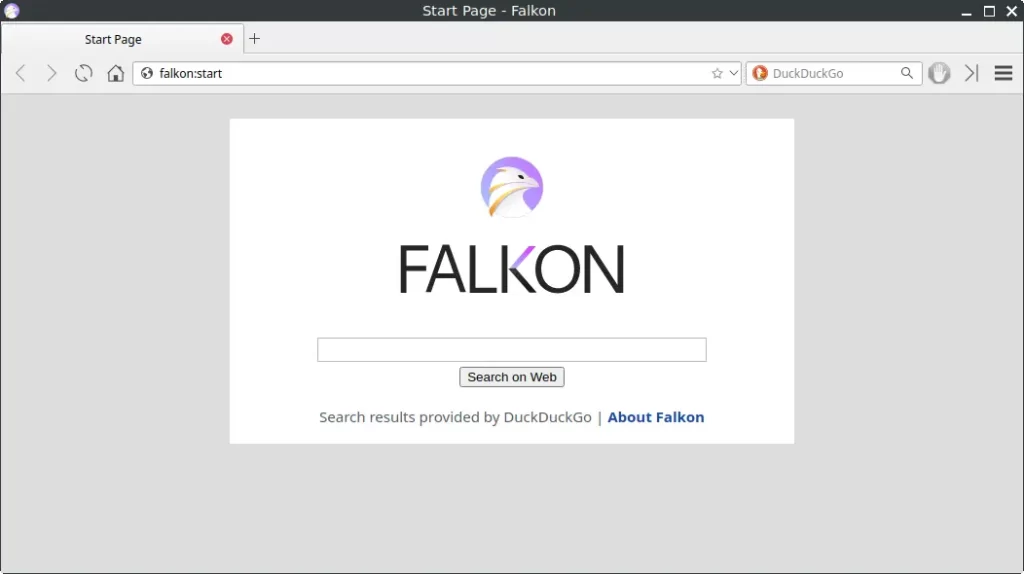
How to Install Falkon on FunOS
Step 1: Open a Terminal
You can open the Terminal in one of the following ways:
- Click Menu in the lower-left corner of the screen, then click Terminal
- Click the Terminal icon in the Tray
- Press Ctrl + Alt + T on your keyboard
Step 2: Update the Package List
Before installing any new software, it’s a good practice to update the package list to ensure you get the latest version available:
sudo apt updateStep 3: Install Falkon
Once the package list is updated, install Falkon using the following command:
sudo apt install falkonWait until the installation process is complete. This will download and install Falkon along with any required dependencies.
Step 4: Reload the Menu
After the installation is finished, you need to reload the JWM menu so the new application appears:
- Click the Menu button in the lower-left corner
- Click Reload menu
Launching Falkon
To start Falkon:
- Click the Menu button in the lower-left corner
- Navigate to the Internet category
- Click Falkon
Falkon will open, and you can begin browsing right away. The interface is minimal and easy to navigate, making it ideal for users who prefer simplicity and speed.
How to Uninstall Falkon on FunOS
If you decide to remove Falkon from your system, follow these steps:
Step 1: Open a Terminal
Open the Terminal using one of the methods described earlier.
Step 2: Remove Falkon
Run the following command to uninstall Falkon completely:
sudo apt remove --purge falkonStep 3: Remove Any Unused Dependencies
After uninstalling, you can remove leftover packages that are no longer needed:
sudo apt autoremove --purgeStep 4: Remove User Data (Optional)
If you also want to remove Falkon’s user configuration and cache files, execute:
rm -rf $HOME/.config/falkon
rm -rf $HOME/.cache/falkonStep 5: Reload the Menu
To update the system menu after removal:
- Click the Menu button in the lower-left corner
- Click Reload menu
Conclusion
Falkon is an excellent browser choice for FunOS users who want a balance between speed, simplicity, and efficiency. It’s lightweight, fast, and integrates well with the FunOS desktop environment.
By following the steps in this guide, you can easily install, launch, and remove Falkon whenever needed. Whether you use it as your main browser or as a secondary option for light browsing, Falkon provides a smooth and responsive web experience on FunOS.

Leave a Reply