What is GNOME Boxes?
GNOME Boxes is an application designed to simplify the use of virtual machines. It is part of the GNOME project and aims to provide an easy-to-use and straightforward interface for creating, managing, and accessing virtual machines. Here are some key features and aspects of GNOME Boxes:
- Virtualization Made Easy: GNOME Boxes is designed for users who need a straightforward tool to run virtual machines without dealing with complex configurations.
- Integration with GNOME: As part of the GNOME desktop environment, Boxes integrates well with other GNOME applications and follows the GNOME Human Interface Guidelines for a consistent user experience.
- Use Cases:
- Running Multiple Operating Systems: Users can run different operating systems on their existing hardware without rebooting.
- Testing and Development: Developers can use Boxes to test software in different environments or try out new OS versions.
- Isolated Environments: Boxes provide isolated environments for running potentially unsafe software without affecting the host system.
- User-Friendly Interface: The application focuses on providing an intuitive interface, making it easy for users to set up and manage their virtual machines.
- Supported Technologies: GNOME Boxes leverages technologies like QEMU, KVM, and libvirt for virtualization, ensuring robust performance and compatibility.
- Features:
- Automatic Download of ISOs: Boxes can automatically download installation images for various operating systems.
- Seamless Mode: Allows virtual machines to run in a mode that makes applications look like they are running natively on the host.
- Snapshots: Users can take snapshots of their virtual machines, allowing them to save the state of a VM and revert back if needed.
- Cross-Platform Compatibility: Although it is part of the GNOME ecosystem, GNOME Boxes can be used on various Linux distributions and other Unix-like systems.
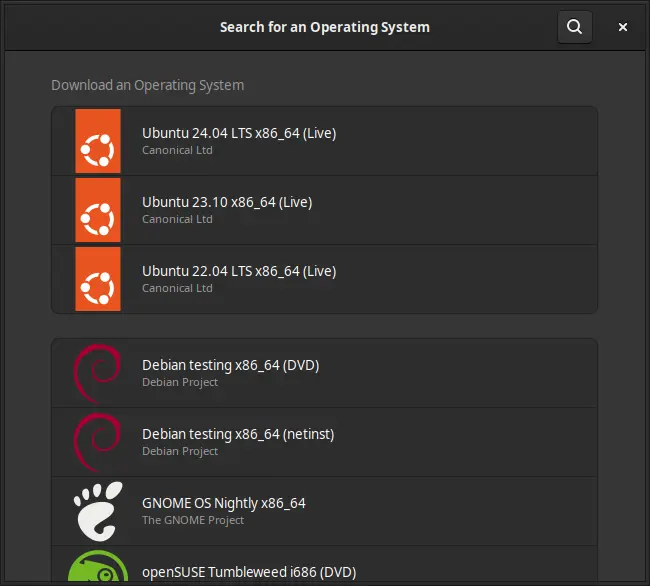
How to Install GNOME Boxes on FunOS
Installing GNOME Boxes on FunOS is straightforward and can be done using the terminal. Follow these steps:
Installing from the Ubuntu Repositories
1. Open a Terminal
2. Update the package list:
sudo apt update3. Install GNOME Boxes:
sudo apt install gnome-boxes4. Click the menu in the bottom left corner of the screen. Next, click the Reload menu. The objective is to display GNOME Boxes in the menu.

Launching GNOME Boxes
After the installation is complete, you can launch GNOME Boxes from the application menu or by typing gnome-boxes in the terminal.
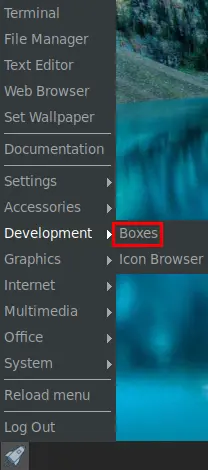
How to Uninstall GNOME Boxes on FunOS
If you no longer need GNOME Boxes and wish to remove it from your system, you can uninstall it using the terminal. Here are the steps:
1. Open a Terminal
2. Remove GNOME Boxes:
sudo apt remove --purge gnome-boxes3. Remove any unused dependencies:
sudo apt autoremove --purge4. Remove user data (optional):
rm -rf $HOME/.local/share/gnome-boxes
rm -rf $HOME/.config/gnome-boxes
rm -rf $HOME/.cache/gnome-boxes5. Click the menu in the bottom left corner of the screen. Next, click the Reload menu. The objective is to remove GNOME Boxes from the menu.

Conclusion
GNOME Boxes is a powerful yet user-friendly tool for virtualization on the GNOME desktop environment. Whether you need to run multiple operating systems, test software in different environments, or create isolated spaces for potentially unsafe applications, GNOME Boxes provides a straightforward solution. Installing, launching, and even uninstalling GNOME Boxes on FunOS is a simple process, making it accessible to both beginners and advanced users alike. By integrating seamlessly with the GNOME desktop, GNOME Boxes offers a consistent and efficient virtualization experience.

Leave a Reply