What is Dolphin Emulator?
The Dolphin Emulator is a free and open-source emulator designed to run games from Nintendo GameCube and Wii consoles on various operating systems, including Windows, macOS, Linux, and Android. It allows users to play their favorite GameCube and Wii games in high-definition with several enhancements over the original hardware, such as improved graphics, custom textures, increased frame rates, and support for modern controllers.
Key features of Dolphin Emulator include:
- High Compatibility: Supports a large number of GameCube and Wii games.
- High Definition Graphics: Offers upscaling of games to HD resolutions.
- Save States: Allows users to save and load game states at any point.
- Networked Multiplayer: Enables playing multiplayer games over the internet.
- Cheat Codes: Supports the use of cheat codes.
- Custom Controls: Provides flexibility to map controller inputs to various devices.
- Texture and Model Modding: Supports modifications for textures and models for enhanced visual experience.
Dolphin is popular among gamers who want to experience their favorite Nintendo titles with enhanced graphics and performance. It is also a valuable tool for game preservation and academic research.
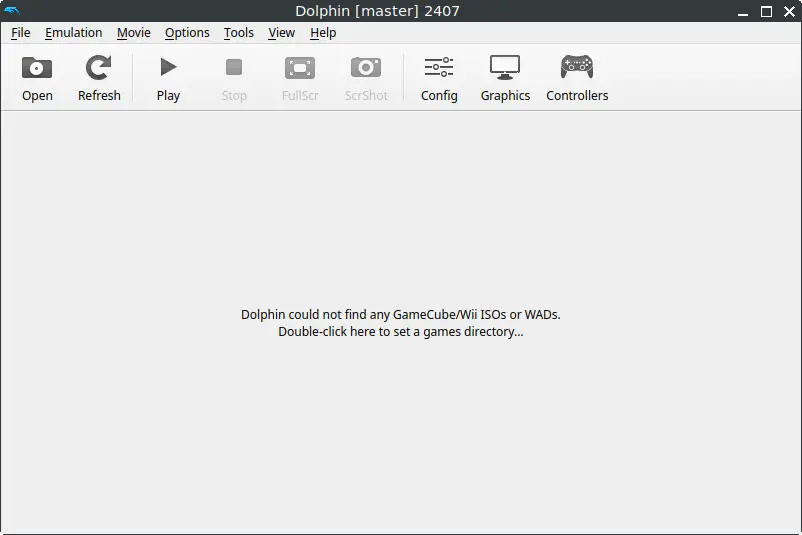
How to Install Dolphin Emulator on FunOS
Installing Dolphin Emulator on FunOS is straightforward. Follow these steps to get started:
Installing from the Panda Jim PPA
This PPA is maintained by Panda Jim.
1. Open a Terminal
2. Add the Panda Jim PPA:
sudo add-apt-repository ppa:ubuntuhandbook1/dolphin-emu3. Update the package list:
sudo apt update4. Install the necessary dependencies:
sudo apt install qt6-wayland qt6-qpa-plugins5. Install Dolphin Emulator:
sudo apt install dolphin-emu6. Click the menu in the bottom left corner of the screen. Next, click the Reload menu. The objective is to display Dolphin Emulator in the menu.

Launching Dolphin Emulator
After the installation is complete, you can launch Dolphin Emulator from the application menu or by typing env QT_QPA_PLATFORM=xcb dolphin-emu in the terminal.
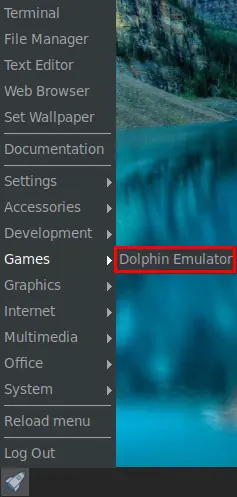
How to Uninstall Dolphin Emulator on FunOS
If you decide to uninstall Dolphin Emulator, follow these steps:
1. Open a Terminal
2. Remove Dolphin Emulator:
sudo apt remove --purge dolphin-emu3. Remove qt6-wayland and qt6-qpa-plugins:
sudo apt remove --purge qt6-wayland qt6-qpa-plugins4. Remove any unused dependencies:
sudo apt autoremove --purge5. Remove the PPA if you no longer need it:
sudo add-apt-repository --remove ppa:ubuntuhandbook1/dolphin-emu6. Update the package list:
sudo apt update7. Remove user data (optional):
rm -rf $HOME/.config/dolphin-emu
rm -rf $HOME/.cache/dolphin-emu
rm -rf $HOME/.local/share/dolphin-emu8. Click the menu in the bottom left corner of the screen. Next, click the Reload menu. The objective is to remove Dolphin Emulator from the menu.

Conclusion
The Dolphin Emulator is a versatile and powerful tool that brings the magic of Nintendo GameCube and Wii games to modern platforms. By following the steps outlined in this article, you can easily install, launch, and even uninstall Dolphin Emulator on an FunOS system. Whether you’re a nostalgic gamer looking to relive classic titles or a researcher exploring game emulation, Dolphin offers a robust and enhanced gaming experience.

Leave a Reply