What is Signal?
Signal is a cross-platform encrypted messaging service developed by the Signal Foundation and Signal Messenger LLC. It provides end-to-end encryption for secure communication, ensuring that only the sender and recipient can read the messages. Key features of Signal include:
- End-to-End Encryption: Messages, calls, and video chats are encrypted, meaning that even the service provider cannot access the content.
- Open Source: Signal’s code is publicly available, allowing for transparency and security audits by the community.
- Privacy-Focused: Signal prioritizes user privacy, minimizing data collection and offering features like disappearing messages.
- Multi-Platform: Available on iOS, Android, and desktop, Signal allows users to sync messages across devices.
- Rich Media Support: Users can send text messages, voice messages, photos, videos, documents, and more.
Signal has gained popularity for its robust security features and commitment to user privacy, making it a preferred choice for individuals and organizations concerned about surveillance and data breaches.
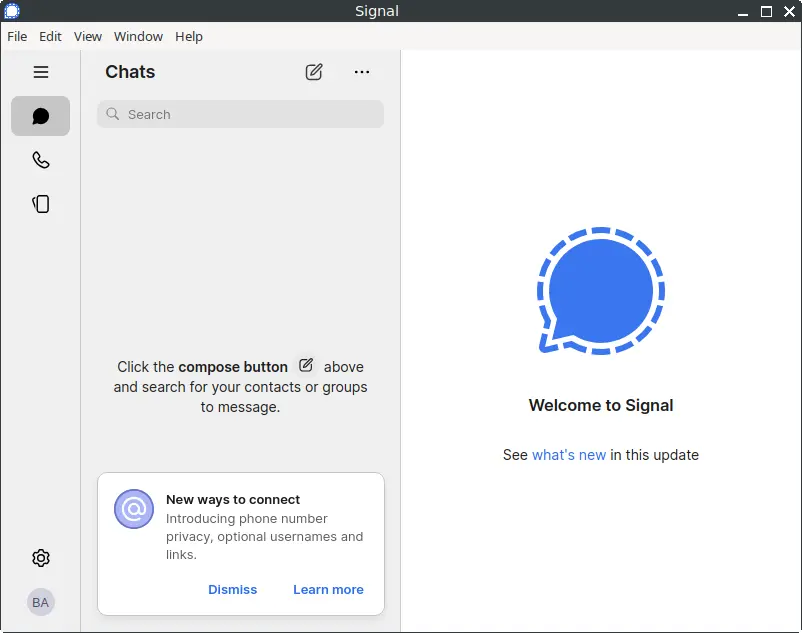
How to Install Signal Desktop on FunOS
Installing Signal on FunOS is straightforward. Follow these steps to get Signal up and running on your system:
Install from the Signal Repositories
1. Open a Terminal
2. Update the package list:
sudo apt update3. Install the necessary dependencies:
sudo apt install apt-transport-https curl4. Add Signal GPG Key:
curl -fsSL https://updates.signal.org/desktop/apt/keys.asc | gpg --dearmor | sudo tee /usr/share/keyrings/signal-desktop-keyring.gpg > /dev/null5. Add the Signal Repository:
curl -fsSL https://updates.signal.org/static/desktop/apt/signal-desktop.sources | sudo tee /etc/apt/sources.list.d/signal-desktop.sources > /dev/null6. Update the package list:
sudo apt update7. Install Signal Desktop:
sudo apt install signal-desktop8. Click the menu in the bottom left corner of the screen. Next, click the Reload menu. The objective is to display Signal Desktop in the menu.

Launching Signal Desktop
After the installation is complete, you can launch Signal Desktop by searching for “Signal” in the applications menu.
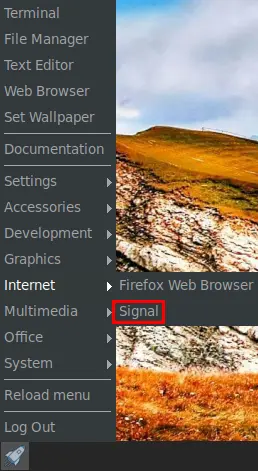
How to Uninstall Signal Desktop on FunOS
If you need to uninstall Signal Desktop from your FunOS system, follow these steps:
1. Open a Terminal
2. Remove Signal Desktop:
sudo apt remove --purge signal-desktop3. Remove any unused dependencies:
sudo apt autoremove --purge4. Remove the repository and key (optional):
sudo rm -f /etc/apt/sources.list.d/signal-desktop.sources
sudo rm -f /usr/share/keyrings/signal-desktop-keyring.gpg5. Update the package list:
sudo apt update6. Remove user data (optional):
rm -rf $HOME/.config/Signal7. Click the menu in the bottom left corner of the screen. Next, click the Reload menu. The objective is to remove Signal Desktop from the menu.

Conclusion
Signal is an excellent choice for secure and private communication, offering robust encryption and a user-friendly interface. Installing, launching, and even uninstalling Signal on FunOS is a straightforward process, making it accessible for users of all levels. Whether you are concerned about privacy or simply looking for a reliable messaging app, Signal provides a secure solution for all your communication needs.

Leave a Reply