SeaMonkey is a powerful all-in-one internet suite that combines a web browser, email and newsgroup client, HTML editor, and IRC chat application into one package. It’s ideal for users who prefer a traditional interface and want a single tool for multiple internet-related tasks. This guide will show you how to install SeaMonkey on FunOS step by step.
What is SeaMonkey?
SeaMonkey is a continuation of the original Mozilla Application Suite. It’s maintained by the SeaMonkey Council and is designed for users who want an integrated internet suite instead of separate applications. The suite includes:
- A web browser based on Mozilla’s Gecko rendering engine
- An email and newsgroup client similar to Thunderbird
- An IRC chat client (ChatZilla)
- A WYSIWYG HTML editor (Composer)
- Web development tools
Its classic UI, light system resource usage, and complete feature set make it especially attractive to users looking for stability and simplicity.
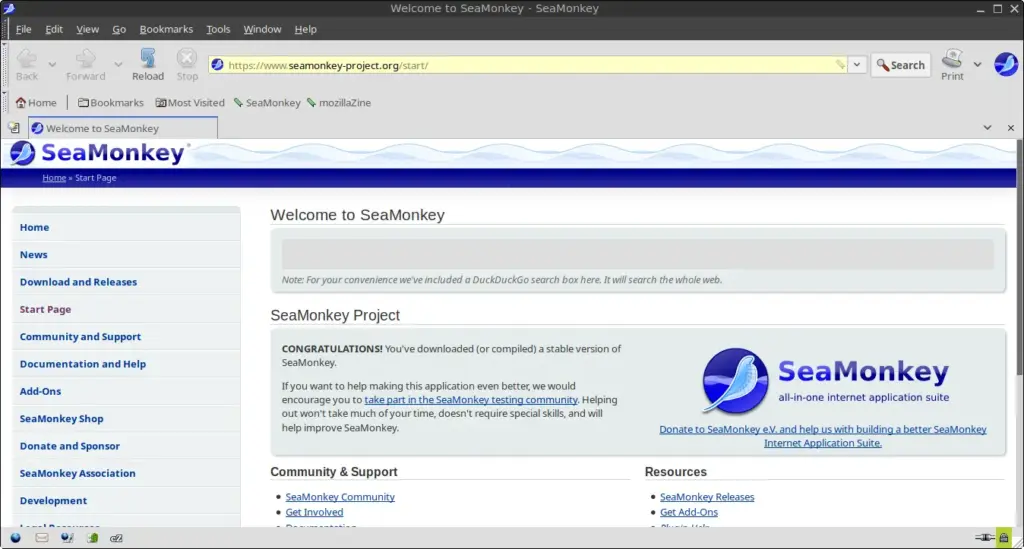
How to Install SeaMonkey on FunOS
Follow the steps below to install SeaMonkey on your FunOS system.
Step 1: Download the SeaMonkey tarball (.tar.bz2) File
1. Open your browser and go to the official SeaMonkey website: https://www.seamonkey-project.org/
2. Click the “Download Now” text.
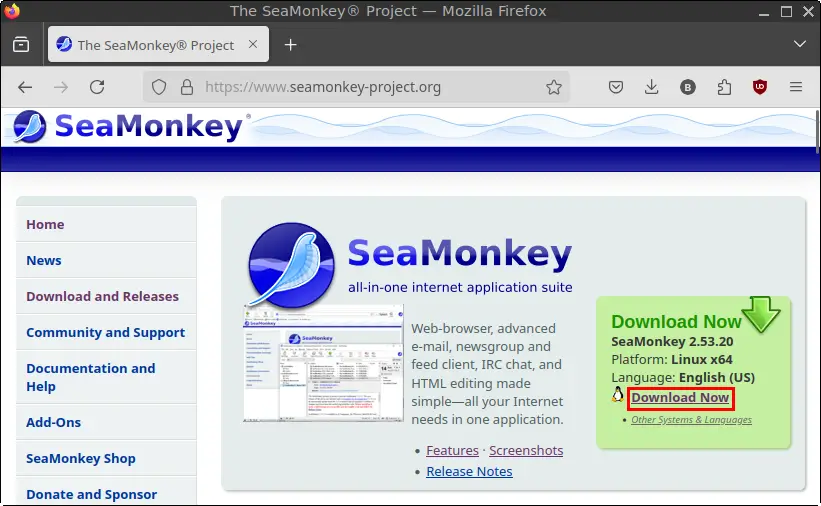
3. Save the .tar.bz2 file in your Downloads directory.
Step 2: Open a Terminal
You can open the Terminal in several ways:
- Click the Menu button in the lower-left corner of the screen, then click Terminal
- Click the Terminal icon in the Tray
- Press Ctrl + Alt + T on your keyboard
Step 3: Navigate to the Downloads Directory
cd ~/DownloadsStep 4: Extract the .tar.bz2 File
Extract the downloaded archive and move it to a hidden directory in your home folder:
tar jxvf seamonkey-2.*.tar.bz2 -C ~/
mv ~/seamonkey ~/.seamonkeyStep 5: Navigate to the Home Directory
cdThis ensures you’re in the home directory before creating a symbolic link.
Step 6: Create a Symbolic Link to the SeaMonkey Executable
Create a symbolic link so you can run SeaMonkey from anywhere using the seamonkey command:
sudo ln -sf ~/.seamonkey/seamonkey /usr/bin/seamonkeyStep 7: Create a Desktop Entry for SeaMonkey
To make SeaMonkey appear in your applications menu:
sudo mousepad /usr/share/applications/seamonkey.desktopThen paste the following content into the editor:
[Desktop Entry]
Encoding=UTF-8
Name=SeaMonkey
GenericName=Internet Suite
Comment=Web Browser, Email/News Client, HTML Editor, IRC Client
Exec=seamonkey %u
Icon=seamonkey
Terminal=false
X-MultipleArgs=false
StartupWMClass=SeaMonkey
Type=Application
Categories=Network;WebBrowser;Email;WebDevelopment;IRCClient;
MimeType=text/html;text/xml;application/xhtml+xml;application/xml;application/rss+xml;application/rdf+xml;image/gif;image/jpeg;image/png;x-scheme-handler/http;x-scheme-handler/https;x-scheme-handler/ftp;x-scheme-handler/chrome;video/webm;application/x-xpinstall;x-scheme-handler/mailto;Save the file and close Mousepad.
Step 8: Remove the Downloaded .tar.bz2 File
After installation, you can remove the downloaded archive to save space:
rm -f ~/Downloads/seamonkey-2.*.tar.bz2Step 9: Reload the Menu
To make SeaMonkey appear in your application menu:
- Click the Menu button in the lower-left corner
- Click Reload menu
Launching SeaMonkey
To launch SeaMonkey:
- Click the Menu button
- Navigate to the Internet category
- Click on SeaMonkey
How to Uninstall SeaMonkey on FunOS
If you ever need to remove SeaMonkey from your system, follow these steps:
Step 1: Open a Terminal
Use one of the methods mentioned earlier to open the Terminal.
Step 2: Remove the SeaMonkey Directory
rm -rf ~/.seamonkeyStep 3: Remove the Symbolic Link
sudo rm -f /usr/bin/seamonkeyStep 4: Remove the Desktop Entry
sudo rm -f /usr/share/applications/seamonkey.desktopStep 5: Remove User Data (Optional)
If you want to remove all user-related data:
rm -rf $HOME/.cache/mozilla/seamonkey
rm -rf $HOME/.mozilla/seamonkeyStep 6: Reload the Menu
- Click the Menu button
- Click Reload menu
Conclusion
SeaMonkey is a versatile internet suite that brings together browsing, email, HTML editing, and IRC in a single application. Installing it on FunOS is straightforward and gives you access to a powerful classic interface that many users still prefer. Whether you’re a developer, writer, or internet power user, SeaMonkey is worth trying out.

Leave a Reply