What is Chromium?
Chromium is an open-source web browser project primarily maintained by Google. It forms the basis for several browsers, including Google Chrome, Microsoft Edge, and Opera. Key features and characteristics of Chromium include:
- Open-Source: The source code for Chromium is freely available, allowing developers to inspect, modify, and use it to build their own browsers.
- Base for Chrome: Google Chrome is built on Chromium, with additional proprietary features and enhancements added by Google.
- Cross-Platform: Chromium runs on multiple operating systems, including Windows, macOS, Linux, and Android.
- Web Standards Compliance: Chromium is designed to support modern web standards, ensuring compatibility with a wide range of web technologies.
- Frequent Updates: The project is actively developed and frequently updated to include new features, security patches, and performance improvements.
- Developer Tools: Chromium includes a set of powerful developer tools for inspecting and debugging web pages.
- Customizability: Since it’s open-source, developers can customize Chromium to suit their needs, creating specialized browsers or integrating it into other software applications.
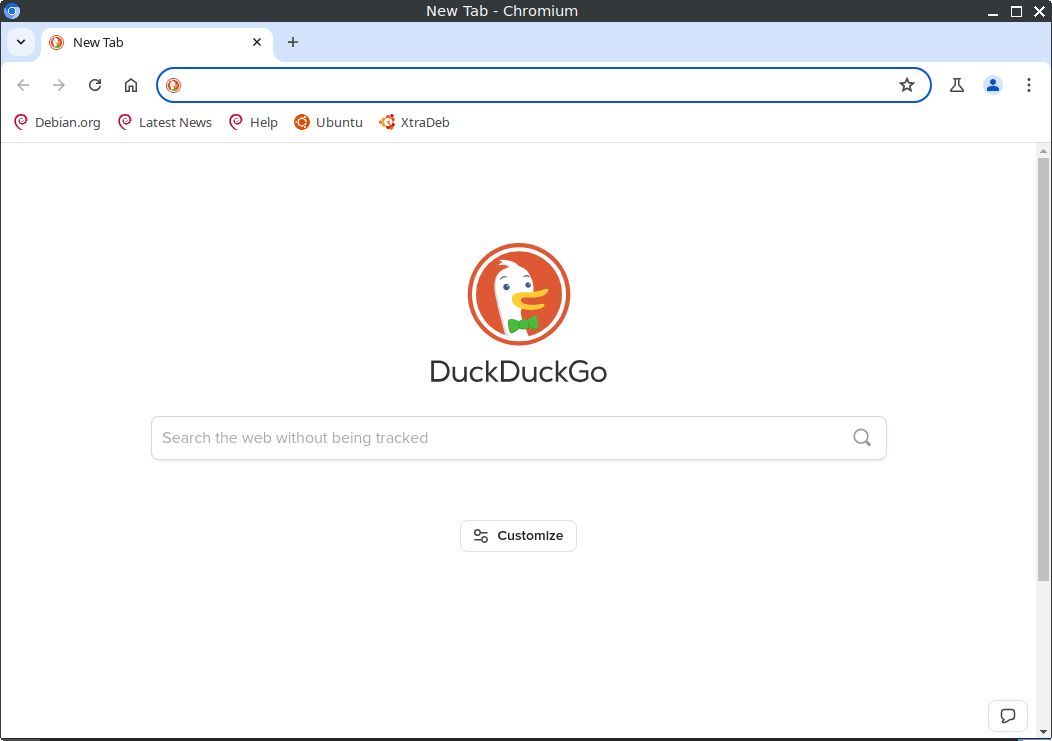
How to Install Chromium on FunOS
Installing Chromium on FunOS is straightforward. Here are the steps to install Chromium:
Installing from the XtraDeb PPA
This PPA is maintained by XtraDeb.
1. Open a Terminal
2. Add the XtraDeb PPA:
sudo add-apt-repository ppa:xtradeb/apps3. Update the package list:
sudo apt update4. Install Chromium:
sudo apt install chromium5. Click the menu in the bottom left corner of the screen. Next, click the Reload menu. The objective is to display Chromium in the menu.

Launching Chromium
After the installation is complete, you can launch Chromium by typing chromium in the terminal or by searching for “Chromium Web browser” in the applications menu.
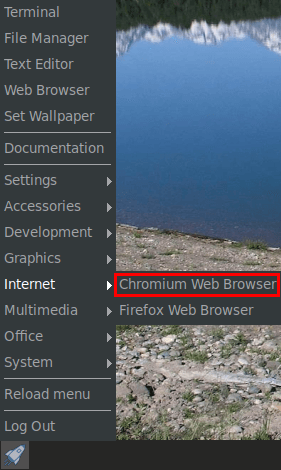
How to Uninstall Chromium on FunOS
If you decide to uninstall Chromium from your FunOS system, you can do so easily using the terminal. Here are the steps:
1. Open a Terminal
2. Remove Chromium:
sudo apt remove --purge chromium3. Remove any unused dependencies:
sudo apt autoremove --purge4. Remove the PPA if you no longer need it:
sudo add-apt-repository --remove ppa:xtradeb/apps5. Update the package list:
sudo apt update6. Remove user data (optional):
rm -rf $HOME/.config/chromium
rm -rf $HOME/.cache/chromium7. Click the menu in the bottom left corner of the screen. Next, click the Reload menu. The objective is to remove Chromium from the menu.

Conclusion
Chromium is a versatile and robust web browser that serves as the backbone for many popular browsers. Its open-source nature and compliance with modern web standards make it a valuable tool for both users and developers. Installing and uninstalling Chromium on FunOS is a simple process that can be completed using basic terminal commands. Whether you’re looking to explore its features or develop web applications, Chromium offers a solid platform with frequent updates and extensive support.
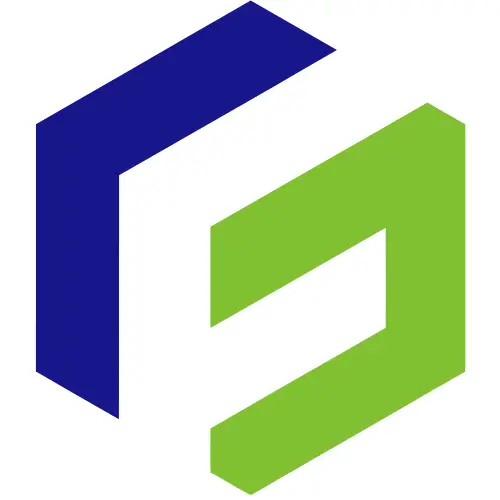
Leave a Reply