If you’re a fan of classic Nintendo GameCube and Wii games, Dolphin Emulator is one of the best ways to relive those experiences on your computer. It’s a powerful open-source emulator that allows you to play GameCube and Wii titles with improved graphics, customizable controls, and support for modern hardware.
In this article, we’ll guide you through the process of installing Dolphin Emulator on FunOS — a lightweight, Ubuntu-based distribution — using the PPA maintained by Panda Jim.
What is Dolphin Emulator?
Dolphin Emulator is an open-source emulator primarily designed for Nintendo GameCube and Wii consoles. It enables users to play games originally developed for these consoles directly on their PC or laptop.
Dolphin offers many advanced features, such as:
- High-definition rendering (up to 4K resolution)
- Save states, allowing you to save and resume gameplay at any point
- Controller and keyboard customization
- Support for networked multiplayer
- Game enhancements like anti-aliasing and texture filtering
Thanks to its continuous development, Dolphin Emulator has become remarkably stable and compatible with a vast majority of GameCube and Wii games.
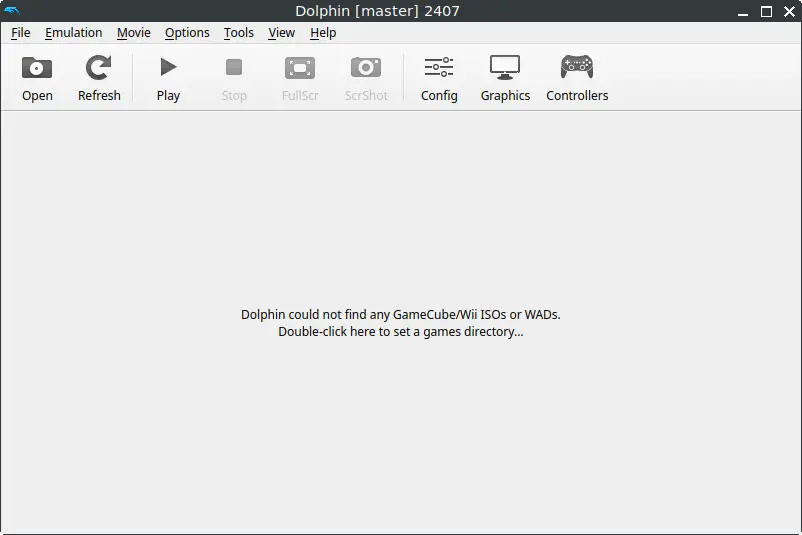
How to Install Dolphin Emulator on FunOS
Follow the steps below to install Dolphin Emulator on your FunOS system.
Step 1: Open a Terminal
You can open the Terminal in one of the following ways:
- Click Menu in the lower-left corner of the screen, then select Terminal
- Click the Terminal icon in the Tray
- Press Ctrl + Alt + T on your keyboard
Step 2: Add the Dolphin-emu PPA
The Dolphin Emulator package is not included in the default Ubuntu repositories. To get the latest version, you need to add the PPA maintained by Panda Jim.
Run the following command:
sudo add-apt-repository ppa:ubuntuhandbook1/dolphin-emuStep 3: Update the Package List
After adding the PPA, refresh your package list so that the system recognizes the newly added repository.
sudo apt updateStep 4: Install the Necessary Dependencies
Before installing Dolphin, make sure your system has the required Qt 6 dependencies.
sudo apt install qt6-wayland qt6-qpa-pluginsStep 5: Install Dolphin Emulator
Now, install Dolphin Emulator using the following command:
sudo apt install dolphin-emuStep 6: Reload the Menu
After installation, you need to reload the menu so that Dolphin Emulator appears in the Games category.
- Click the Menu button in the lower-left corner.
- Click Reload menu.
Launching Dolphin Emulator
To launch Dolphin Emulator:
- Click the Menu button in the lower-left corner.
- Navigate to the Games category.
- Click Dolphin Emulator.
When Dolphin starts, you’ll be greeted with its main window where you can add your game directories, configure controllers, and adjust settings such as resolution, enhancements, and audio.
How to Uninstall Dolphin Emulator on FunOS
If you no longer need Dolphin Emulator, you can completely remove it along with its configuration and cache files.
Step 1: Open a Terminal
You can open a Terminal in one of these ways:
- Click Menu in the lower-left corner of the screen, then select Terminal
- Click the Terminal icon in the Tray
- Press Ctrl + Alt + T
Step 2: Remove Dolphin Emulator
Uninstall the Dolphin Emulator package with this command:
sudo apt remove --purge dolphin-emuStep 3: Remove Any Unused Dependencies
Clean up any remaining dependencies that are no longer needed:
sudo apt autoremove --purgeStep 4: Remove the Dolphin-emu PPA
To remove the repository you added earlier:
sudo add-apt-repository --remove ppa:ubuntuhandbook1/dolphin-emuStep 5: Update the Package List
Refresh your package index after removing the PPA:
sudo apt updateStep 6: Remove User Data (Optional)
If you also want to delete all Dolphin Emulator configuration files and user data, run:
rm -rf $HOME/.config/dolphin-emu
rm -rf $HOME/.cache/dolphin-emu
rm -rf $HOME/.local/share/dolphin-emuStep 7: Reload the Menu
Finally, reload the menu to remove Dolphin Emulator from the Games category:
- Click the Menu button in the lower-left corner.
- Click Reload menu.
Conclusion
Installing Dolphin Emulator on FunOS is simple and straightforward using the PPA. Once installed, you can enjoy playing your favorite GameCube and Wii games with improved graphics, smooth performance, and extensive customization options.
If you ever decide to remove Dolphin, following the uninstallation steps ensures that no leftover files or repositories remain on your system.
With Dolphin Emulator, FunOS users can transform their PC into a powerful retro gaming console — lightweight, fast, and fun, just like FunOS itself.

Leave a Reply