If you want to relive the golden era of DOS software and classic PC games, DOSBox-X is the perfect tool. Unlike the original DOSBox, which was primarily focused on gaming, DOSBox-X aims to be a complete DOS environment with extensive hardware emulation and broader compatibility. With it, you can run classic titles like Prince of Persia, as well as legacy business applications, development tools, and even older versions of Windows.
In this guide, we’ll walk through the steps to install DOSBox-X on FunOS, explain how to launch it, and also cover how to uninstall it cleanly if needed.
What is DOSBox-X?
DOSBox-X is an enhanced fork of the popular DOSBox emulator. While DOSBox is widely known for running old DOS games, DOSBox-X goes further by aiming for full DOS compatibility. It offers a wide range of features, including:
- Complete DOS emulation for games, business software, and operating systems.
- Expanded hardware support, such as VESA graphics, Sound Blaster, Gravis Ultrasound, serial/parallel ports, and printer emulation.
- Advanced disk image handling for floppy, CD-ROM, and hard drives, with support for mounting real devices.
- Networking support, including NE2000 Ethernet, IPX, and modem emulation.
- Extensive configuration options, giving you full control over CPU cycles, video output, input devices, and more.
This makes DOSBox-X not only a great option for gaming nostalgia but also a valuable tool for software preservation and retro computing enthusiasts.
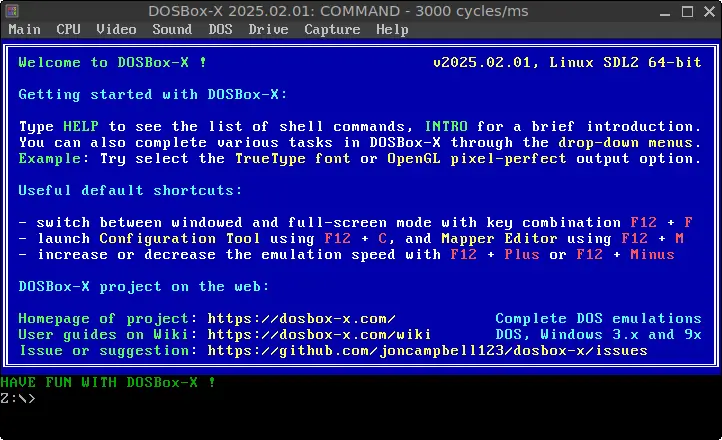
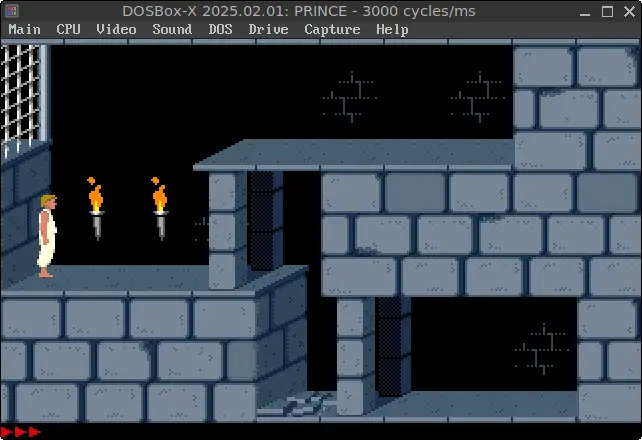
How to Install DOSBox-X on FunOS
Note: There is currently no DOSBox-X package for FunOS/Ubuntu 22.04.5 (Jammy Jellyfish) available in the Ubuntu repositories.
Step 1: Open a Terminal
There are three ways to open the terminal in FunOS:
- Click Menu in the lower-left corner of the screen, then click Terminal.
- Click the Terminal icon in the Tray.
- Press Ctrl + Alt + T on your keyboard.
Step 2: Update the Package List
Before installing any software, it’s good practice to update your package list:
sudo apt updateStep 3: Install DOSBox-X
Run the following command to install DOSBox-X:
sudo apt install dosbox-xStep 4: Reload the Menu
In FunOS, newly installed applications won’t immediately appear in the Menu. To refresh it:
- Click the Menu button in the lower-left corner.
- Select Reload menu.
Launching DOSBox-X
Once installed, you can start DOSBox-X from the Menu:
- Click the Menu button in the lower-left corner.
- Look under the Games category, and click DOSBox-X.
How to Uninstall DOSBox-X on FunOS
If you decide you no longer need DOSBox-X, you can remove it with a few simple steps.
Step 1: Open a Terminal
Open the terminal using one of the three methods mentioned earlier.
Step 2: Remove DOSBox-X
Uninstall the program with:
sudo apt remove --purge dosbox-xStep 3: Remove Any Unused Dependencies
Clean up packages that were installed as dependencies but are no longer required:
sudo apt autoremove --purgeStep 4: Remove User Data (Optional)
If you want to completely wipe your DOSBox-X settings and data:
rm -rf $HOME/.config/dosbox-xStep 5: Reload the Menu
To refresh the Menu after uninstalling:
- Click the Menu button in the lower-left corner.
- Select Reload menu.
Conclusion
DOSBox-X is a powerful tool that lets you explore the world of classic DOS applications and games on modern hardware. Installing it on FunOS is straightforward, and thanks to its extensive features, you can go beyond gaming to run a wide range of legacy software. Whether you’re revisiting childhood favorites like Prince of Persia or preserving historical DOS programs, DOSBox-X makes it possible with ease.
By following the steps above, you can install, launch, and even uninstall DOSBox-X on FunOS with confidence.

Leave a Reply