If you’re looking for a fast, modern, and GPU-accelerated terminal emulator for your FunOS system, Ghostty is an excellent choice. Designed with both performance and aesthetics in mind, Ghostty supports tabs, splits, ligatures, and even inline images via the Kitty graphics protocol. This guide will walk you through the steps to install Ghostty on FunOS, as well as how to uninstall it cleanly if needed.
What is Ghostty?
Ghostty is a next-generation terminal emulator that combines speed, modern graphics, and platform-native integration. It is GPU-accelerated, uses native UI components for each platform, and provides features such as tabs, splits, ligature support, emoji rendering, and powerful customization through simple configuration files.
Some of its standout features include:
- GPU rendering using Metal on macOS and OpenGL on Linux
- Native support for tabs and splits
- Ligature and emoji support
- Kitty graphics protocol support (inline images in the terminal)
- Hundreds of built-in themes
- Cross-platform design (macOS and Linux now, Windows planned)
Ghostty brings a smooth and modern experience to terminal use, making it ideal for both developers and power users.
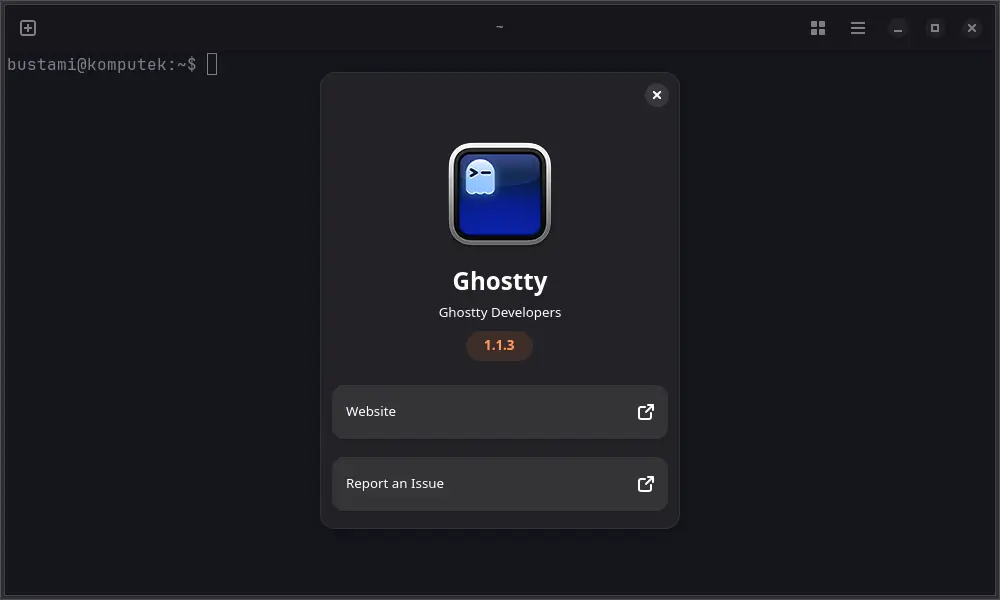
How to Install Ghostty on FunOS
Step 1: Open a Terminal
There are three ways to open a terminal in FunOS:
- Click the Menu button in the bottom-left corner of the screen, then select Terminal
- Click the Terminal icon in the Tray
- Use the keyboard shortcut:
Ctrl + Alt + T
Step 2: Update the Package List
Before installing anything, make sure your package list is up to date by running:
sudo apt updateStep 3: Install Required Dependencies
Ghostty requires a few additional libraries that may not be installed by default on FunOS. Install them with:
sudo apt install libadwaita-1-0 libonig5Step 4: Install Ghostty
Now install Ghostty using the official install script provided by the Ghostty community:
/bin/bash -c "$(curl -fsSL https://raw.githubusercontent.com/mkasberg/ghostty-ubuntu/HEAD/install.sh)"This script downloads and installs the precompiled Ghostty package from a third-party Ubuntu-based repository that is compatible with FunOS.
Step 5: Reload the Menu
After installation, Ghostty may not immediately appear in your application menu. To make it visible:
- Click the Menu button in the lower-left corner of the screen.
- Click Reload menu.
This will refresh the JWM menu and include newly installed applications like Ghostty.
Launching Ghostty
Once installed, you can launch Ghostty from the menu:
- Click the Menu button in the lower-left corner.
- Navigate to the System category.
- Click Ghostty to open it.
You now have access to a modern terminal with GPU acceleration and advanced rendering capabilities.
How to Uninstall Ghostty on FunOS
If you no longer need Ghostty and want to remove it completely from your system, follow the steps below:
Step 1: Open a Terminal
Use one of the methods described earlier to open the terminal.
Step 2: Remove Ghostty
To uninstall the Ghostty package:
sudo apt remove --purge ghosttyStep 3: Remove Any Unused Dependencies
Clean up leftover libraries that are no longer needed:
sudo apt autoremove --purgeStep 4: Remove User Data (Optional)
If you want to remove your Ghostty configuration and user data:
rm -rf $HOME/.config/ghosttyThis step is optional, but it’s useful if you want a completely clean uninstall.
Step 5: Reload the Menu
To update the menu and remove the Ghostty entry:
- Click the Menu button in the lower-left corner.
- Click Reload menu.
Conclusion
Ghostty is a lightweight yet powerful terminal emulator that brings modern features and aesthetics to the Linux desktop. Whether you’re a developer, sysadmin, or just someone who spends a lot of time in the terminal, Ghostty offers a fast and visually pleasing experience. With simple installation and removal steps, it’s easy to try out on FunOS and see if it fits your workflow.

Leave a Reply