Google Chrome is one of the most popular web browsers in the world. Known for its speed, minimalist interface, and integration with Google services, it is often the first choice for many users. Although FunOS comes with Firefox ESR by default, you might prefer using Google Chrome for better compatibility with certain websites or to sync with your Google account. This article will guide you step by step on how to install and uninstall Google Chrome on FunOS.
What is Google Chrome?
Google Chrome is a cross-platform web browser developed by Google. First released in 2008, Chrome quickly became the most widely used browser due to its simplicity, performance, security, and constant updates. It supports modern web standards, extensions from the Chrome Web Store, and tight integration with Google services like Gmail, Google Drive, and Google Translate.
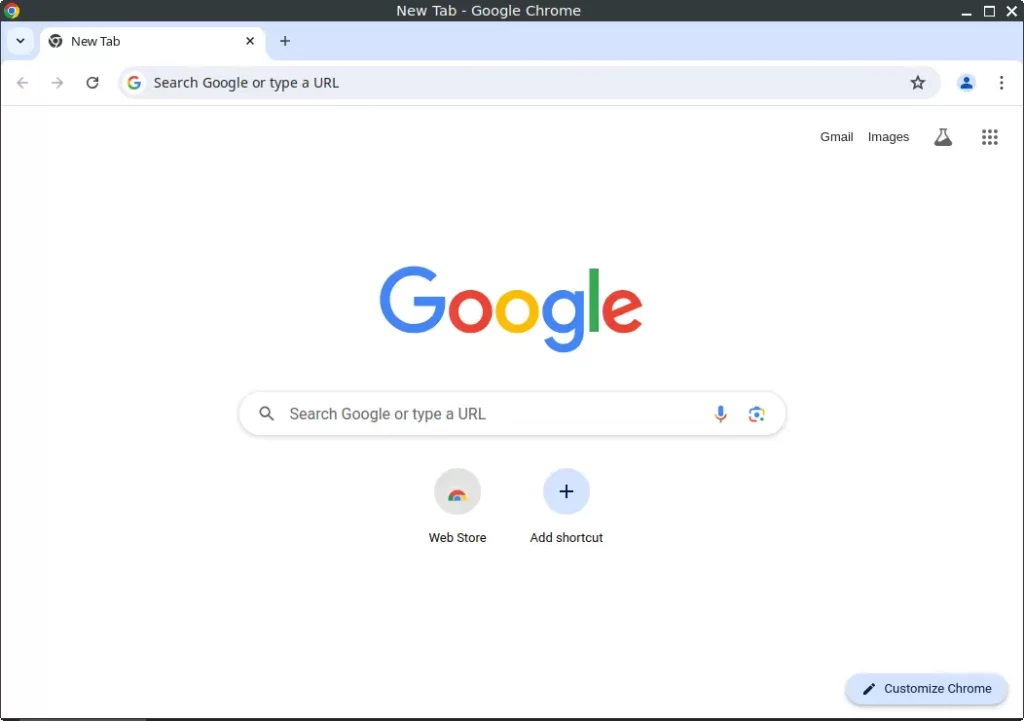
How to Install Google Chrome on FunOS
Follow these steps to install Google Chrome on FunOS:
Step 1: Open a Terminal
You can open a terminal using one of the following methods:
- Click the Menu in the lower-left corner of the screen, then click Terminal.
- Click the Terminal icon in the Tray.
- Press Ctrl + Alt + T on your keyboard.
Step 2: Download the Google Chrome .deb File
Use the wget command to download the latest stable .deb installer from Google:
wget https://dl.google.com/linux/direct/google-chrome-stable_current_amd64.debStep 3: Update the Package List
Before installation, it’s a good idea to update the local package index:
sudo apt updateStep 4: Install Google Chrome
Use the following command to install the downloaded .deb file:
sudo apt install ./google-chrome-stable_current_amd64.debThis will install Google Chrome along with any necessary dependencies.
Step 5: Remove the Downloaded .deb File
After installation, you can delete the downloaded file to save space:
rm -f google-chrome-stable_current_amd64.debStep 6: Reload the Menu
To make sure Google Chrome appears in the application menu:
- Click the Menu button in the lower-left corner.
- Click Reload menu.
Launching Google Chrome
After installation and reloading the menu, you can launch Google Chrome by:
- Clicking the Menu button in the lower-left corner.
- Navigating to the Internet category.
- Clicking on Google Chrome.
How to Uninstall Google Chrome on FunOS
If you ever want to remove Google Chrome from your system, follow these steps:
Step 1: Open a Terminal
Use any of the previously mentioned methods to open the terminal.
Step 2: Remove Google Chrome
Run the following command to uninstall Chrome:
sudo apt remove --purge google-chrome-stableStep 3: Remove Any Unused Dependencies
To clean up packages that are no longer needed:
sudo apt autoremove --purgeStep 4: Remove User Data (Optional)
If you want to completely erase all Chrome user data, including settings, cache, and profiles:
rm -rf $HOME/.cache/google-chrome
rm -rf $HOME/.config/google-chromeStep 5: Reload the Menu
To remove Chrome from the menu:
- Click the Menu button in the lower-left corner.
- Click Reload menu.
Conclusion
Google Chrome is a powerful and widely used browser that you can easily install on FunOS using the .deb package provided by Google. Whether you’re using it for work, research, or casual browsing, Chrome provides speed, security, and a smooth user experience. If you ever change your mind, uninstalling it is just as simple.

Leave a Reply