KDE Connect is a powerful tool that allows seamless integration between your smartphone and your computer. With it, you can share files, sync notifications, use your phone as a remote control, and even reply to SMS messages directly from your desktop. This makes it an excellent companion for FunOS users who want to bridge the gap between their mobile devices and desktop environments efficiently.
In this article, you’ll learn how to install and uninstall KDE Connect on FunOS using simple terminal commands. The steps are easy to follow and apply to all versions of FunOS based on Ubuntu.
What is KDE Connect?
KDE Connect is an open-source project developed by the KDE community that provides a set of features to integrate your phone and your computer. It works over your local network (Wi-Fi or LAN) and allows both devices to communicate securely.
Some of the main features of KDE Connect include:
- Notification Sync: View and reply to Android notifications directly on your computer.
- File Sharing: Easily transfer files between your phone and your desktop.
- Clipboard Sharing: Copy text on one device and paste it on the other.
- Remote Input: Use your phone as a touchpad or presentation remote.
- Media Control: Control your computer’s media player from your phone.
On your phone, you’ll need to install the KDE Connect app from the Google Play Store or F-Droid. Once both devices are connected to the same Wi-Fi network, you can pair them securely and start using all these features instantly.
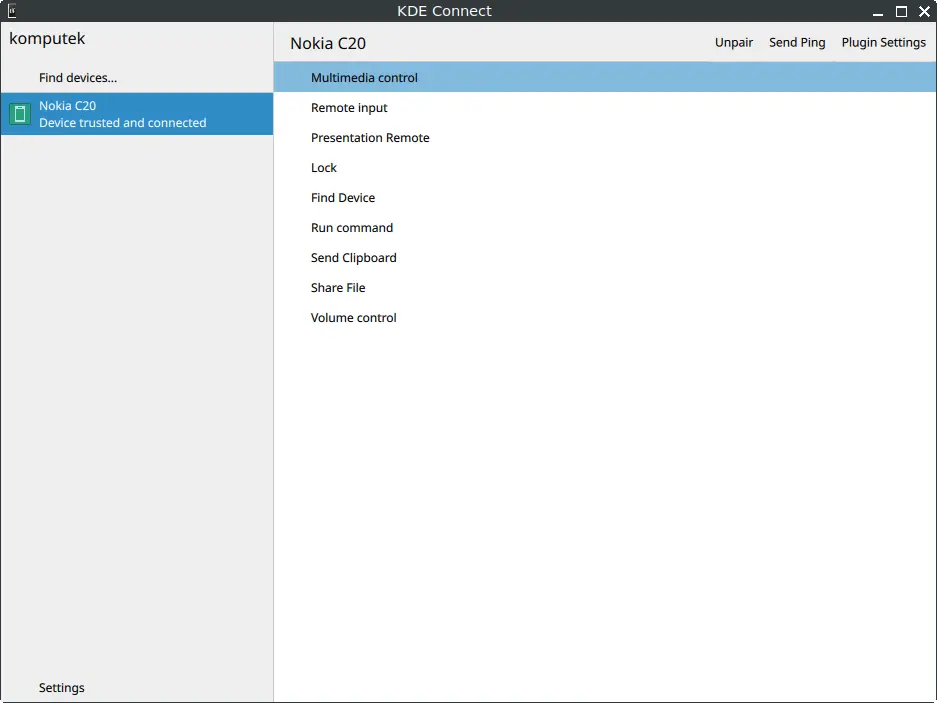
How to Install KDE Connect on FunOS
Step 1: Open a Terminal
You can open the Terminal in any of the following ways:
- Click Menu in the left corner of the screen, then click Terminal
- Click the Terminal icon in the Tray
- Press Ctrl + Alt + T on your keyboard
Step 2: Update the Package List
Before installing any package, it’s a good practice to update your package list to ensure you get the latest version available in the repository.
sudo apt updateStep 3: Install KDE Connect
Once the update is complete, install KDE Connect by running:
sudo apt install kdeconnectThis command will download and install KDE Connect and its dependencies. The process may take a few moments depending on your internet connection speed.
Step 4: Reload the Menu
After installation, you may need to refresh the application menu so that KDE Connect appears in the list.
- Click the Menu button in the lower-left corner.
- Click Reload menu.
Launching KDE Connect
To open KDE Connect:
- Click the Menu button in the lower-left corner of the screen.
- Navigate to the Internet category.
- Click KDE Connect.
Once launched, KDE Connect will start running in the background.
Next, install the KDE Connect app on your smartphone (available on the Play Store or F-Droid). Ensure both devices are connected to the same Wi-Fi network. Your phone and computer should automatically detect each other. Pair them by clicking Request pairing on one device and Accept on the other.
After pairing, you can begin sharing files, receiving notifications, controlling media playback, and more.
How to Uninstall KDE Connect on FunOS
If you no longer need KDE Connect, you can easily remove it and clean up the remaining files.
Step 1: Open a Terminal
There are three ways to open the Terminal:
- Click Menu in the left corner of the screen, then click Terminal
- Click the Terminal icon in the Tray
- Press Ctrl + Alt + T
Step 2: Remove KDE Connect
To remove the KDE Connect package and its associated files, run:
sudo apt remove --purge kdeconnectStep 3: Remove Any Unused Dependencies
After removing KDE Connect, clean up unused packages with the following command:
sudo apt autoremove --purgeStep 4: Remove User Data (Optional)
If you want to completely remove KDE Connect’s configuration and cache files, execute these commands:
rm -rf $HOME/.config/kdeconnect
rm -rf $HOME/.cache/kdeconnect.app
rm -rf $HOME/.local/share/kactivitymanagerd
rm -rf $HOME/.local/share/kpeoplevcardNote: These commands permanently delete KDE Connect’s user data. Only use them if you’re sure you no longer need your configuration or pairing data.
Step 5: Reload the Menu
After uninstallation, refresh your application menu to remove KDE Connect from the list:
- Click the Menu button in the lower-left corner.
- Click Reload menu.
Conclusion
KDE Connect is an excellent tool for integrating your mobile device with your desktop, making file sharing, notifications, and remote control effortless. By following the steps above, you can easily install, configure, and use KDE Connect on FunOS. If you decide to remove it later, the uninstallation process is just as straightforward.
With KDE Connect, your FunOS desktop becomes even more connected, efficient, and user-friendly—bringing your digital ecosystem closer together.

Leave a Reply