If you’re looking for a secure and easy-to-use password manager for FunOS, KeePassXC is an excellent choice. KeePassXC allows you to store and manage your passwords in an encrypted database, keeping your credentials safe and accessible only to you. In this guide, we’ll walk you through the steps to install KeePassXC on FunOS, how to launch it, and how to uninstall it completely if needed.
What is KeePassXC?
KeePassXC is a free and open-source password manager designed for individuals who need a secure way to manage passwords, credentials, and sensitive information. It is a community-driven fork of KeePassX, providing additional features, better compatibility, and regular updates.
KeePassXC uses the KeePass 2.x (KDBX) format, enabling cross-platform usage and synchronization. It features:
- AES-256 encryption to keep your database safe
- Support for two-factor authentication (TOTP)
- Auto-type to autofill passwords
- Browser integration through browser extensions
- Cross-platform support for Linux, Windows, and macOS
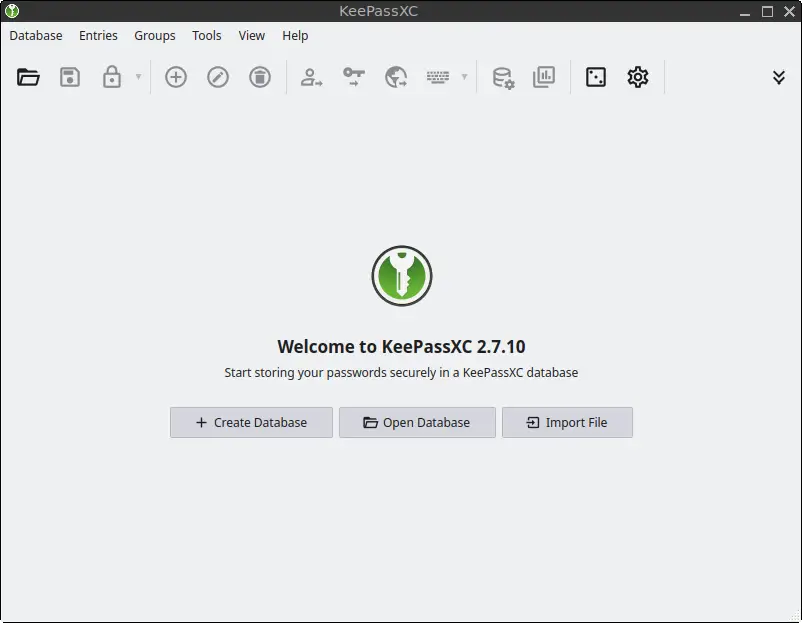
How to Install KeePassXC on FunOS
Installing KeePassXC on FunOS is straightforward and only takes a few steps in the Terminal.
Step 1: Open a Terminal
There are several ways to open the Terminal in FunOS:
- Click the Menu button in the lower-left corner, then click Terminal
- Click the Terminal icon in the Tray
- Press Ctrl + Alt + T on your keyboard
Step 2: Add the KeePassXC PPA
KeePassXC is available in the official upstream KeePassXC PPA, which contains up-to-date software packages for Ubuntu and its derivatives, including FunOS.
sudo add-apt-repository ppa:phoerious/keepassxcStep 3: Update the Package List
After adding the PPA, update the package list to include the new repository:
sudo apt updateStep 4: Install KeePassXC
Now install KeePassXC by running:
sudo apt install keepassxcStep 5: Reload the Menu
To ensure that KeePassXC appears in the application menu:
- Click the Menu button in the lower-left corner
- Click Reload menu
Launching KeePassXC
After installation, you can launch KeePassXC by:
- Clicking the Menu button in the lower-left corner
- Navigating to the Accessories category
- Clicking KeePassXC
This will open the application, where you can create a new database or open an existing one.
How to Uninstall KeePassXC on FunOS
If you no longer need KeePassXC, follow these steps to uninstall it and remove any remaining data.
Step 1: Open a Terminal
Use one of the methods described earlier to open the Terminal.
Step 2: Remove KeePassXC
To remove KeePassXC and its configuration files:
sudo apt remove --purge keepassxcStep 3: Remove Any Unused Dependencies
Clean up unused packages that were installed with KeePassXC:
sudo apt autoremove --purgeStep 4: Remove the KeePassXC PPA
To prevent future updates from the PPA, remove it:
sudo add-apt-repository --remove ppa:phoerious/keepassxcStep 5: Update the Package List
Update your system’s package list after removing the PPA:
sudo apt updateStep 6: Remove User Data (Optional)
To delete any personal KeePassXC data from your system:
rm -rf $HOME/.cache/keepassxc
rm -rf $HOME/.config/keepassxc⚠️ Warning: This step is irreversible. Make sure you have backed up any important databases before deleting these folders.
Step 7: Reload the Menu
After uninstalling the application:
- Click the Menu button in the lower-left corner
- Click Reload menu
This removes the KeePassXC entry from your application menu.
Conclusion
KeePassXC is a powerful password manager that integrates well with FunOS. Whether you’re managing a few credentials or hundreds, KeePassXC offers a secure and user-friendly experience. By following the steps above, you can install, launch, and remove KeePassXC on FunOS with ease. If you value your digital security and want full control over your passwords, KeePassXC is a great tool to add to your system.

Leave a Reply