LibreOffice is one of the most popular free and open-source office suites available today. It provides a complete set of office applications that can serve as a powerful alternative to proprietary software like Microsoft Office. With LibreOffice, you can create, edit, and manage documents, spreadsheets, presentations, and more — all while maintaining compatibility with common file formats such as DOCX, XLSX, and PPTX.
In this guide, you’ll learn how to install LibreOffice on FunOS using two different methods: from the Ubuntu repositories and from the LibreOffice Fresh PPA. Both methods are simple and can be performed directly through the Terminal.
What is LibreOffice?
LibreOffice is a cross-platform office suite developed by The Document Foundation. It includes several components:
- Writer – a word processor similar to Microsoft Word
- Calc – a spreadsheet program like Microsoft Excel
- Impress – a presentation tool comparable to Microsoft PowerPoint
- Draw – a vector graphics and diagram editor
- Base – a database management system
- Math – a formula editor for mathematical equations
LibreOffice is known for its clean interface, strong feature set, and support for open document standards (ODF). It runs smoothly on Linux, Windows, and macOS, and integrates seamlessly with FunOS.
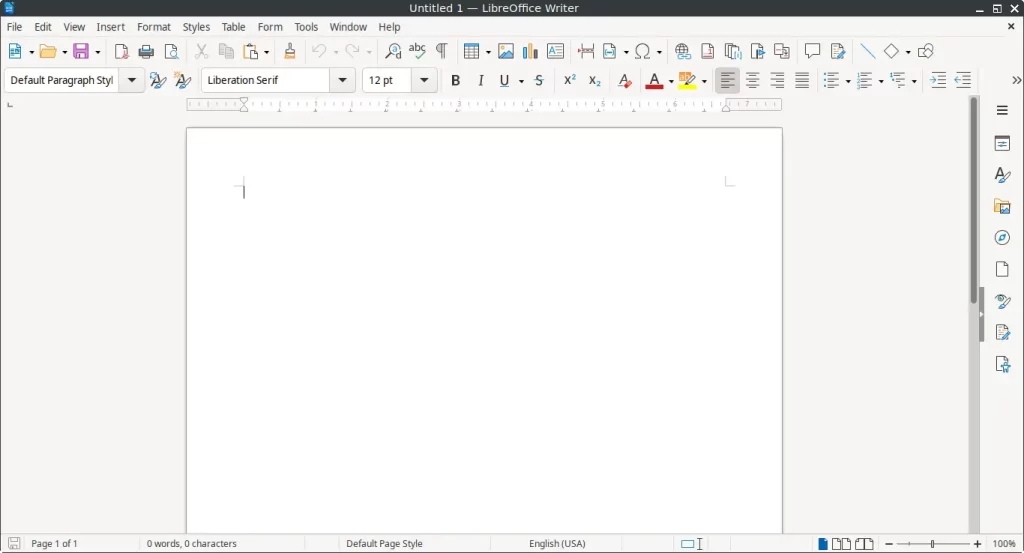
How to Install LibreOffice on FunOS
There are two main ways to install LibreOffice on FunOS:
- From the Ubuntu repositories (recommended for stability)
- From the LibreOffice Fresh PPA (recommended for getting the latest version)
Method 1: Installing from the Ubuntu Repositories
This method installs the version of LibreOffice included in the Ubuntu repositories, which is stable and well-tested.
Step 1: Open a Terminal
You can open the Terminal in three ways:
- Click Menu in the lower-left corner of the screen, then click Terminal
- Click the Terminal icon in the Tray
- Press Ctrl + Alt + T
Step 2: Update the Package List
Before installing any new software, it’s a good idea to update the package list to ensure you get the latest available version from the repositories:
sudo apt updateStep 3: Install LibreOffice
Run the following command to install LibreOffice:
sudo apt install libreofficeStep 4: Reload the Menu
After installation, you need to reload the menu so that the new applications appear:
- Click the Menu button in the lower-left corner.
- Click Reload menu.
Method 2: Installing from the LibreOffice Fresh PPA
This method installs the latest “Fresh” version of LibreOffice, which includes the newest features and updates provided directly by The Document Foundation team.
Step 1: Open a Terminal
You can open the Terminal in three ways:
- Click Menu in the lower-left corner of the screen, then click Terminal
- Click the Terminal icon in the Tray
- Press Ctrl + Alt + T
Step 2: Add the LibreOffice Fresh PPA
Add the official LibreOffice Fresh PPA to your system:
sudo add-apt-repository ppa:libreoffice/ppaStep 3: Update the Package List
Update your package list to include the new PPA:
sudo apt updateStep 4: Install LibreOffice
Install LibreOffice using the following command:
sudo apt install libreofficeStep 5: Reload the Menu
After installation, reload the menu so that LibreOffice appears in the Office category:
- Click the Menu button in the lower-left corner.
- Click Reload menu.
Launching LibreOffice
To launch LibreOffice, click the Menu button in the lower-left corner, then open the Office category. You will find several LibreOffice applications, including Writer, Calc, Impress, Draw, Base, and Math.
How to Uninstall LibreOffice on FunOS
If you no longer need LibreOffice or wish to reinstall it cleanly, you can easily remove it from your system. The uninstallation steps differ slightly depending on whether you installed LibreOffice from the Ubuntu repositories or from the LibreOffice Fresh PPA.
Uninstall LibreOffice Installed from the Ubuntu Repositories
Step 1: Open a Terminal
You can open the Terminal in one of the following ways:
- Click Menu in the lower-left corner of the screen, then click Terminal
- Click the Terminal icon in the Tray
- Press Ctrl + Alt + T
Step 2: Remove LibreOffice
Run the following command to completely remove LibreOffice:
sudo apt remove --purge libreofficeStep 3: Remove Any Unused Dependencies
Clean up any unused packages that were automatically installed with LibreOffice:
sudo apt autoremove --purgeStep 4: Remove User Data (Optional)
If you want to remove all user settings and personal configurations related to LibreOffice, delete its configuration directory:
rm -rf $HOME/.config/libreofficeStep 5: Reload the Menu
After removal, reload the menu to remove LibreOffice entries:
- Click the Menu button in the lower-left corner.
- Click Reload menu.
Uninstall LibreOffice Installed from the LibreOffice Fresh PPA
If you installed LibreOffice via the Fresh PPA, you can remove it using the following steps.
Step 1: Open a Terminal
You can open the Terminal in one of the following ways:
- Click Menu in the lower-left corner of the screen, then click Terminal
- Click the Terminal icon in the Tray
- Press Ctrl + Alt + T
Step 2: Remove LibreOffice
Uninstall LibreOffice completely:
sudo apt remove --purge libreofficeStep 3: Remove Any Unused Dependencies
Clean up unnecessary packages:
sudo apt autoremove --purgeStep 4: Remove the LibreOffice Fresh PPA
Remove the PPA from your system to stop receiving updates from it:
sudo add-apt-repository --remove ppa:libreoffice/ppaStep 5: Update the Package List
Refresh your package list to ensure everything is synchronized:
sudo apt updateStep 6: Remove User Data (Optional)
If you want to delete all LibreOffice user configuration files, run:
rm -rf $HOME/.config/libreofficeStep 7: Reload the Menu
After uninstallation, refresh the menu to remove any remaining LibreOffice entries:
- Click the Menu button in the lower-left corner.
- Click Reload menu.
Conclusion
LibreOffice is a powerful and versatile office suite that fits perfectly with FunOS’s lightweight and flexible environment. Whether you prefer the stable version from the Ubuntu repositories or the latest release from the LibreOffice Fresh PPA, both installation methods ensure full integration with your system.
If you ever need to remove LibreOffice, FunOS makes it easy to completely uninstall the suite and clean up related files. By following the steps above, you can manage LibreOffice installations efficiently and keep your system organized and up to date.

Leave a Reply