Marble is a lightweight and versatile virtual globe and world atlas developed by the KDE community. With Marble, you can explore the Earth, look up places and streets, measure distances, and view different map projections — all from your desktop. It’s a great educational tool for learning geography and visualizing global data without needing an internet connection.
In this tutorial, we’ll guide you through the steps to install Marble on FunOS, how to launch it, and how to uninstall it if you no longer need it.
What is Marble?
Marble is an open-source virtual globe and map application similar to Google Earth, but much lighter and designed to integrate well with KDE and other Linux desktop environments.
It allows users to:
- View the Earth, Moon, Mars, and other celestial bodies.
- Switch between different map styles such as street maps, satellite views, or historical maps.
- Search for locations and get coordinates.
- Plan routes and measure distances between points.
- Explore educational overlays such as weather patterns or real-time daylight zones.
Marble runs smoothly on modest hardware, making it an excellent choice for users who prefer lightweight software that doesn’t require high-end graphics.
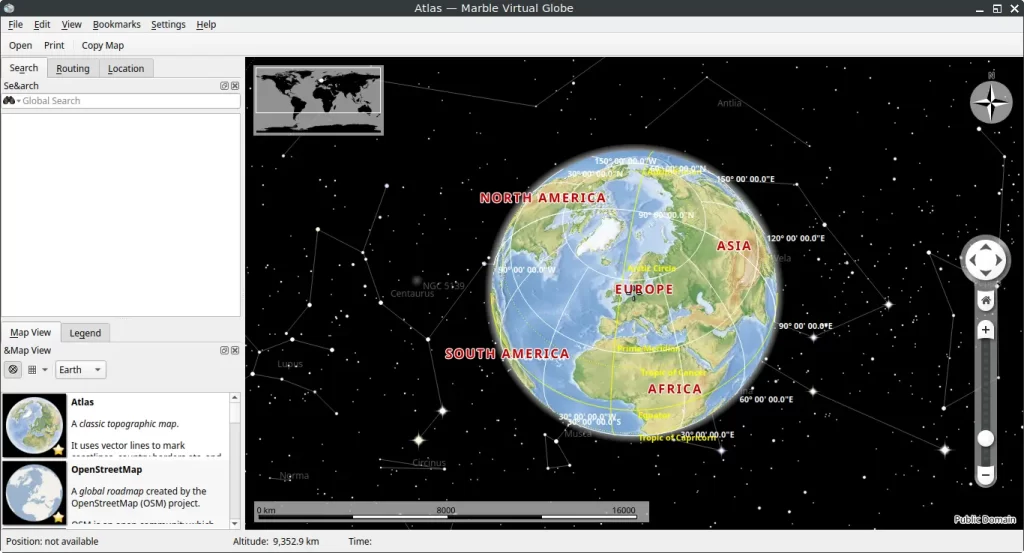
How to Install Marble on FunOS
Step 1: Open a Terminal
To begin, open the Terminal on your FunOS system. There are three easy ways to do this:
- Click Menu in the lower-left corner of the screen, then click Terminal.
- Click the Terminal icon in the Tray.
- Press Ctrl + Alt + T on your keyboard.
Step 2: Update the Package List
Before installing new software, it’s always recommended to update your system’s package list to ensure you get the latest version available in the repository.
sudo apt updateStep 3: Install Marble
Once the update process is complete, install Marble by running the following command:
sudo apt install marbleThis command will download and install Marble along with all necessary dependencies.
Step 4: Reload the Menu
After installation, reload the FunOS menu to make sure Marble appears in the application list:
- Click the Menu button in the lower-left corner.
- Click Reload menu.
This step is important because FunOS uses the JWM window manager, and newly installed applications only appear in the menu after reloading it.
Launching Marble
After installation and reloading the menu, you can launch Marble as follows:
- Click the Menu button in the lower-left corner of the screen.
- Navigate to the Education category.
- Click KDE Marble to open the application.
When you launch Marble for the first time, it may download some additional map data, depending on the selected view. You can then explore the Earth and use Marble’s features such as zooming, rotating, and switching map themes.
How to Uninstall Marble on FunOS
If you decide that you no longer need Marble, you can completely remove it from your system by following these steps.
Step 1: Open a Terminal
There are three ways to open a Terminal:
- Click Menu in the lower-left corner of the screen, then click Terminal.
- Click the Terminal icon in the Tray.
- Press Ctrl + Alt + T.
Step 2: Remove Marble
Run the following command to remove Marble and its configuration files:
sudo apt remove --purge marbleStep 3: Remove Any Unused Dependencies
Clean up any unused packages that were installed as dependencies but are no longer needed:
sudo apt autoremove --purgeStep 4: Remove User Data (Optional)
If you want to completely delete Marble’s user data and settings, remove its configuration and data directories:
rm -rf $HOME/.local/share/marble
rm -rf $HOME/.config/kde.orgThis step is optional but ensures a clean removal.
Step 5: Reload the Menu
After uninstalling, reload the menu to remove Marble from the application list:
- Click the Menu button in the lower-left corner.
- Click Reload menu.
Conclusion
Marble is an excellent educational and geographical tool that brings an interactive 3D globe experience to your desktop. Its simplicity, offline capability, and rich set of features make it perfect for students, educators, and anyone curious about the world.
With the steps above, you can easily install, use, and uninstall Marble on FunOS. Whether you’re exploring maps for fun or studying global geography, Marble offers a smooth and engaging experience on your lightweight FunOS system.

Leave a Reply