Remote desktop access is an important feature for many users who need to manage multiple systems, connect to work machines, or provide remote support. On FunOS, this can be easily achieved using Remmina, a powerful and user-friendly remote desktop client. In this guide, you will learn what Remmina is, how to install it on FunOS, how to launch it, and how to uninstall it completely if you no longer need it.
What is Remmina?
Remmina is a free and open-source remote desktop client designed for system administrators, IT professionals, and home users who need to connect to remote computers. It supports multiple remote desktop protocols, including:
- RDP (Remote Desktop Protocol, commonly used with Windows systems)
- VNC (Virtual Network Computing)
- SSH (Secure Shell)
- SPICE
- NX
With its clean interface and wide range of features, Remmina allows you to save multiple connection profiles, manage them easily, and switch between different remote machines with just a few clicks. This makes it a reliable choice for FunOS users who require remote desktop functionality.
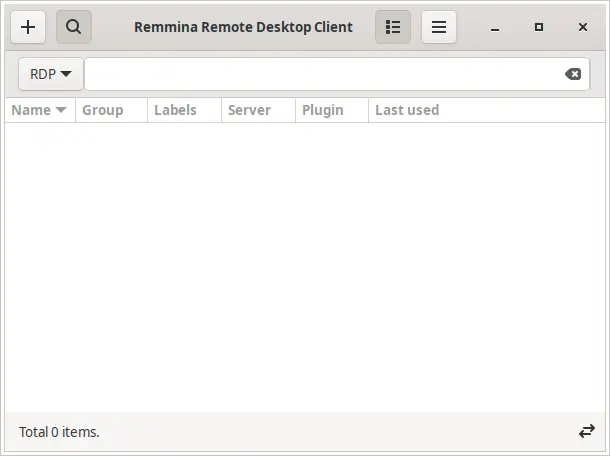
How to Install Remmina on FunOS
Step 1: Open a Terminal
There are three different ways to open the terminal in FunOS:
- Click Menu in the left corner of the screen, then click Terminal
- Click the Terminal icon in the Tray
- Press Ctrl + Alt + T on your keyboard
Step 2: Update the Package List
Before installing any new software, it’s recommended to update the package list to ensure you get the latest version available in the repository:
sudo apt updateStep 3: Install Remmina
Now install Remmina by typing:
sudo apt install remminaStep 4: Reload the Menu
After installation, you need to reload the FunOS menu so that the new application appears:
- Click the Menu button in the lower-left corner
- Click Reload menu
Launching Remmina
Once installed, you can launch Remmina from the menu:
- Click the Menu button in the lower-left corner
- Navigate to the Internet category
- Click Remmina
This will open the Remmina interface, where you can create and manage your remote desktop connections.
How to Uninstall Remmina on FunOS
If you no longer need Remmina, you can remove it completely from your system by following these steps:
Step 1: Open a Terminal
Use one of the methods mentioned earlier to open a terminal.
Step 2: Remove Remmina
Run the following command to uninstall Remmina:
sudo apt remove --purge remminaStep 3: Remove Any Unused Dependencies
Clean up packages that were automatically installed with Remmina but are no longer needed:
sudo apt autoremove --purgeStep 4: Remove User Data (Optional)
If you want to completely erase all Remmina settings and cached files from your system, run:
rm -rf $HOME/.config/remmina
rm -rf $HOME/.cache/remmina
rm -rf $HOME/.local/share/remminaStep 5: Reload the Menu
To refresh your menu after uninstalling Remmina:
- Click the Menu button in the lower-left corner
- Click Reload menu
Conclusion
Remmina is a versatile and powerful remote desktop client that makes it easy to connect to and manage remote systems from FunOS. With just a few commands, you can install it, set up connections, and start working remotely. And if you no longer need it, you can safely remove it along with all its configuration files. Whether for work, troubleshooting, or personal use, Remmina is an essential tool for anyone who needs reliable remote access on FunOS.

Leave a Reply