RetroArch is a powerful and flexible front-end for emulators, game engines, and media players. It consolidates various retro gaming systems into a unified interface and provides an exceptional platform for enjoying classic games on modern hardware. This guide will show you how to install and uninstall RetroArch on FunOS, ensuring you have everything you need to get started.
What is RetroArch?
RetroArch is an open-source application designed as a versatile front-end for the Libretro API. It supports a wide array of emulators and gaming systems, allowing you to play retro games on a modern system. RetroArch provides advanced features such as shaders, netplay, rewind, and next-frame response times. With its modular design, RetroArch ensures a seamless gaming experience by integrating cores for different systems.
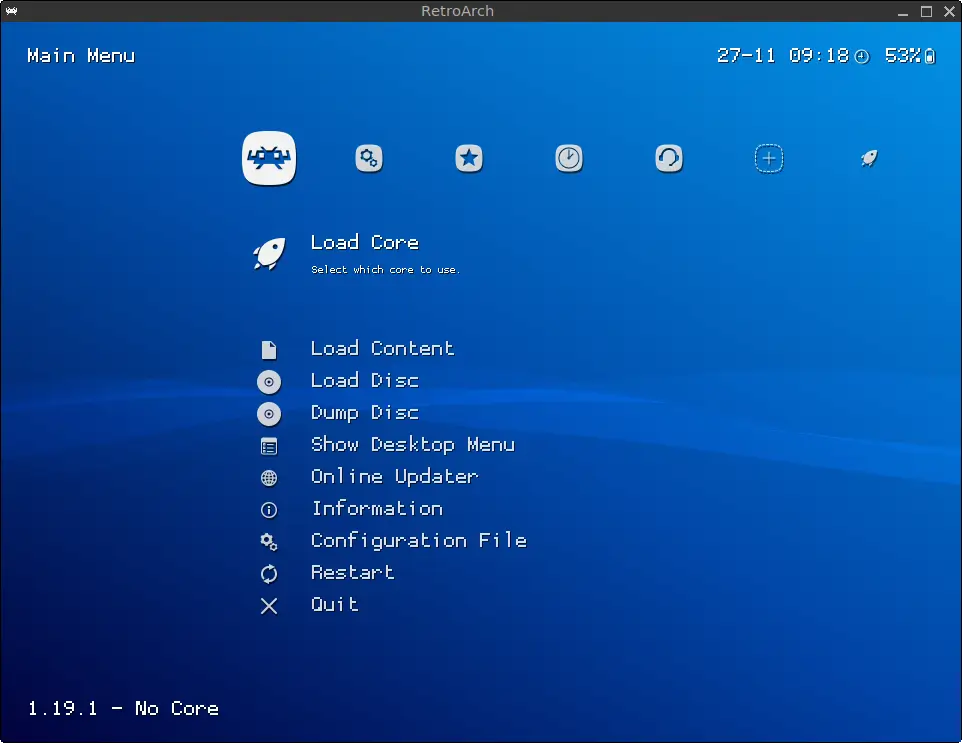
How to Install RetroArch on FunOS
Follow these steps to install RetroArch on FunOS:
Step 1: Open a Terminal
You can open the Terminal using one of the following methods:
- Click Menu in the lower-left corner, then click Terminal.
- Click the Terminal icon in the Tray.
- Press Ctrl + Alt + T.
Step 2: Add the Libretro Stable PPA
Run the following command to add the official Libretro Stable PPA, which provides the latest stable version of RetroArch:
sudo add-apt-repository ppa:libretro/stableStep 3: Update the Package List
After adding the PPA, update the package list to include the newly added repository:
sudo apt updateStep 4: Install RetroArch
Install RetroArch and its Libretro cores by running the following command:
sudo apt install retroarch libretro-*Step 5: Reload the Menu
To ensure RetroArch appears in the application menu:
- Click the Menu button in the lower-left corner.
- Click Reload menu.
Launching RetroArch
After installation, you can launch RetroArch by:
- Clicking the Menu button in the lower-left corner.
- Navigating to the Games category.
- Selecting RetroArch.
How to Uninstall RetroArch on FunOS
If you decide to remove RetroArch, follow these steps:
Step 1: Open a Terminal
Use one of the methods mentioned earlier to open the Terminal.
Step 2: Remove RetroArch
Uninstall RetroArch and its associated Libretro cores by running:
sudo apt remove --purge retroarch libretro-*Step 3: Remove Any Unused Dependencies
To clean up unnecessary dependencies, run:
sudo apt autoremove --purgeStep 4: Remove the Libretro Stable PPA (Optional)
If you no longer need the Libretro Stable PPA, remove it with:
sudo add-apt-repository --remove ppa:libretro/stableStep 5: Update the Package List
After removing the PPA, update the package list:
sudo apt updateStep 6: Remove User Data (Optional)
To delete RetroArch configuration and save files, run:
rm -rf $HOME/.config/retroarchStep 7: Reload the Menu
To refresh the application menu:
- Click the Menu button in the lower-left corner.
- Click Reload menu.
Conclusion
RetroArch provides a comprehensive gaming experience by supporting numerous retro systems and advanced features in a single interface. By following this guide, you can easily install RetroArch on FunOS, access it through the Games section of the menu, and remove it if needed. Dive into your favorite classic games and relive the nostalgia with RetroArch on FunOS!

Leave a Reply