Slack is a popular messaging app for team collaboration, used by organizations worldwide to streamline communication. This guide will walk you through the steps to install Slack on FunOS using the .deb package from Slack’s official website.
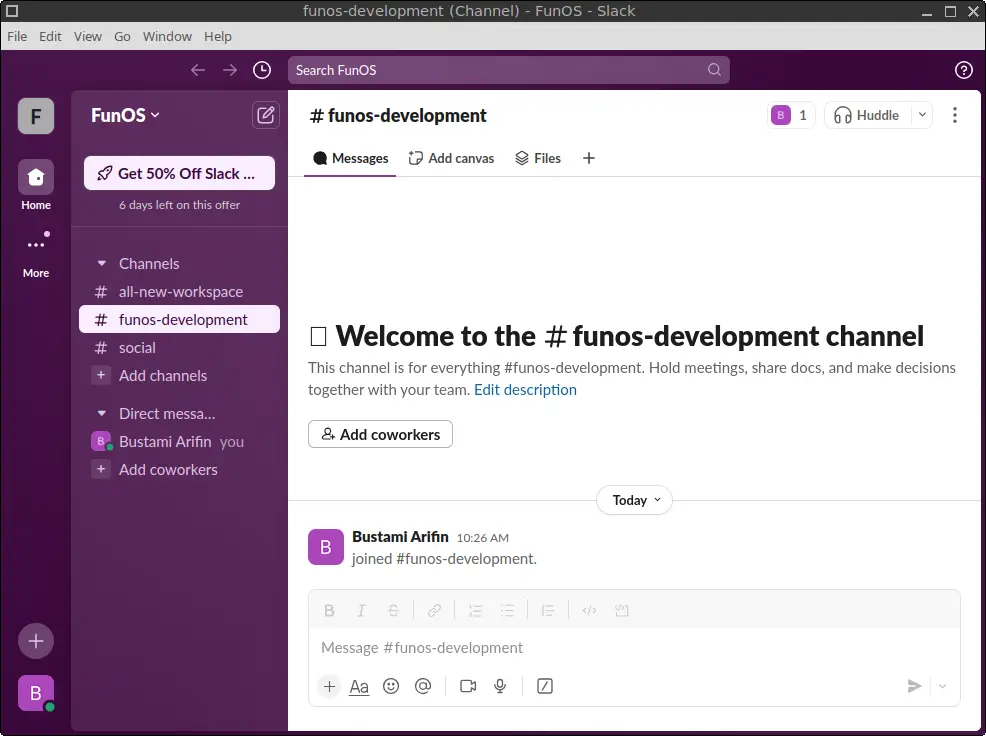
How to Install Slack on FunOS
Step 1: Download the Slack .deb Package
The first step is to download the installation package from Slack’s official website.
- Open your web browser and navigate to Slack’s download page.
- On the page, click Download .DEB app to download the
.debpackage. - Save the file in your Downloads directory.

This .deb package is specifically designed for Debian-based systems like FunOS, making it easy to install.
Step 2: Open a Terminal
You will need to use the Terminal for the installation process. Open the Terminal by clicking the Menu button in the lower-left corner of the screen, then select Terminal.
Step 3: Navigate to the Downloads Directory
Use the following command to navigate to the Downloads folder:
cd ~/DownloadsStep 4: Update the Package List
Before installing the software, update the package list to ensure you have the latest information about available packages:
sudo apt updateStep 5: Install the Slack Package
Now that you are in the Downloads directory, use the following command to install Slack:
sudo apt install ./slack-desktop-*.debThis command uses the .deb file to install Slack, automatically resolving and installing any required dependencies.
Step 6: Remove the Downloaded Slack .deb Package
After installation, you can delete the downloaded .deb package to free up disk space. Run the following command:
rm -f slack-desktop-*.debStep 7: Reload the Menu
To make sure Slack appears in your application menu, you will need to reload the menu.
- Click the Menu button in the lower-left corner of the screen.
- Scroll down and click Reload menu.
This action will refresh the menu, ensuring that Slack shows up under the Internet category.
Launching Slack
Once Slack is installed, you have two options for launching it:
- Through the Menu:
Click the Menu button in the lower-left corner of the screen, then navigate to the Internet section. You should see Slack listed there. Click it to launch the app. - Through the Terminal:
If you prefer to use the command line, simply run:
slackSlack will open, and you can start collaborating with your team.
How to Uninstall Slack on FunOS
If you no longer need Slack on your system, you can easily uninstall it by following these steps.
Step 1: Open a Terminal
As with the installation, you will need to use the Terminal to remove Slack. Open the Terminal from the Menu in the lower-left corner of the screen.
Step 2: Remove Slack
Run the following command to remove Slack from your system:
sudo apt remove --purge slack-desktopThis command will remove Slack and any associated system files.
Step 3: Remove Unused Dependencies
To clean up any unused dependencies that were installed with Slack, use the following command:
sudo apt autoremove --purgeThis ensures that no unnecessary packages are left behind after the removal process.
Step 4: Remove User Data (Optional)
If you want to completely erase all Slack-related data, including user settings and configuration files, run the following command:
rm -rf $HOME/.config/SlackThis step is optional and only necessary if you want a complete removal of all Slack-related files.
Step 5: Reload the Menu
As with installation, you will need to reload the menu to remove Slack from the list of applications.
- Click the Menu button in the lower-left corner of the screen.
- Scroll down and click Reload menu.
Slack should now be completely removed from your system, and the menu will no longer show the Slack item.
Conclusion
By following these steps, you can easily install and uninstall Slack on FunOS. Whether you’re using Slack for work or casual communication, it integrates seamlessly with FunOS, giving you the power to collaborate efficiently.

Leave a Reply