Telegram Desktop is one of the most popular and secure messaging applications available for Linux, Windows, and macOS. It offers fast, cloud-based communication with end-to-end encryption for secret chats, support for file sharing, stickers, channels, and groups — all while keeping your data synced across multiple devices. If you’re using FunOS, installing Telegram Desktop is straightforward. This guide will walk you through each step of installing, launching, and uninstalling Telegram Desktop on FunOS.
What is Telegram Desktop?
Telegram Desktop is the official desktop client for the Telegram messaging service. Unlike the mobile version, Telegram Desktop allows you to chat conveniently from your PC or laptop using a full keyboard and larger screen. It’s perfect for users who prefer a seamless desktop messaging experience synchronized with their smartphone.
Telegram is known for its emphasis on privacy and security, as well as its speed and reliability. The desktop version supports all core Telegram features, including:
- Secure messaging with optional end-to-end encryption
- Large group chats and channels
- File sharing up to 2GB per file
- Stickers, bots, and cloud synchronization
- Cross-platform availability
In FunOS, you can install Telegram Desktop using the Atareao Team PPA, which provides the latest stable builds of the Telegram client optimized for Ubuntu-based systems.
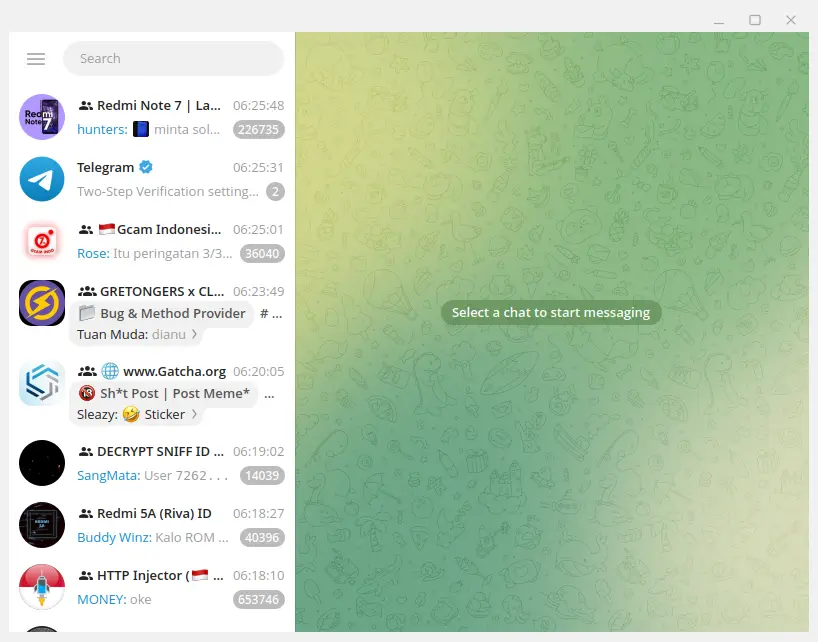
How to Install Telegram Desktop on FunOS
Follow the steps below to install Telegram Desktop on your FunOS system.
Step 1: Open a Terminal
You can open the Terminal using one of the following methods:
- Click Menu in the lower-left corner of the screen, then click Terminal.
- Click the Terminal icon in the Tray.
- Press Ctrl + Alt + T on your keyboard.
Step 2: Add the Atareao Team PPA
Add the repository that provides the Telegram Desktop package:
sudo add-apt-repository ppa:atareao/telegramThis command adds the Atareao Team PPA to your system, which contains regularly updated packages for Telegram Desktop.
Step 3: Update the Package List
Update your package list to include the newly added PPA:
sudo apt updateStep 4: Install Telegram Desktop
Now, install the Telegram Desktop package by running:
sudo apt install telegramThis will automatically download and install the Telegram Desktop application and its dependencies.
Step 5: Reload the Menu
After installation, you need to reload the FunOS menu for Telegram Desktop to appear:
- Click the Menu button in the lower-left corner.
- Click Reload menu.
Launching Telegram Desktop
Once the menu is reloaded, you can launch Telegram Desktop easily:
- Click the Menu button in the lower-left corner.
- Go to the Internet category.
- Click Telegram Desktop to start the application.
When Telegram Desktop launches for the first time, you’ll be asked to log in using your phone number. You can either scan a QR code using the Telegram app on your mobile device or receive a login code via SMS. Once authenticated, your messages and chats will automatically sync across all devices.
How to Uninstall Telegram Desktop on FunOS
If you ever decide to remove Telegram Desktop from your system, follow these steps for a complete cleanup.
Step 1: Open a Terminal
Open a Terminal window using any of the methods mentioned earlier.
Step 2: Remove Telegram Desktop
To uninstall the Telegram package, run:
sudo apt remove --purge telegramThis command removes the application and its configuration files.
Step 3: Remove Any Unused Dependencies
Clean up unused dependencies left behind by the installation:
sudo apt autoremove --purgeStep 4: Remove the Atareao Team PPA
If you no longer need the repository, remove it using:
sudo add-apt-repository --remove ppa:atareao/telegramStep 5: Update the Package List
Update your package list to reflect the removal:
sudo apt updateStep 6: Remove Unused Desktop Entries
If any old desktop shortcuts remain, delete them with:
rm -f $HOME/.local/share/applications/org.telegram.desktop._*.desktopStep 7: Remove User Data (Optional)
If you want to completely remove Telegram user data and settings (such as your login info, chat cache, and session data), you can safely delete the directory:
rm -rf $HOME/.local/share/TelegramDesktop⚠️ Note: This step is optional. Once you remove this folder, all Telegram Desktop local data will be permanently deleted.
Step 8: Reload the Menu
Finally, refresh the FunOS menu to remove Telegram’s entry:
- Click the Menu button in the lower-left corner.
- Click Reload menu.
Conclusion
Installing Telegram Desktop on FunOS is quick and simple thanks to the Atareao Team PPA, which ensures you always get the latest stable version. With Telegram Desktop, you can stay connected with your contacts across multiple devices, enjoy secure messaging, and share files seamlessly.
If you ever need to uninstall it, the removal steps above will completely clean your system of all related files. Whether for personal communication or professional collaboration, Telegram Desktop is an excellent addition to your FunOS setup.

Leave a Reply