What is Vivaldi?
Vivaldi is a web browser developed by Vivaldi Technologies, a company founded by former Opera Software co-founder and CEO Jon Stephenson von Tetzchner and Tatsuki Tomita. Launched in 2016, Vivaldi aims to offer a highly customizable and feature-rich browsing experience. Some key features of the Vivaldi browser include:
- Customization: Users can extensively customize the appearance and functionality of the browser, including the placement of tabs, color themes, and keyboard shortcuts.
- Built-in Tools: Vivaldi includes several built-in tools such as a notes manager, a screenshot tool, and a side panel for easy access to bookmarks, downloads, and other utilities.
- Privacy and Security: Vivaldi places a strong emphasis on user privacy, offering features like ad and tracker blockers, encrypted sync, and a commitment to not collect user data.
- Tab Management: The browser provides advanced tab management options, such as tab stacking, tab tiling, and a tab session manager, making it easier to organize and navigate through multiple open tabs.
- Performance: Vivaldi is designed to be fast and efficient, with features that allow users to manage resource consumption and improve browsing performance.
- Cross-Platform: Vivaldi is available on multiple platforms, including Windows, macOS, Linux, and Android, ensuring a consistent experience across devices.
Overall, Vivaldi is a browser for power users who want more control and customization options than what is typically offered by mainstream browsers.
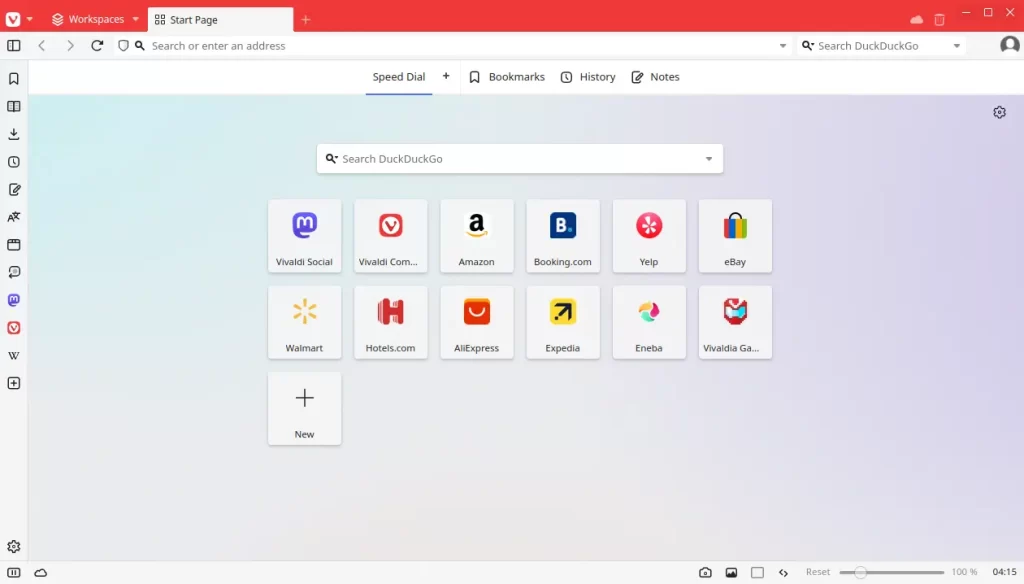
How to Install Vivaldi on FunOS
Installing Vivaldi on FunOS can be done using several methods. Here’s a step-by-step guide for each method:
Method 1: Install from the Vivaldi Repositories
1. Open a Terminal
2. Update the package list:
sudo apt update3. Install the necessary dependencies:
sudo apt install apt-transport-https curl4. Add Vivaldi GPG Key:
curl -fSsL https://repo.vivaldi.com/archive/linux_signing_key.pub | gpg --dearmor | sudo tee /etc/apt/trusted.gpg.d/vivaldi-browser.gpg > /dev/null5. Add the Vivaldi Repository:
echo "deb [arch=amd64] https://repo.vivaldi.com/stable/deb/ stable main" | sudo tee /etc/apt/sources.list.d/vivaldi.list6. Update the package list:
sudo apt update7. Install Vivaldi:
sudo apt install vivaldi-stable8. Vivaldi will automatically add the GPG key to /etc/apt/trusted.gpg.d. Therefore, we will delete the GPG key we added earlier because it is no longer needed.
sudo rm -f /etc/apt/trusted.gpg.d/vivaldi-browser.gpg9. Click the menu in the bottom left corner of the screen. Next, click the Reload menu. The objective is to display Vivaldi in the menu.

Method 2: Install using the .deb package from the Vivaldi official website
1. Download the Vivaldi .deb Package:
Go to the VIvaldi download page and download the .deb package.
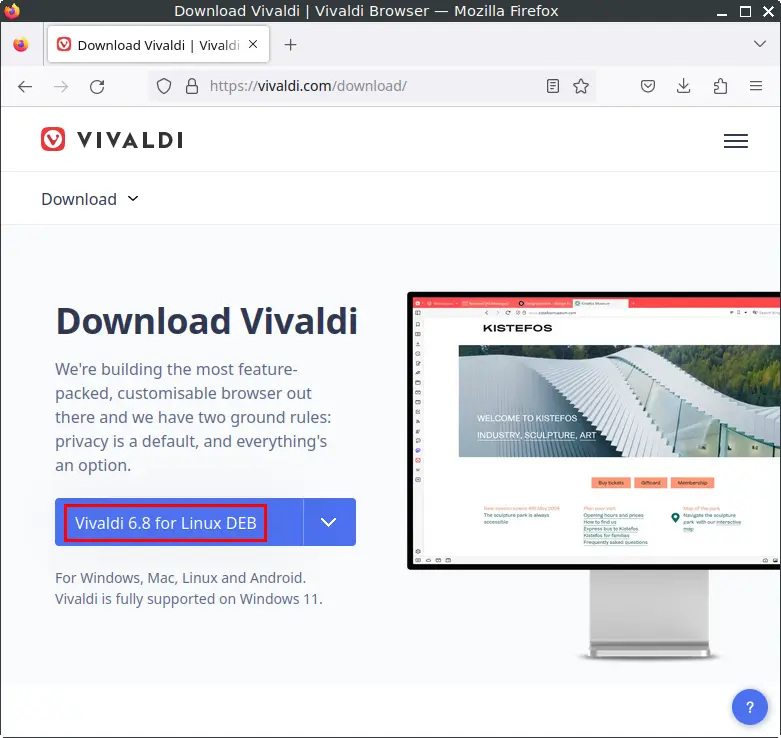
2. Open a Terminal
3. Navigate to the Downloads Directory:
cd ~/Downloads4. Update the package list:
sudo apt update5. Install the package:
sudo apt install ./vivaldi-stable_*.deb6. Remove the downloaded Vivaldi .deb package:
rm -f vivaldi-stable_*.deb7. Click the menu in the bottom left corner of the screen. Next, click the Reload menu. The objective is to display Vivaldi in the menu.

Launching Vivaldi
After the installation is complete, you can launch Vivaldi by typing vivaldi-stable in the terminal or by searching for “Vivaldi” in the applications menu.
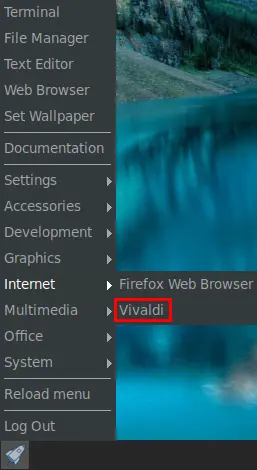
How to Uninstall Vivaldi on FunOS
If you need to uninstall Vivaldi from your FunOS system, follow these steps:
1. Open a Terminal
2. Remove Vivaldi:
sudo apt remove --purge vivaldi-stable3. Remove any unused dependencies:
sudo apt autoremove --purge4. Remove user data (optional):
rm -rf $HOME/.config/vivaldi
rm -rf $HOME/.cache/vivaldi5. Click the menu in the bottom left corner of the screen. Next, click the Reload menu. The objective is to remove Vivaldi from the menu.

Conclusion
Vivaldi is a powerful, customizable web browser that offers a plethora of features for advanced users. Installing Vivaldi on FunOS is straightforward, with multiple methods available to suit different preferences. Whether you choose the official repository or a DEB package, you can quickly set up Vivaldi and start enjoying its unique capabilities. If you ever need to uninstall it, the process is equally simple, ensuring you have complete control over your software environment.
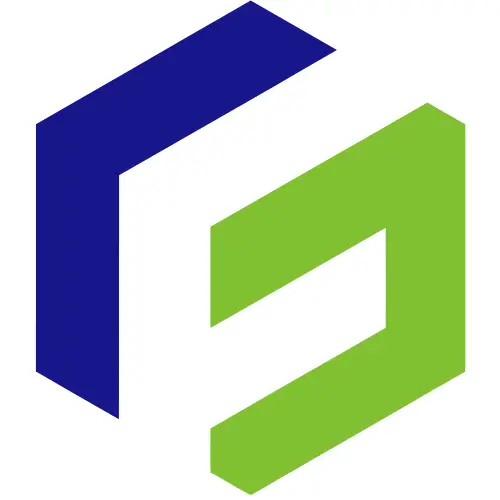
Leave a Reply