Warzone 2100 is a classic real-time strategy (RTS) game that blends fast-paced combat with deep tactical and strategic gameplay. Originally released in 1999 and later open-sourced, it continues to receive updates from an active community of developers. FunOS users can enjoy this game by following a few simple steps to install and configure it on their system. This guide walks you through the entire process — from downloading the game to adding optional campaign videos — and also shows how to uninstall it if needed.
What is Warzone 2100?
Warzone 2100 is a free and open-source RTS game set in a post-apocalyptic world where players lead “The Project” in an effort to rebuild civilization. The game features:
- A 3D battlefield with radar, artillery, and aircraft systems.
- Extensive unit customization: combine bodies, propulsion, and weapons to create custom units.
- A rich tech tree with over 400 technologies to research.
- Single-player campaign mode with cutscenes and missions.
- Skirmish and multiplayer modes.
- Cross-platform support for Windows, macOS, and Linux.
Its active development community regularly releases new updates, bug fixes, and graphical improvements.
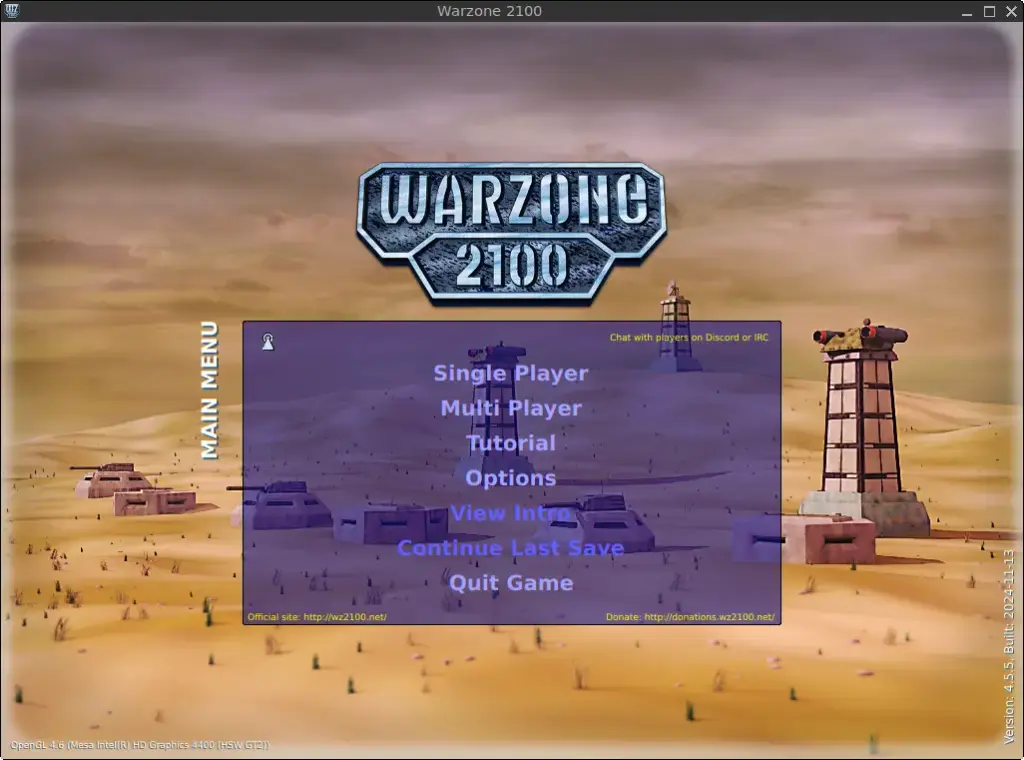
How to Install Warzone 2100 on FunOS
Step 1: Download the Warzone 2100 .deb File
1. Open your web browser.
2. Visit the official GitHub releases page for Warzone 2100:
https://github.com/Warzone2100/warzone2100/releases/latest
3. Scroll down to the Assets section.
4. Download according to the FunOS version you’re using.
For FunOS 22.04.5, click warzone2100_ubuntu22.04_amd64.deb.
For FunOS 24.04.3, 24.10, 25.04 and 25.10, click warzone2100_ubuntu24.04_amd64.deb.
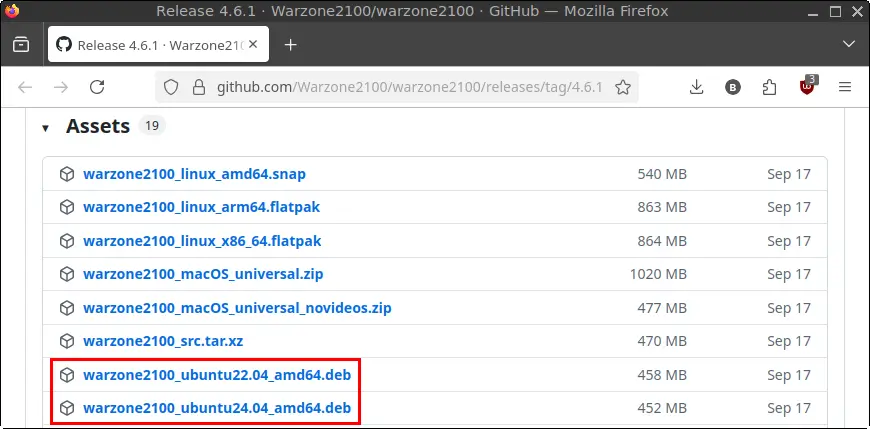
5. Save it to your Downloads directory.
Step 2: Open a Terminal
There are three ways to open the Terminal in FunOS:
- Click the Menu in the bottom-left corner, then click Terminal.
- Click the Terminal icon in the Tray.
- Press Ctrl + Alt + T on your keyboard.
Step 3: Navigate to the Downloads Directory
Run the following command to switch to the Downloads directory:
cd ~/DownloadsStep 4: Update the Package List
Before installing, make sure your package list is up to date:
sudo apt updateStep 5: Install the Necessary Dependencies
For FunOS 24.04.3 and 24.10
sudo apt install libzip4t64For FunOS 22.04.5, 25.04 and 25.10
wget http://mirrors.kernel.org/ubuntu/pool/universe/libz/libzip/libzip4t64_1.7.3-1.1ubuntu2_amd64.deb
sudo apt install ./libzip4t64_1.7.3-1.1ubuntu2_amd64.deb
rm -f libzip4t64_1.7.3-1.1ubuntu2_amd64.debStep 6: Install Warzone 2100
Install the .deb file using the following command:
sudo apt install ./warzone2100_*.debThis will install Warzone 2100 and all required dependencies.
Step 7: Remove the Downloaded .deb File
Once installed, you can safely delete the downloaded installer file:
rm -f warzone2100_*.debStep 8: Navigate to the Home Directory
Return to your home directory:
cdStep 9: Download Campaign Videos (Optional)
By default, the game does not include campaign cutscenes. You can download them separately.
First, create the directory to store the video sequences:
mkdir -p ~/.local/share/warzone2100Now download one of the following versions (choose only one based on your preference and available disk space):
- High Quality (920 MB)
wget https://github.com/Warzone2100/wz-sequences/releases/download/v3/high-quality-en-sequences.wz -O ~/.local/share/warzone2100/sequences.wz- Standard Quality (545 MB)
wget https://github.com/Warzone2100/wz-sequences/releases/download/v3/standard-quality-en-sequences.wz -O ~/.local/share/warzone2100/sequences.wz- Low Quality (162 MB)
wget https://github.com/Warzone2100/wz-sequences/releases/download/v3/low-quality-en-sequences.wz -O ~/.local/share/warzone2100/sequences.wzStep 10: Reload the Menu
After installation, update the application menu so Warzone 2100 appears:
- Click the Menu button in the lower-left corner.
- Click Reload menu.
Launching Warzone 2100
To start the game:
- Click the Menu button in the lower-left corner.
- Navigate to the Games category.
- Click on Warzone 2100 to launch it.
How to Uninstall Warzone 2100 on FunOS
If you ever want to remove the game from your system, follow these steps.
Step 1: Open a Terminal
Use any of the methods mentioned earlier to open the Terminal.
Step 2: Remove Warzone 2100
Uninstall the game package:
sudo apt remove --purge warzone2100Step 3: Remove Any Unused Dependencies
Clean up leftover packages:
sudo apt autoremove --purgeStep 4: Remove User Data (Optional)
To delete all user data including saved games and configuration:
rm -rf ~/.local/share/warzone2100
rm -f ~/.local/share/applications/discord-*.desktopStep 5: Reload the Menu
Update the menu to reflect the changes:
- Click the Menu button.
- Click Reload menu.
Conclusion
Warzone 2100 is a feature-rich, open-source RTS game that runs smoothly on FunOS. With a bit of setup, you can experience its full campaign with cinematic cutscenes and advanced gameplay mechanics. Whether you’re a fan of strategy games or just looking for a nostalgic title to play, Warzone 2100 offers a fun and challenging experience. Enjoy commanding your units, researching powerful technologies, and rebuilding civilization—one mission at a time.

Leave a Reply