What is Wine?
Wine (originally an acronym for “Wine Is Not an Emulator”) is a compatibility layer capable of running Windows applications on several POSIX-compliant operating systems, such as Linux, macOS, and BSD. Instead of simulating internal Windows logic like a virtual machine or emulator, Wine translates Windows API calls into POSIX calls on-the-fly, eliminating the performance and memory penalties of other methods and allowing you to cleanly integrate Windows applications into your desktop.
How to Install Wine on FunOS
Here are the steps on how to install Wine on FunOS:
Enable 32-bit architecture with the following command:
sudo dpkg --add-architecture i386Download and add the repository key with the following command:
sudo apt update
sudo apt install apt-transport-https
wget -O - https://dl.winehq.org/wine-builds/winehq.key | sudo gpg --dearmor -o /etc/apt/keyrings/winehq-archive.key -Download the WineHQ sources file with the following command:
sudo wget -NP /etc/apt/sources.list.d/ https://dl.winehq.org/wine-builds/ubuntu/dists/$(lsb_release -cs)/winehq-$(lsb_release -cs).sourcesUpdate the package database with the following command:
sudo apt updateInstall Wine Stable with the following command:
sudo apt install --install-recommends winehq-stableCheck the installed Wine version with the following command:
wine --versionCreate a setup folder for Wine settings with the following command:
winebootIf a window appears, as in the following image, click Install.
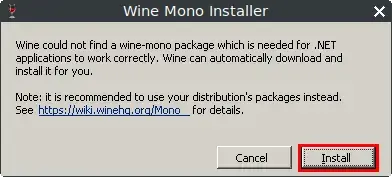
How to Run Windows Apps on FunOS with Wine
To run Windows applications on FunOS with Wine, do the following:
Double click on the Windows application file (with the .exe or .msi extension). Or right-click on the .exe or .msi file, then click Wine Windows Program Loader.
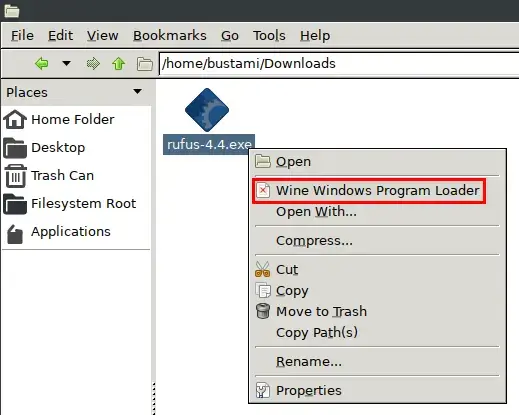
Then the Windows application will run as shown in the following image.
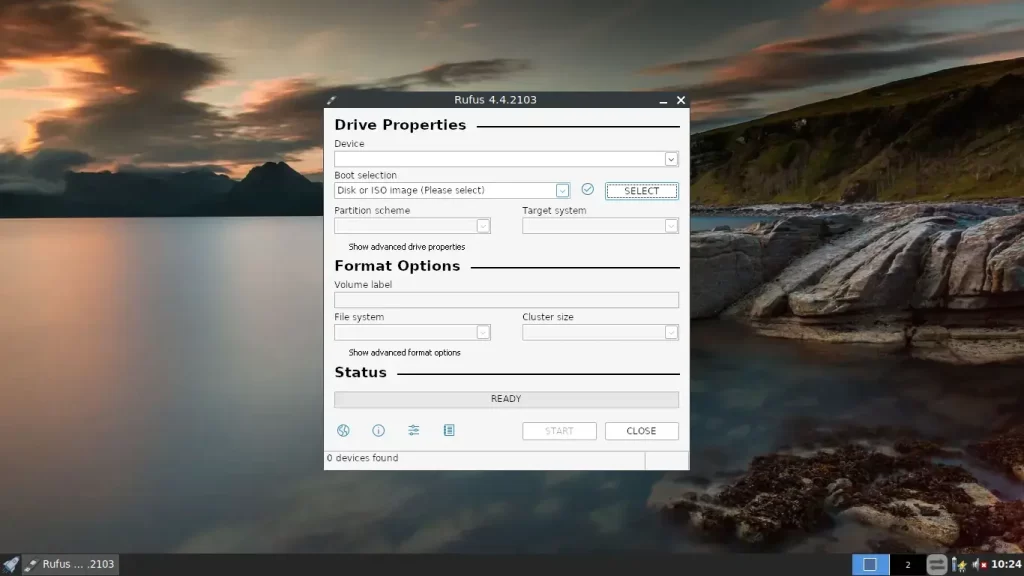
For types of Windows applications that are not portable, after we install the Windows application, we can run the Windows application by finding it in /home/your_username/.wine/drive_c/Program Files/
For example, if I install Notepad++, then I can run the installed Notepad++ by finding it in /home/bustami/.wine/drive_c/Program Files/Notepad++
Then, to run Notepad++, the method is the same as above: double-clicking on the notepad++.exe file or right-clicking on the file, then clicking Wine Windows Program Loader.
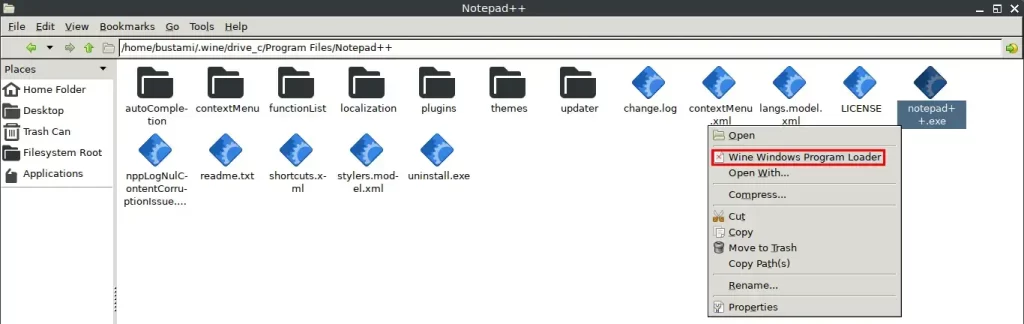
Wine Configuration
To set the Wine configuration, run the following command:
winecfgThen the Wine configuration window will open, as shown in the following image. Please configure according to your needs.
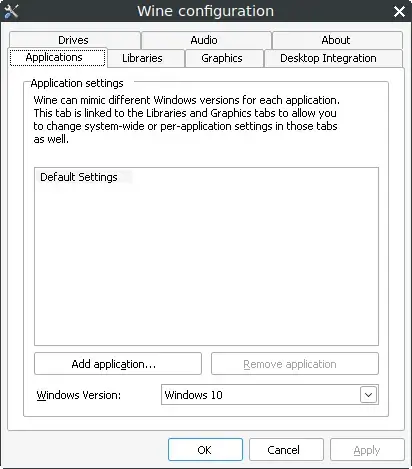

Leave a Reply