What is WPS Office?
WPS Office is a comprehensive office suite developed by Kingsoft Office Software Corporation Limited, a Chinese software company. It provides a range of tools for creating and editing documents, spreadsheets, and presentations.
WPS Office is often seen as an alternative to Microsoft Office and includes the following main components:
- Writer: A word processing application similar to Microsoft Word.
- Spreadsheets: A spreadsheet application similar to Microsoft Excel.
- Presentation: A presentation software similar to Microsoft PowerPoint.
- PDF Tools: Tools for creating, converting, and editing PDF files.
WPS Office is known for its compatibility with Microsoft Office file formats, allowing users to open, edit, and save documents in formats such as DOCX, XLSX, and PPTX. It is available for various operating systems, including Windows, macOS, Linux, Android, and iOS. WPS Office offers both a free version with basic features and a premium version with additional features and tools.
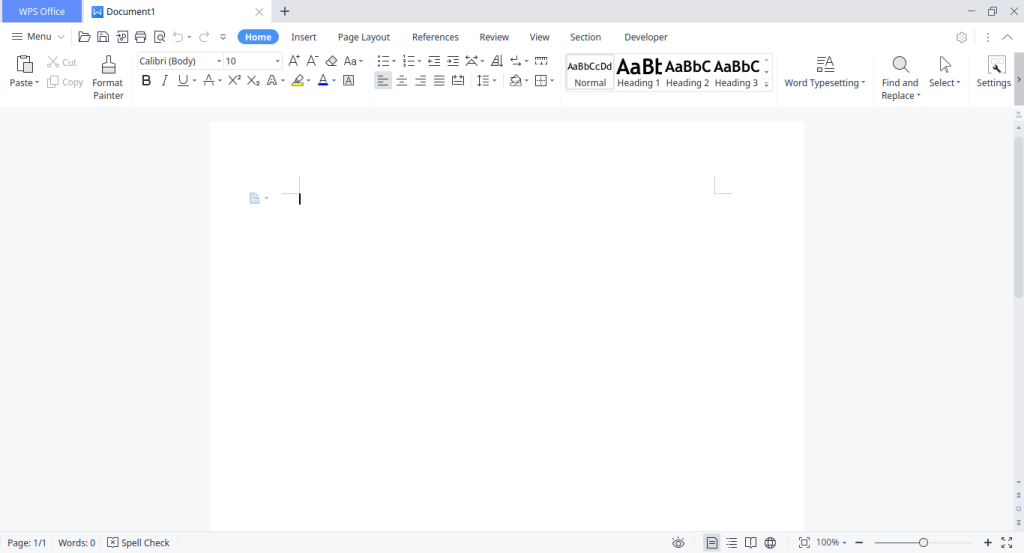
How to Install WPS Office on FunOS
Installing WPS Office on FunOS is a straightforward process. Follow the steps below to get WPS Office up and running on your FunOS system:
Install Using the.deb Package from the WPS Office’s Official Website.
1. Download the WPS Office .deb Package:
Go to the WPS Office website and download the .deb package (click Deb Package).
Save the file in your Downloads directory.
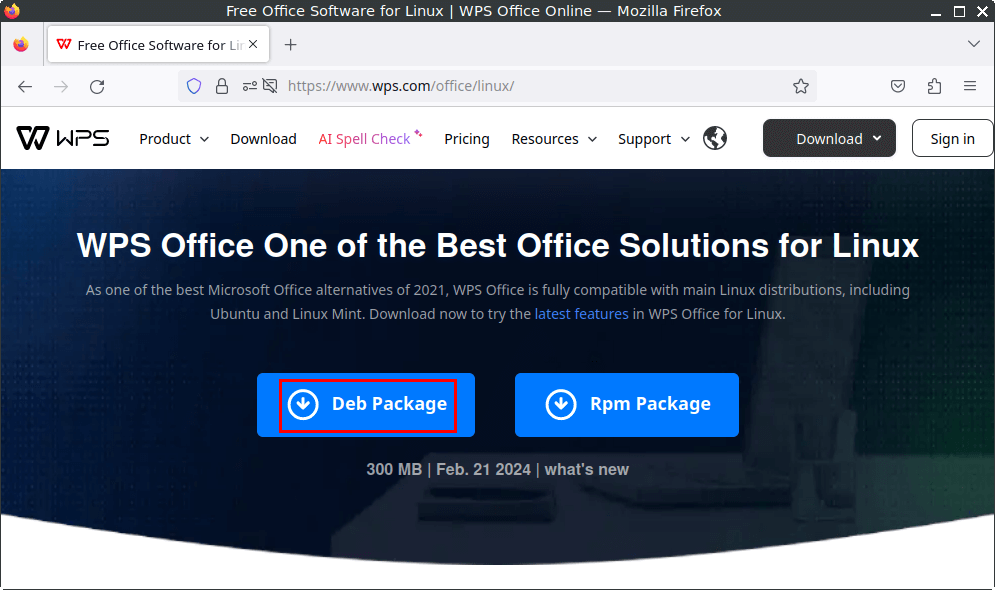
2. Open a Terminal
3. Navigate to the Downloads Directory:
cd ~/Downloads4. Update the package list:
sudo apt update5. Install the package:
sudo apt install ./wps-office_*.deb6. Remove the downloaded WPS Office .deb package:
rm -f wps-office_*.deb7. Click the menu in the bottom left corner of the screen. Next, click the Reload menu. The objective is to display WPS Office in the menu.

Launching WPS Office
After the installation is complete, you can launch WPS Office by searching for “WPS” in the applications menu.

How to Uninstall WPS Office on FunOS
If you need to uninstall WPS Office from your FunOS system, follow these steps:
1. Open a Terminal
2. Remove WPS Office:
sudo apt remove --purge wps-office3. Remove any unused dependencies:
sudo apt autoremove --purge4. Remove user data (optional):
rm -rf $HOME/.config/Kingsoft
rm -rf $HOME/.local/share/Kingsoft5. Click the menu in the bottom left corner of the screen. Next, click the Reload menu. The objective is to remove WPS Office from the menu.

Conclusion
WPS Office is a versatile and powerful office suite that serves as a robust alternative to Microsoft Office. It is compatible with various file formats and is available on multiple operating systems, including FunOS. Installing and uninstalling WPS Office on FunOS is a straightforward process, making it easy for users to manage their office suite needs. Whether you are creating documents, spreadsheets, presentations, or handling PDFs, WPS Office provides a comprehensive set of tools to meet your productivity requirements.

Leave a Reply