What is Plex Media Server?
Plex Media Server is a digital media management software that allows you to organize and stream your personal collection of movies, TV shows, music, photos, and other media to various devices.
Here’s a breakdown of its key features and functions:
- Media Organization: Plex automatically sorts your media files and adds metadata such as posters, plot summaries, and ratings. This makes your media library look polished and easy to navigate.
- Streaming: Once your media is organized, Plex streams it to a wide range of devices, including smartphones, tablets, smart TVs, gaming consoles, and computers. It supports both local and remote streaming, so you can access your media library from anywhere with an internet connection.
- Transcoding: Plex can transcode media files on the fly, converting them into formats compatible with the device you’re using. This ensures smooth playback regardless of the original file format.
- User Management: Plex allows you to create multiple user profiles, each with its own watch history and preferences. You can also set up parental controls to restrict access to certain content.
- Plugins and Channels: Plex supports various plugins and channels that let you access additional content, such as web shows, news, podcasts, and more.
- Plex Pass: This is a premium subscription service that offers additional features like offline access, live TV and DVR functionality, enhanced metadata, and early access to new features.
- Mobile Sync: With Plex Pass, you can sync media to your mobile devices for offline viewing.
Overall, Plex Media Server is a powerful tool for anyone looking to create a centralized hub for their digital media collection, with extensive streaming capabilities and a user-friendly interface.
How to Install Plex Media Server on FunOS
Installing Plex Media Server on FunOS can be done using several methods. Here are the most common ways:
Method 1: Installing from the Plex Repositories
1. Open a Terminal
2. Update the package list:
sudo apt update3. Install the necessary dependencies:
sudo apt install apt-transport-https curl4. Add Plex’s GPG Key:
curl -fSsL https://downloads.plex.tv/plex-keys/PlexSign.key | gpg --dearmor | sudo tee /usr/share/keyrings/plexmediaserver.gpg > /dev/null5. Add the Plex Repository:
echo "deb [arch=amd64 signed-by=/usr/share/keyrings/plexmediaserver.gpg] https://downloads.plex.tv/repo/deb/ public main" | sudo tee /etc/apt/sources.list.d/plexmediaserver.list6. Update the package list:
sudo apt update7. Install Plex Media Server:
sudo apt install plexmediaserver8. Click the menu in the bottom left corner of the screen. Next, click the Reload menu. The objective is to display Plex Media Server in the menu.

Method 2: Install Using the .deb Package from the Plex’s Official Website.
1. Download the Plex Media Server .deb Package:
Go to the Plex website and download the .deb package (click Choose Distribution > Ubuntu (16.04+) / Debian (8+) – Intel/AMD 64-bit).
Save the file to your Downloads directory.
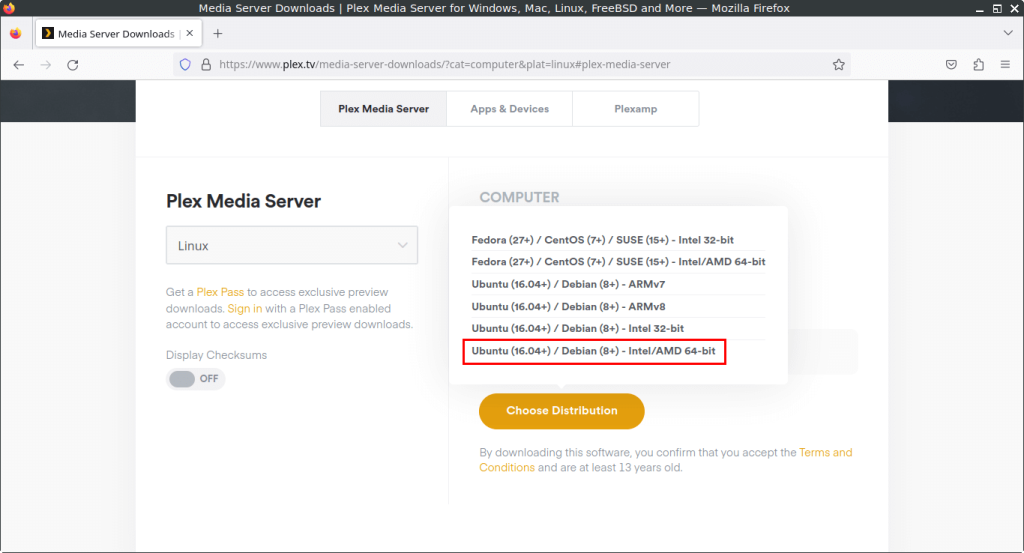
2. Open a Terminal
3. Navigate to the Downloads Directory:
cd ~/Downloads4. Update the package list:
sudo apt update5. Install the package:
sudo apt install ./plexmediaserver_*.deb6. Enable Plex repository:
Edit the /etc/apt/sources.list.d/plexmediaserver.list file:
sudo nano /etc/apt/sources.list.d/plexmediaserver.listRemove the comment character # in front of deb. Save the file by pressing Ctrl x then y then Enter.
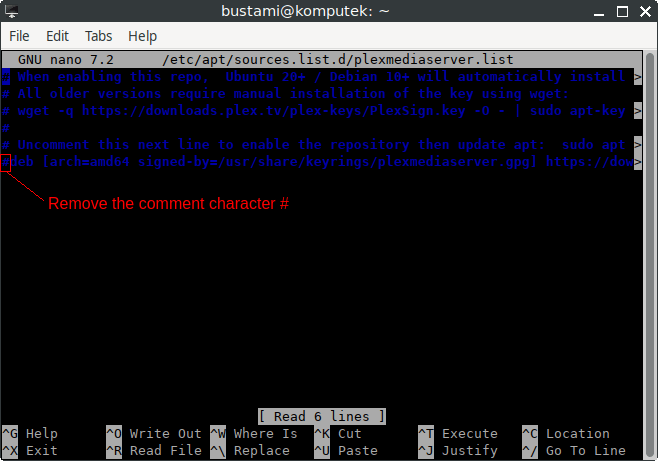
7. Update the package list:
sudo apt update8. Remove the downloaded Plex Media Server .deb package:
rm -f plexmediaserver_*.deb9. Click the menu in the bottom left corner of the screen. Next, click the Reload menu. The objective is to display Plex Media Server in the menu.

Access Plex Media Server
Open a web browser and navigate to http://localhost:32400/web to access the Plex web interface. You can now proceed with setting up your media library and configuring Plex according to your preferences.
How to Uninstall Plex Media Server on FunOS
To uninstall Plex Media Server from your FunOS system, follow these steps.
1. Open a Terminal
2. Stop the Plex Media Server service:
sudo systemctl stop plexmediaserver3. Remove Plex Media Server:
sudo apt remove --purge plexmediaserver4. Remove any unused dependencies:
sudo apt autoremove --purge5. Remove the repository and key (optional):
sudo rm -f /etc/apt/sources.list.d/plexmediaserver.list
sudo rm -f /usr/share/keyrings/plexmediaserver.gpg6. Update the package list:
sudo apt update7. Click the menu in the bottom left corner of the screen. Next, click the Reload menu. The objective is to remove Plex Media Server from the menu.

Conclusion
Plex Media Server offers a robust solution for managing and streaming your personal media library, ensuring a smooth and enjoyable user experience across various devices. Installing and uninstalling Plex on an FunOS system is a straightforward process, enabling you to set up or remove your media server as needed. Whether you’re a casual user or a media enthusiast, Plex Media Server can significantly enhance how you organize and enjoy your digital media collection.

Leave a Reply