What is Bottles?
Bottles is a software application designed to simplify the process of running Windows applications on Linux. At its core, Bottles is a graphical user interface (GUI) for Wine, a compatibility layer that enables Linux users to run Windows programs. Bottles enhances Wine’s functionality by providing a more accessible and organized approach to managing different Windows environments, known as prefixes.
Key features of Bottles include:
- User-Friendly Interface: An intuitive GUI that simplifies the creation and management of Wine prefixes.
- Custom Environments: Ability to create isolated environments for different applications, enhancing organization and management.
- Dependency Management: Automated management of dependencies and configurations required by specific Windows applications.
- Library Integration: Integration with libraries and tools like DXVK and VKD3D to improve compatibility and performance.
- Preset Configurations: Ready-to-use configurations for popular applications and games, facilitating quick and smooth setup.
Overall, Bottles aims to make running Windows applications on Linux more accessible and efficient, reducing the need for users to manually configure Wine.
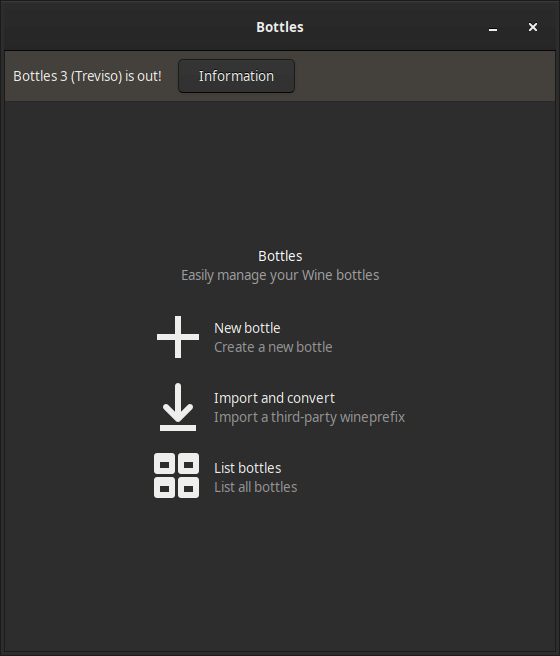
How to Install Bottles on FunOS
Installing Bottles on FunOS is straightforward. Follow these steps to get started:
Install Using the.deb Package
1. Open a Terminal
2. Download the Bottles .deb Package:
wget https://github.com/bottlesdevs/Bottles/releases/download/continuous-v1/bottles.0458cc87dbd02c7acae52873806b764ea288dfd9.deb3. Update the package list:
sudo apt update4. Install the package:
sudo apt install ./bottles.*.deb5. Remove the downloaded Bottles .deb package:
rm bottles.*.deb6. Click the menu in the bottom left corner of the screen. Next, click the Reload menu. The objective is to display Bottles in the menu.

Launching Bottles
After the installation is complete, you can launch Bottles by typing com.github.mirkobrombin.bottles in the terminal or by searching for “Bottles” in the applications menu.
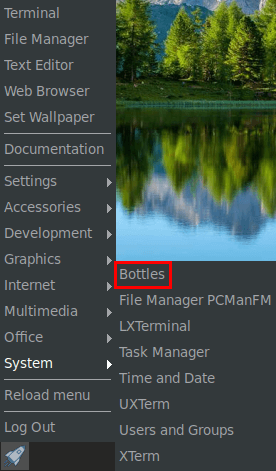
How to Uninstall Bottles on FunOS
If you need to uninstall Bottles from your FunOS system, follow these steps:
1. Open a Terminal
2. Remove Bottles:
sudo apt remove --purge com.github.mirkobrombin.bottles3. Remove any unused dependencies:
sudo apt autoremove --purge4. Remove user data (optional):
rm -rf $HOME/.Bottles5. Click the menu in the bottom left corner of the screen. Next, click the Reload menu. The objective is to remove Bottles from the menu.

Conclusion
Bottles is a powerful tool that makes running Windows applications on Linux easier and more accessible. By providing a user-friendly interface and automating many of the complexities associated with Wine, Bottles empowers users to seamlessly integrate Windows programs into their Linux environment. Whether you’re a gamer looking to play Windows-only titles or a professional needing specific Windows applications, Bottles offers a practical solution.
By following the installation and uninstallation guides provided, FunOS users can quickly set up and manage Bottles, enhancing their ability to run Windows software on their Linux system. With Bottles, bridging the gap between Windows and Linux has never been simpler.
Leave a Reply