What is GParted?
GParted, short for GNOME Partition Editor, is a free and open-source partition editor for graphically managing disk partitions. It allows users to create, resize, move, and delete partitions on their hard drives. GParted supports a wide range of file systems and can be used for various tasks, including:
- Creating new partitions
- Deleting existing partitions
- Resizing or moving partitions to make space for new partitions or to manage disk space more efficiently
- Copying and pasting partitions for backup or duplication purposes
- Checking and repairing file systems
GParted is typically used as a live CD/USB or can be installed on Linux distributions. It provides a graphical user interface, making it accessible for users who may not be comfortable using command-line tools for disk management. GParted supports many file systems, including ext2/ext3/ext4, FAT16/FAT32, NTFS, and others, making it a versatile tool for managing storage devices.
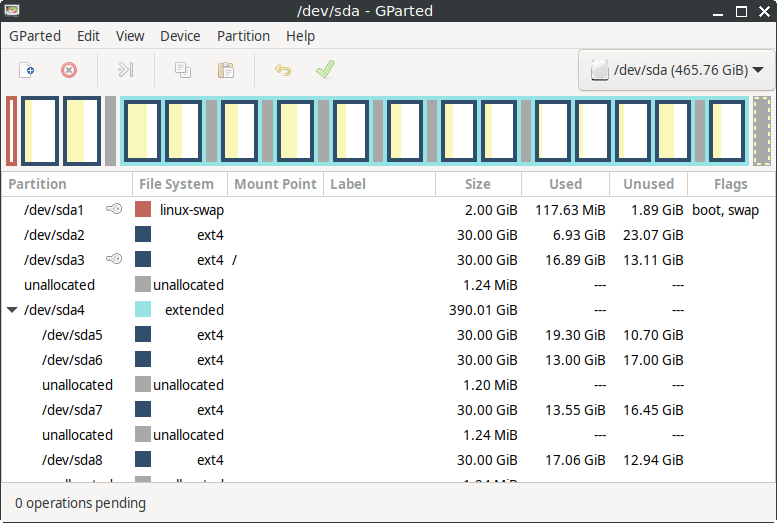
How to Install GParted on FunOS
There are several methods to install GParted on FunOS. Here, we will cover installation using the official Ubuntu repositories and using a PPA (Personal Package Archive).
Method 1: Installing from the Official Ubuntu Repositories
1. Open a Terminal
2. Update the package list:
sudo apt update3. Install GParted:
sudo apt install gparted4. Click the menu in the bottom left corner of the screen. Next, click the Reload menu. The objective is to display GParted in the menu.

Method 2: Installing from the XtraDeb PPA (recommended)
This PPA is maintained by XtraDeb.
1. Open a Terminal
2. Add the XtraDeb PPA:
sudo add-apt-repository ppa:xtradeb/apps3. Update the package list:
sudo apt update4. Install GParted:
sudo apt install gparted5. Click the menu in the bottom left corner of the screen. Next, click the Reload menu. The objective is to display GParted in the menu.

Launching GParted
After the installation is complete, you can launch GParted by typing gparted in the terminal or by searching for “GParted” in the applications menu.
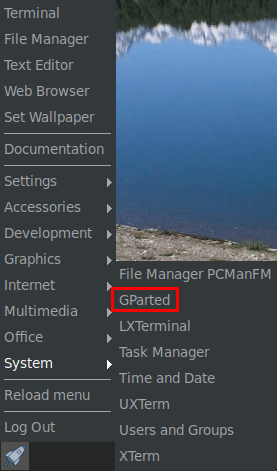
How to Uninstall GParted on FunOS
If you no longer need GParted, you can uninstall it easily using the command line.
Uninstall GParted Installed from the Official Ubuntu Repositories
1. Open a Terminal
2. Remove GParted:
sudo apt remove --purge gparted3. Remove any unused dependencies:
sudo apt autoremove --purge4. Click the menu in the bottom left corner of the screen. Next, click the Reload menu. The objective is to remove GParted from the menu.

Uninstall GParted Installed from the XtraDeb PPA
1. Open a Terminal
2. Remove GParted:
sudo apt remove --purge gparted3. Remove any unused dependencies:
sudo apt autoremove --purge4. Remove the PPA if you no longer need it:
sudo add-apt-repository --remove ppa:xtradeb/apps5. Update the package list:
sudo apt update6. Click the menu in the bottom left corner of the screen. Next, click the Reload menu. The objective is to remove GParted from the menu.

Conclusion
GParted is an indispensable tool for anyone needing to manage disk partitions on their system. Whether you are setting up a new operating system, resizing partitions to optimize disk space, or recovering data from a damaged partition, GParted provides a user-friendly interface and powerful features to get the job done. Installing and uninstalling GParted on FunOS is straightforward, offering flexibility for users to manage their system efficiently. By following the methods outlined above, you can easily integrate GParted into your workflow and make the most of your storage management tasks.

Leave a Reply