What is Zoom?
Zoom is a video conferencing platform that allows users to conduct virtual meetings, webinars, and collaborative online events. It was developed by Zoom Video Communications, Inc., and offers features such as:
- Video and Audio Conferencing: High-quality video and audio communication.
- Screen Sharing: Participants can share their screens with others, useful for presentations, tutorials, and collaboration.
- Recording: Meetings can be recorded and saved for future reference.
- Breakout Rooms: Large meetings can be divided into smaller groups for more focused discussions.
- Chat: Text-based chat functionality during meetings for sharing links, asking questions, and other communication.
- Virtual Backgrounds: Users can customize their background during a call.
- Webinars: Features specifically for hosting larger, more structured events with a panel of speakers and an audience.
Zoom became particularly popular during the COVID-19 pandemic as businesses, educational institutions, and individuals relied heavily on virtual communication tools for remote work, learning, and social interactions.
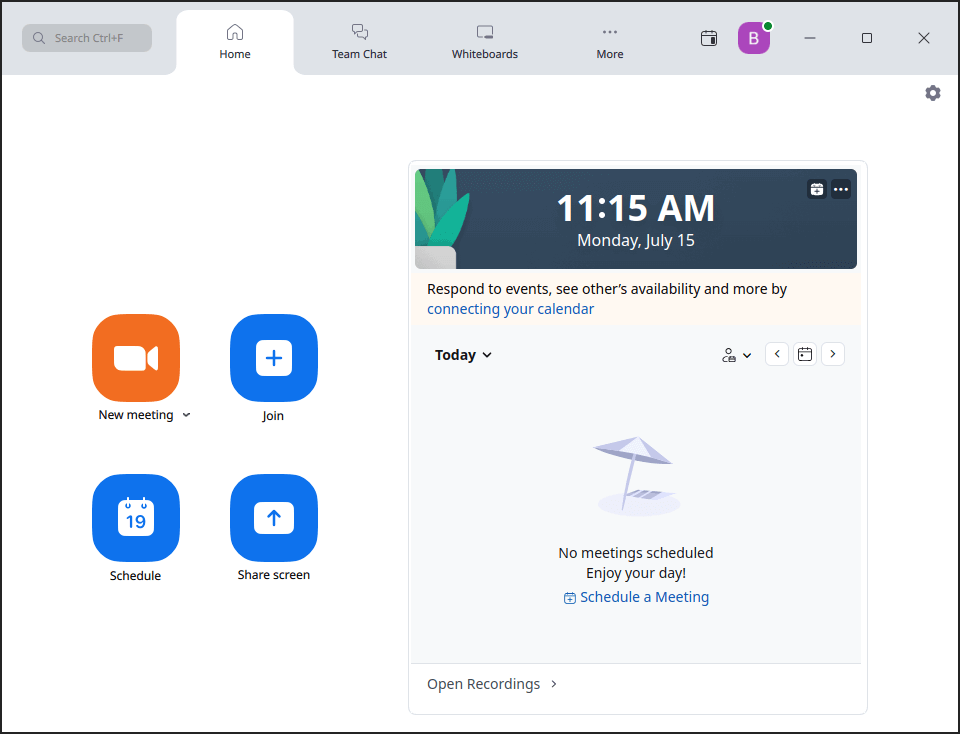
How to Install Zoom on FunOS
Installing Zoom on FunOS is a straightforward process that can be completed in a few simple steps. Here’s a detailed guide to help you get started:
Install Using the .deb Package
1. Open a Terminal
2. Download the Zoom .deb Package:
wget https://zoom.us/client/latest/zoom_amd64.deb3. Update the package list:
sudo apt update4. Install the package:
sudo apt install ./zoom_amd64.deb5. Remove the downloaded Zoom .deb package:
rm -f zoom_amd64.deb6. Click the menu in the bottom left corner of the screen. Next, click the Reload menu. The objective is to display Zoom in the menu.

Launching Zoom
After the installation is complete, you can launch Zoom by typing zoom in the terminal or by searching for “Zoom Workplace” in the applications menu.
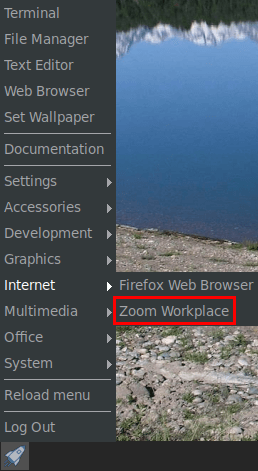
How to Uninstall Zoom on FunOS
If you need to uninstall Zoom from your FunOS system, follow these steps:
1. Open a Terminal
2. Remove Zoom:
sudo apt remove --purge zoom3. Remove any unused dependencies:
sudo apt autoremove --purge4. Remove user data (optional):
rm -rf $HOME/.zoom
rm -rf $HOME/.cache/zoom5. Click the menu in the bottom left corner of the screen. Next, click the Reload menu. The objective is to remove Zoom from the menu.

Conclusion
Zoom has established itself as an indispensable tool for virtual communication, offering a rich array of features that cater to various needs, from casual video chats to professional webinars and collaborative meetings. Installing and uninstalling Zoom on FunOS is a simple process, ensuring that users can quickly set up or remove the application as needed. As remote work and online learning continue to be significant aspects of modern life, understanding how to effectively manage tools like Zoom on your system is essential for maintaining productivity and connectivity.
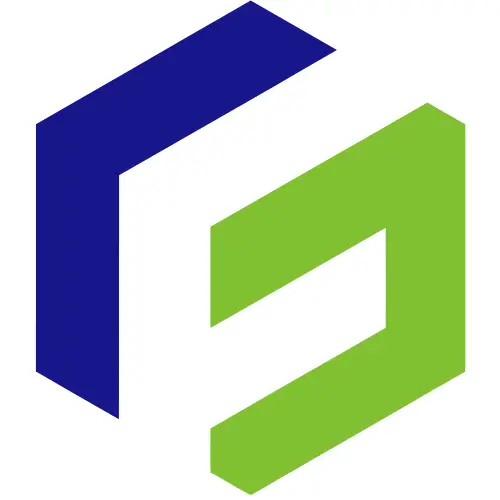
Leave a Reply