Opera Browser is one of the most feature-rich and performance-oriented web browsers available for Linux systems. On FunOS, you can install Opera easily either by adding its official repository or by downloading the .deb package directly from Opera’s website. This article will guide you through both installation methods step-by-step, ensuring that you can get Opera up and running smoothly on your FunOS system.
What is Opera Browser?
Opera Browser is a fast, secure, and versatile web browser developed by Opera Software. It’s based on the Chromium engine, the same foundation used by Google Chrome, ensuring excellent compatibility with modern web standards and technologies.
Opera is known for its unique built-in features that enhance productivity and privacy, such as:
- Free built-in VPN – Protects your privacy and helps you access restricted content.
- Ad blocker – Blocks intrusive ads for a cleaner browsing experience.
- Battery saver – Extends your laptop’s battery life when browsing on the go.
- Integrated messengers – Access WhatsApp, Telegram, and Facebook Messenger directly from the sidebar.
- Snapshot tool – Take screenshots directly within the browser.
- Crypto Wallet – Manage cryptocurrency transactions safely.
With its combination of speed, efficiency, and rich features, Opera is a great alternative to other popular browsers like Firefox, Chrome, or Vivaldi on FunOS.
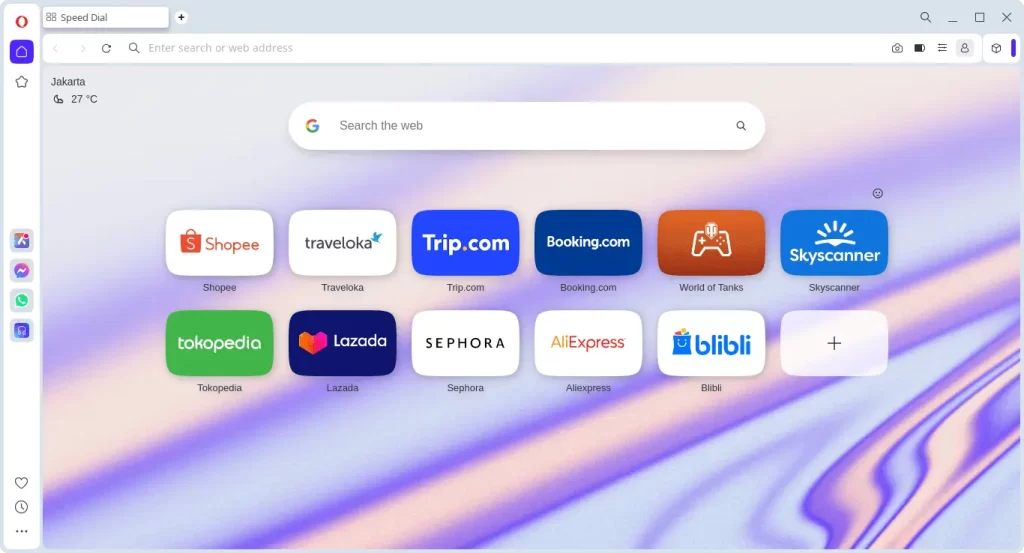
How to Install Opera Browser on FunOS
There are two main ways to install Opera Browser on FunOS:
- Installing from the official Opera repositories
- Installing using the
.debpackage from Opera’s official website
Method 1: Installing from the Opera Repositories
Work on: 22.04.5 ✅ | 24.04.3 ✅ | 25.04 ✅ | 25.10 ✅ | 26.04 ✅
This method ensures that Opera Browser receives automatic updates through the FunOS software update system (apt).
Step 1: Open a Terminal
You can open the Terminal in one of the following ways:
- Click Menu in the lower-left corner of the screen, then click Terminal
- Click the Terminal icon in the Tray
- Press Ctrl + Alt + T on your keyboard
Step 2: Update the Package List
Before adding any new repository, it’s good practice to update your system’s package list:
sudo apt updateStep 3: Install the Necessary Dependencies
Install the required packages to enable apt to handle HTTPS repositories and download keys securely:
sudo apt install apt-transport-https curlStep 4: Add the GPG Key
Add Opera’s official GPG key to verify the authenticity of the packages:
curl -fSsL https://deb.opera.com/archive.key | gpg --dearmor | sudo tee /etc/apt/trusted.gpg.d/opera.gpg > /dev/nullStep 5: Add the Repository
Add the Opera Stable repository to your system’s repository list:
echo "deb https://deb.opera.com/opera-stable/ stable non-free" | sudo tee /etc/apt/sources.list.d/opera-stable.listStep 6: Update the Package List Again
After adding the repository, update the package list once more so that the system recognizes the new Opera repository:
sudo apt updateStep 7: Install Opera Browser
Now install Opera Browser with the following command:
sudo apt install opera-stableDuring installation, you will be asked whether to add the Opera repository for future updates.
Select “Yes” and press Enter.
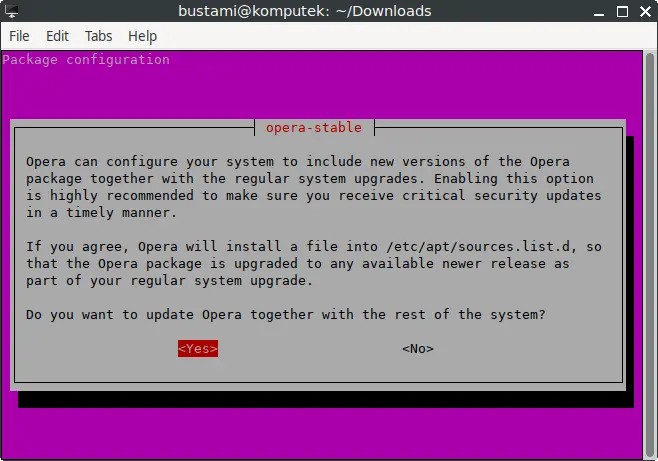
Step 8: Reload the Menu
To make Opera appear in the system menu:
- Click the Menu button in the lower-left corner.
- Click Reload menu.
Method 2: Using the .deb Package from Opera’s Official Website
Work on: 22.04.5 ✅ | 24.04.3 ✅ | 25.04 ✅ | 25.10 ✅ | 26.04 ✅
This method installs Opera using the .deb installer from Opera’s official website. Both this method and the repository method add the Opera repository and key automatically, ensuring that Opera Browser receives automatic updates through the FunOS software update system (apt).
Step 1: Download the Opera Browser .deb File
Visit the official Opera Browser website and click the “Download now” button.
Save the downloaded .deb file in your Downloads directory.
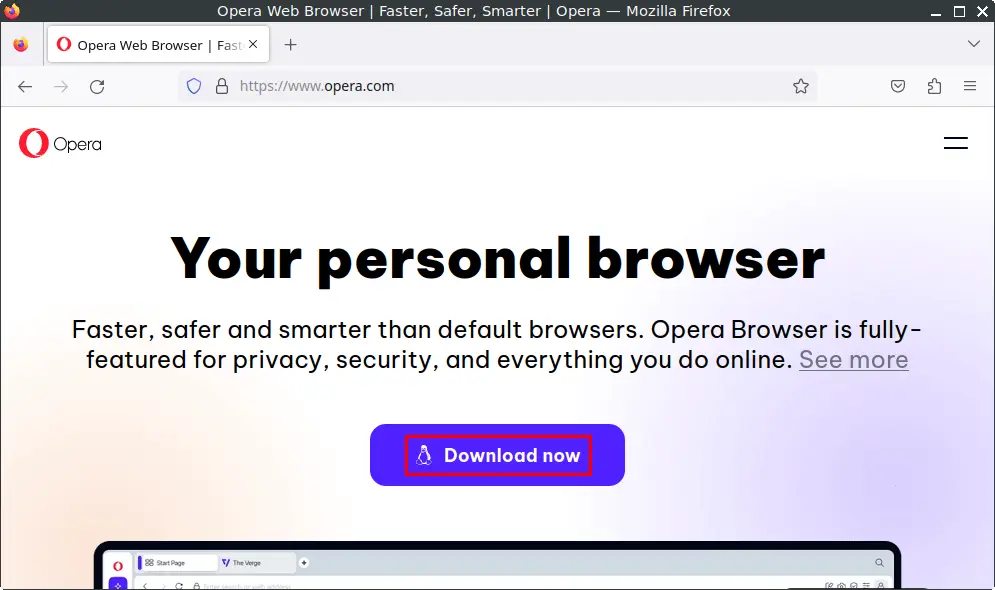
Step 2: Open a Terminal
You can open the Terminal in one of the following ways:
- Click Menu in the lower-left corner of the screen, then click Terminal
- Click the Terminal icon in the Tray
- Press Ctrl + Alt + T
Step 3: Navigate to the Downloads Directory
Move into the directory where the Opera .deb file was saved:
cd ~/DownloadsStep 4: Update the Package List
Before installing, update your package list:
sudo apt updateStep 5: Install Opera Browser
Install Opera using the .deb package:
sudo apt install ./opera-stable_*.debDuring installation, you will be asked whether to add the Opera repository for automatic updates.
Select “Yes” and press Enter.
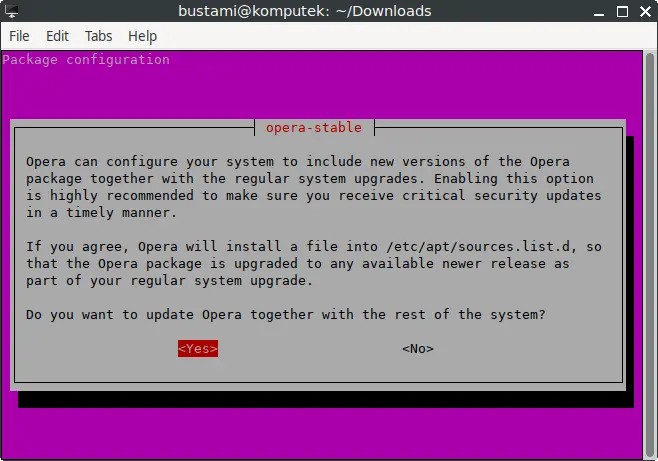
Step 6: Remove the Downloaded .deb File
Once installation is complete, you can safely delete the installer file:
rm -f opera-stable_*.debStep 7: Reload the Menu
Finally, reload the system menu so that Opera appears:
- Click the Menu button in the lower-left corner.
- Click Reload menu.
Launching Opera Browser
After installation is complete, you can launch Opera Browser from the system menu.
- Click the Menu button in the lower-left corner of the screen.
- Navigate to the Internet section.
- Click Opera to open the browser.
Opera will start and display its welcome page, allowing you to customize your preferences, enable the built-in VPN, sign in to your Opera account, or sync your bookmarks and settings across devices.
How to Uninstall Opera Browser on FunOS
If you decide to remove Opera Browser from your system, you can do so easily using the Terminal. The following steps will guide you through completely uninstalling Opera, including its configuration files and optional user data.
Step 1: Open a Terminal
You can open the Terminal using one of the following methods:
- Click Menu in the lower-left corner of the screen, then click Terminal
- Click the Terminal icon in the Tray
- Press Ctrl + Alt + T on your keyboard
Step 2: Remove Opera Browser
Uninstall the Opera Browser package and purge its configuration files:
sudo apt remove --purge opera-stableStep 3: Remove Any Unused Dependencies
Clean up any unused packages or dependencies left behind by Opera:
sudo apt autoremove --purgeStep 4: Remove the Key
Delete the Opera GPG key that was added to your system:
sudo rm -f /etc/apt/trusted.gpg.d/opera.gpgStep 5: Update the Package List
After removing the repository key, update your package list to ensure everything is synchronized:
sudo apt updateStep 6: Remove User Data (Optional)
If you want to completely remove Opera’s user data and cache files, run the following commands:
rm -rf $HOME/.config/opera
rm -rf $HOME/.cache/opera⚠️ Warning: This step will delete your Opera settings, history, bookmarks, and saved passwords. Perform this only if you want a full cleanup.
Step 7: Reload the Menu
To refresh your system menu after uninstalling Opera:
- Click the Menu button in the lower-left corner.
- Click Reload menu.
Conclusion
Opera Browser is a powerful, feature-rich web browser that combines performance, privacy, and convenience. With its built-in VPN, ad blocker, and integration with popular messaging services, Opera offers a modern browsing experience right out of the box.
Installing Opera on FunOS can be done easily using either the official Opera repository or the .deb package from the Opera website. Both methods add the repository and key, ensuring that Opera Browser receives automatic updates alongside your system updates.
If you ever need to uninstall it, FunOS makes the process straightforward — you can completely remove Opera and its related files in just a few terminal commands.
By following this guide, you can confidently install, use, and manage Opera Browser on your FunOS system, enjoying a secure and efficient browsing experience every day.

Leave a Reply