What is LibreWolf?
LibreWolf is an open-source web browser based on Mozilla Firefox, designed to enhance privacy, security, and performance. Unlike Firefox, LibreWolf removes all telemetry, data collection, and unwanted features, focusing on providing a cleaner, faster browsing experience. It includes several privacy-oriented settings and features by default, such as enhanced tracking protection, strict cookie policies, and integration with privacy tools like uBlock Origin.
Key Features of LibreWolf
- Privacy Enhancements: LibreWolf includes various privacy-focused configurations and features, such as enhanced tracking protection, and it disables telemetry and other data collection mechanisms present in Firefox.
- Security Features: The browser often includes additional security patches and settings to improve user security while browsing.
- No Telemetry: LibreWolf removes all forms of telemetry, ensuring that no data about the user’s browsing habits is sent back to Mozilla or other parties.
- Customizable: Like Firefox, LibreWolf is highly customizable, allowing users to tweak settings and install extensions to suit their needs.
- Regular Updates: The project aims to keep up with Firefox’s updates, incorporating the latest security fixes and improvements while maintaining its privacy-focused stance.
LibreWolf is particularly popular among users who value their privacy and want to avoid the data collection practices of mainstream browsers.
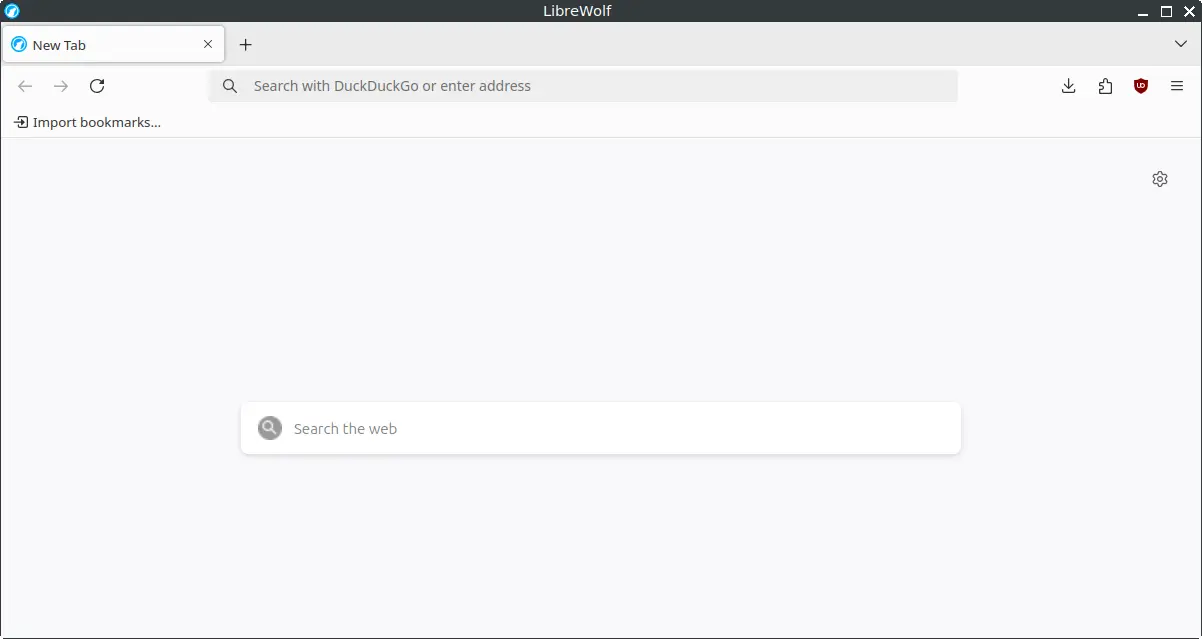
How to Install LibreWolf on FunOS
Installing LibreWolf on FunOS is straightforward and can be done via the terminal. Here are the steps:
1. Open a Terminal
2. Update the package list:
sudo apt update3. Install extrepo:
sudo apt install extrepo4. Enable the LibreWolf Repository
sudo extrepo enable librewolf5. Update the package list:
sudo apt update6. Install LibreWolf:
sudo apt install librewolf7. Click the menu in the bottom left corner of the screen. Next, click the Reload menu. The objective is to display LibreWolf in the menu.

Launching LibreWolf
After the installation is complete, you can launch LibreWolf from the application menu or by typing librewolf in the terminal.
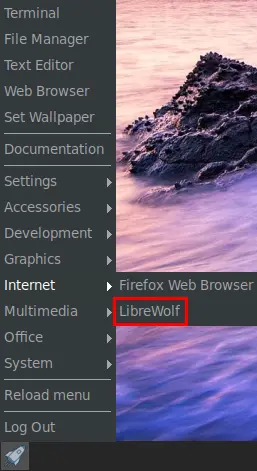
How to Uninstall LibreWolf on FunOS
If you decide to uninstall LibreWolf for any reason, you can do so easily through the terminal.
1. Open a Terminal
2. Remove LibreWolf:
sudo apt remove --purge librewolf3. Remove the LibreWolf Repository
sudo extrepo disable librewolf4. Remove extrepo:
sudo apt remove --purge extrepo5. Remove any unused dependencies:
sudo apt autoremove --purge6. Update the package list:
sudo apt update7. Remove user data (optional):
rm -rf $HOME/.cache/librewolf
rm -rf $HOME/.librewolf8. Click the menu in the bottom left corner of the screen. Next, click the Reload menu. The objective is to remove LibreWolf from the menu.

Conclusion
LibreWolf is an excellent choice for users who prioritize privacy and security while browsing the internet. With its removal of telemetry and inclusion of privacy-focused features, LibreWolf offers a streamlined and secure browsing experience. Installing and uninstalling LibreWolf on FunOS is a simple process, allowing users to easily manage their software preferences. Whether you’re concerned about online privacy or looking for an alternative to mainstream browsers, LibreWolf is a powerful option to consider.
Leave a Reply