What is Shotwell?
Shotwell is a versatile and user-friendly photo management application designed primarily for the GNOME desktop environment on Linux systems. It serves as an all-in-one solution for importing, organizing, viewing, and editing your photo collection. Developed as an open-source project, Shotwell offers a range of features that cater to both casual users and photography enthusiasts.
Key Features of Shotwell
- Photo Importing: Easily import photos from your hard drive, digital cameras, or other external devices.
- Organization: Automatically organizes photos into events based on the date they were taken. Users can also create custom albums and add tags to photos for better organization.
- Basic Editing: Provides essential editing tools such as cropping, rotating, red-eye reduction, and adjusting exposure, saturation, and tint.
- Viewing: Includes a slideshow mode, and allows users to zoom in and out of images for detailed viewing.
- Sharing: Facilitates the export of photos to various online services including Facebook, Flickr, and Google Photos.
Shotwell’s ease of use and comprehensive feature set make it a popular choice among Linux users for managing their digital photo collections.
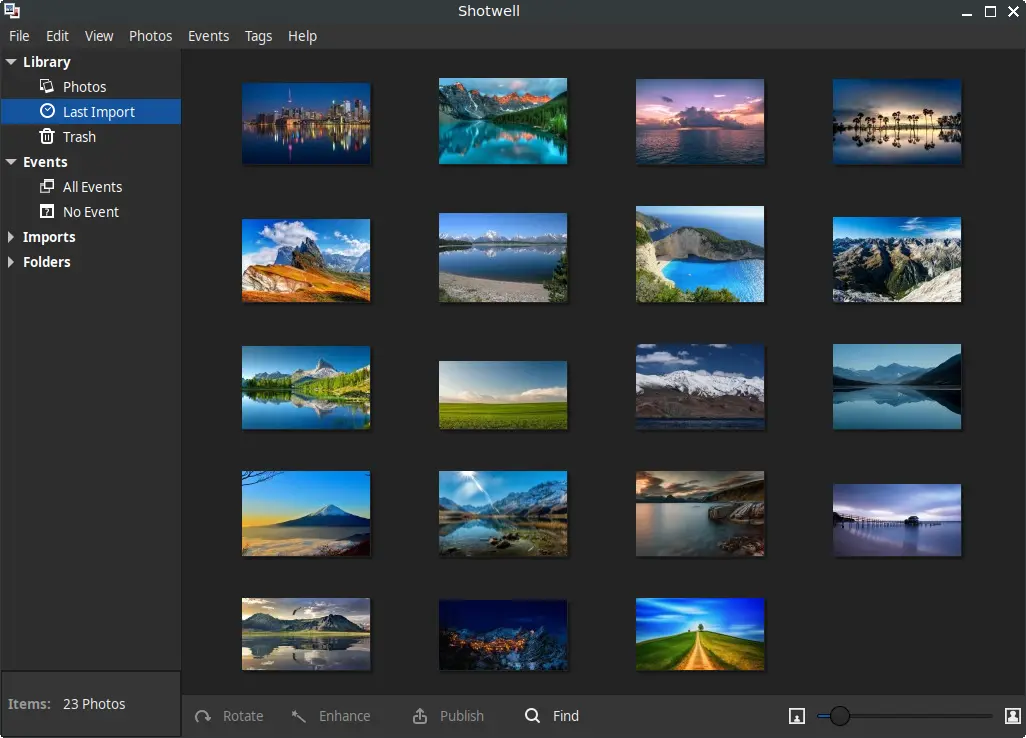
How to Install Shotwell on FunOS
Installing Shotwell on FunOS is a straightforward process. There are two primary methods to install Shotwell: using the official Ubuntu repositories or using a PPA (Personal Package Archive).
Method 1: Installing from the Official Ubuntu Repositories
1. Open a Terminal
2. Update the package list:
sudo apt update3. Install Shotwell:
sudo apt install shotwell4. Click the menu in the bottom left corner of the screen. Next, click the Reload menu. The objective is to display Shotwell in the menu.

Method 2: Installing from the XtraDeb PPA (recommended)
This PPA is maintained by XtraDeb.
1. Open a Terminal
2. Add the XtraDeb PPA:
sudo add-apt-repository ppa:xtradeb/apps3. Update the package list:
sudo apt update4. Install Shotwell:
sudo apt install shotwell5. Click the menu in the bottom left corner of the screen. Next, click the Reload menu. The objective is to display Shotwell in the menu.

Launching Shotwell
After installation, you can start Shotwell by typing shotwell in the terminal or by finding it in your application menu.
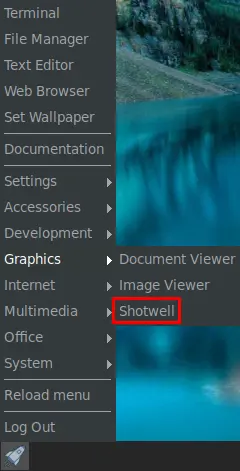
How to Uninstall Shotwell on FunOS
If you decide that Shotwell is not the right photo management application for you, uninstalling it is also a simple process.
Uninstall Shotwell Installed from the Official Ubuntu Repositories
1. Open a Terminal
2. Remove Shotwell:
sudo apt remove --purge shotwell3. Remove any unused dependencies:
sudo apt autoremove --purge4. Remove user data (optional):
rm -rf $HOME/.config/shotwell
rm -rf $HOME/.cache/shotwell
rm -rf $HOME/.local/share/shotwell5. Click the menu in the bottom left corner of the screen. Next, click the Reload menu. The objective is to remove Shotwell from the menu.

Uninstall Shotwell Installed from the XtraDeb PPA
1. Open a Terminal
2. Remove Shotwell:
sudo apt remove --purge shotwell3. Remove any unused dependencies:
sudo apt autoremove --purge4. Remove the PPA if you no longer need it:
sudo add-apt-repository --remove ppa:xtradeb/apps5. Update the package list:
sudo apt update6. Remove user data (optional):
rm -rf $HOME/.config/shotwell
rm -rf $HOME/.cache/shotwell
rm -rf $HOME/.local/share/shotwell7. Click the menu in the bottom left corner of the screen. Next, click the Reload menu. The objective is to remove Shotwell from the menu.

Conclusion
Shotwell is a powerful yet user-friendly photo management application that caters to the needs of both casual users and photography enthusiasts on Linux systems. With its robust features for importing, organizing, editing, and sharing photos, it stands out as a comprehensive solution for managing digital photo collections. Installing and uninstalling Shotwell on FunOS is a straightforward process, whether you choose to use the official Ubuntu repositories or using a PPA (Personal Package Archive). By following the steps outlined in this guide, you can easily manage your Shotwell installation and enjoy the benefits of this versatile photo management tool.

Leave a Reply