What is digiKam?
digiKam is an advanced, open-source digital photo management application tailored for both professional photographers and casual users. Its comprehensive suite of tools makes it easy to import, organize, edit, and share photos. With a focus on managing large photo libraries, digiKam supports a wide range of metadata standards (including EXIF, IPTC, and XMP), making it a robust choice for anyone looking to maintain an organized and accessible photo collection.
Key features of digiKam include:
- Photo Organization: digiKam provides tools for organizing photos into albums, tagging them, rating them, and adding comments. It supports a wide range of metadata standards, including EXIF, IPTC, and XMP.
- Import and Export: Users can import photos directly from cameras, memory cards, and other storage devices. It also supports exporting photos to various online services, such as Flickr, Google Photos, and Facebook.
- Editing Tools: The application includes a range of photo editing tools, allowing users to adjust color, crop, rotate, apply filters, and more. Advanced users can take advantage of features like RAW processing and batch processing.
- Search and Filter: digiKam offers powerful search and filtering capabilities based on metadata, tags, and other criteria. This makes it easy to find specific photos within a large collection.
- Plugins and Extensibility: The application supports plugins, enabling users to extend its functionality with additional features and tools.
- Cross-Platform: digiKam is available for multiple operating systems, including Linux, Windows, and macOS.
Overall, digiKam is a comprehensive tool for managing digital photo collections, offering a wide range of features to cater to different user needs.
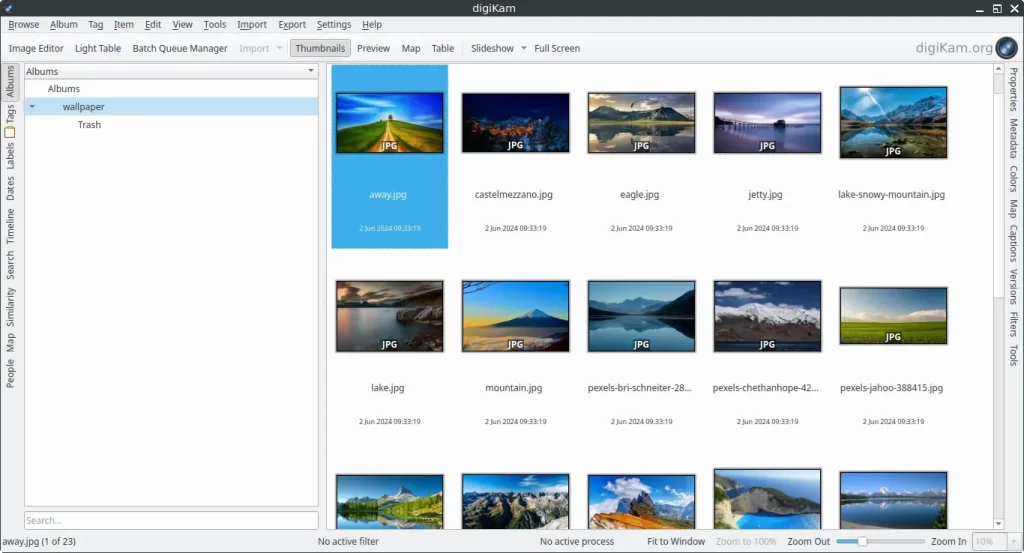
How to Install digiKam on FunOS
Installing digiKam on FunOS is a straightforward process. Follow these steps to get started:
Installing from the Official Ubuntu Repositories
1. Open a Terminal
2. Update the package list:
sudo apt update3. Install digiKam:
sudo apt install digikam4. Click the menu in the bottom left corner of the screen. Next, click the Reload menu. The objective is to display digiKam in the menu.

Launching digiKam
After the installation is complete, you can launch digiKam from the application menu or by typing digikam in the terminal.
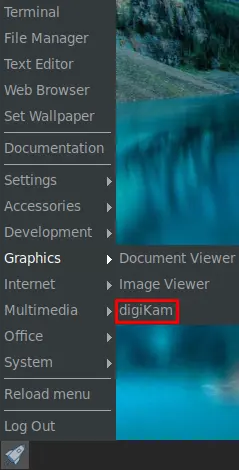
How to Uninstall digiKam on FunOS
If you need to uninstall digiKam from your FunOS system, follow these steps:
1. Open a Terminal
2. Remove digiKam:
sudo apt remove --purge digikam3. Remove any unused dependencies:
sudo apt autoremove --purge4. Remove user data (optional):
rm -f $HOME/.config/digikamrc
rm -f $HOME/.config/digikam_systemrc
rm -rf $HOME/.cache/digikam
rm -rf $HOME/.local/share/digikam5. Click the menu in the bottom left corner of the screen. Next, click the Reload menu. The objective is to remove digiKam from the menu.

Conclusion
digiKam is a powerful and versatile photo management application that caters to both professional and casual photographers. Its extensive features for organizing, editing, and sharing photos make it an excellent tool for managing large photo libraries. Installing and uninstalling digiKam on FunOS is a simple process, ensuring that users can easily set up and remove the application as needed. Whether you are looking to organize a small collection or manage thousands of photos, digiKam provides the tools necessary to keep your photo library in order.
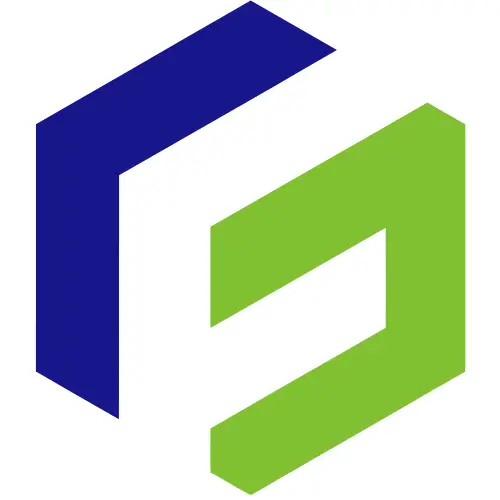
Leave a Reply