What is Pinta?
Pinta is an open-source image editing and drawing program inspired by Paint.NET. It is designed to provide users with a simple yet powerful way to draw and manipulate images on Linux, Windows, and macOS platforms. Here are some key features of Pinta:
- Drawing Tools: Pinta offers a range of drawing tools, including freehand drawing, lines, rectangles, ellipses, and more.
- Image Effects and Adjustments: It includes various effects and adjustments such as blurring, sharpening, red-eye removal, and brightness/contrast adjustments.
- Layers: Like more advanced image editors, Pinta supports layers, allowing for complex image compositions.
- Unlimited Undo History: Pinta allows users to undo and redo operations without limit, making it easier to correct mistakes.
- Open Source: Pinta is free and open-source, allowing anyone to use, modify, and distribute the software.
- Multi-Language Support: The software supports multiple languages, making it accessible to a wider audience.
Pinta aims to provide a user-friendly experience for both novice and experienced users, balancing simplicity with powerful features.
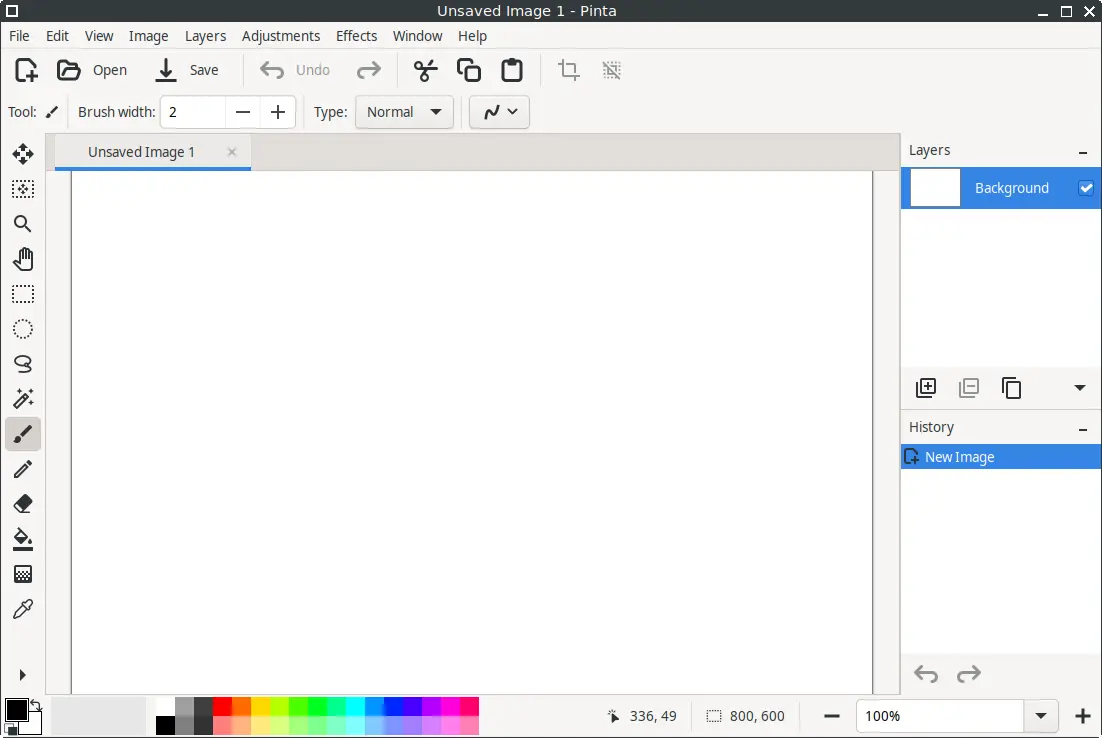
How to Install Pinta on FunOS
Installing Pinta on FunOS is a straightforward process. Follow these steps to get Pinta up and running on your system:
Installing from the XtraDeb PPA
This PPA is maintained by XtraDeb.
1. Open a Terminal
2. Add the XtraDeb PPA:
sudo add-apt-repository ppa:xtradeb/apps3. Update the package list:
sudo apt update4. Install Pinta:
sudo apt install pinta5. Click the menu in the bottom left corner of the screen. Next, click the Reload menu. The objective is to display Pinta in the menu.

Launching Pinta
After the installation is complete, you can launch Pinta from the application menu or by typing pinta in the terminal.
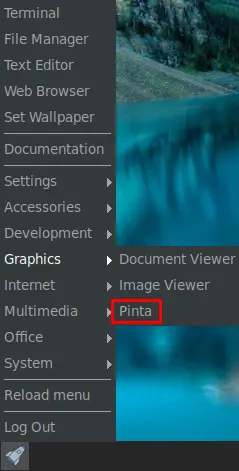
How to Uninstall Pinta on FunOS
If you decide to uninstall Pinta from your FunOS system, you can do so easily by following these steps:
1. Open a Terminal
2. Remove Pinta:
sudo apt remove --purge pinta3. Remove any unused dependencies:
sudo apt autoremove --purge4. Remove the PPA if you no longer need it:
sudo add-apt-repository --remove ppa:xtradeb/apps5. Remove user data (optional):
rm -rf $HOME/.config/Pinta6. Click the menu in the bottom left corner of the screen. Next, click the Reload menu. The objective is to remove Pinta from the menu.

Conclusion
Pinta is a versatile and user-friendly image editing tool that brings the simplicity of Paint.NET to multiple platforms, including Linux, Windows, and macOS. Its array of drawing tools, image effects, layer support, and unlimited undo history make it a valuable tool for both casual and more advanced image editing tasks. Installing and uninstalling Pinta on FunOS is a straightforward process, allowing users to easily manage the software on their system. Whether you’re looking to create simple drawings or work on more complex image compositions, Pinta offers a powerful yet accessible solution.
Leave a Reply