What is Google Earth?
Google Earth is a comprehensive virtual globe, map, and geographic information program developed by Google. Launched in 2005, it has transformed how we explore our planet by providing detailed satellite imagery, aerial photographs, and a wide range of geographical data layers. Users can traverse the Earth’s surface, view 3D representations of buildings and landscapes, and explore underwater and extraterrestrial terrains.
Key features of Google Earth include:
- Satellite Imagery and Aerial Photography: Google Earth provides high-resolution satellite images and aerial photographs of many locations worldwide.
- 3D Buildings and Terrain: Users can view 3D representations of buildings and landscapes, giving a more realistic view of the environment.
- Street View: Google Earth integrates Google’s Street View, allowing users to explore street-level imagery in many urban areas.
- Historical Imagery: Users can access historical satellite images to see how places have changed over time.
- Ocean and Moon: Google Earth includes views of the ocean floor and a mode to explore the moon’s surface.
- KML Support: Google Earth supports the Keyhole Markup Language (KML), allowing users to create and share custom maps and annotations.
- Search and Navigation: Users can search for specific locations, addresses, or coordinates and navigate to them easily.
Google Earth is available as a web-based application, a desktop application, and a mobile app, providing versatile access across different devices.
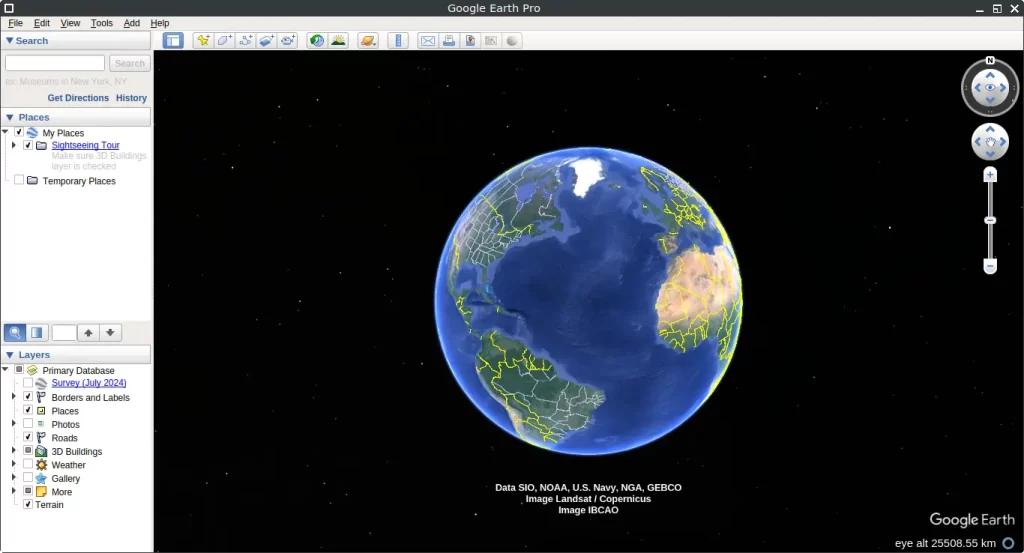
How to Install Google Earth on FunOS
Installing Google Earth on FunOS can be done using several methods. Here’s a step-by-step guide for each method:
Method 1: Install from the Google Repositories
1. Open a Terminal
2. Update the package list:
sudo apt update3. Install the necessary dependencies:
sudo apt install apt-transport-https curl4. Add Google Earth’s GPG Key:
curl -fSsL https://dl.google.com/linux/linux_signing_key.pub | gpg --dearmor | sudo tee /etc/apt/trusted.gpg.d/google-earth-pro.gpg > /dev/null5. Add the Google Earth Repository:
echo "deb [arch=amd64] http://dl.google.com/linux/earth/deb/ stable main" | sudo tee /etc/apt/sources.list.d/google-earth-pro.list6. Update the package list:
sudo apt update7. Install Google Earth Pro:
sudo apt install google-earth-pro-stable8. Click the menu in the bottom left corner of the screen. Next, click the Reload menu. The objective is to display Google Earth in the menu.

Method 2: Install using the .deb package from Google Earth’s official website
1. Download the Google Earth Pro .deb Package:
Go to the Google Earth Pro download page and download the .deb package: click 64 bit .deb (For Debian/Ubuntu) > Accept & Download
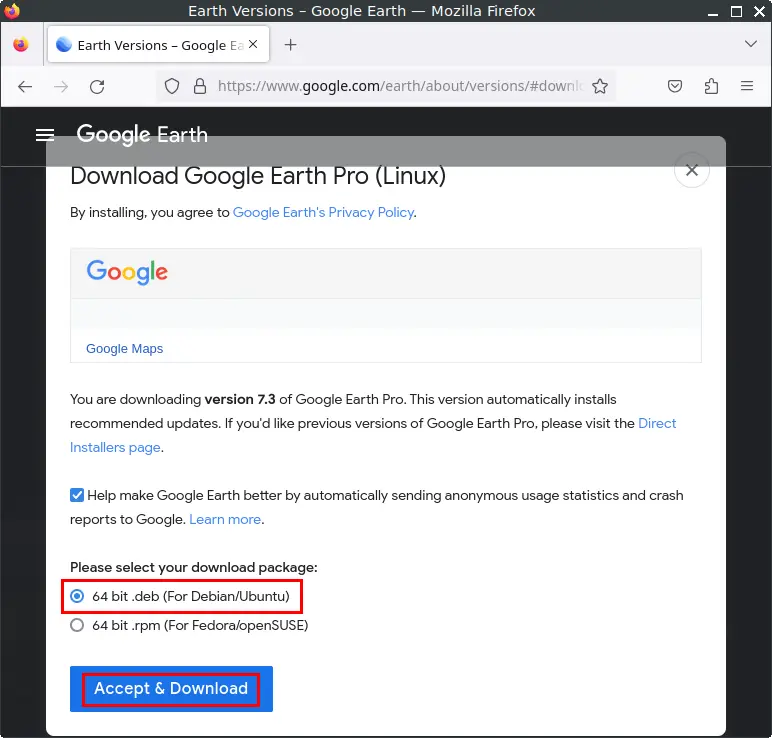
2. Open a Terminal
3. Navigate to the Downloads Directory:
cd ~/Downloads4. Update the package list:
sudo apt update5. Install the package:
sudo apt install ./google-earth-pro-stable_current_amd64.deb6. Remove the downloaded Google Earth Pro .deb package:
rm -f google-earth-pro-stable_current_amd64.deb7. Click the menu in the bottom left corner of the screen. Next, click the Reload menu. The objective is to display Google Earth in the menu.

Method 3: Install using the .deb package downloaded using wget
1. Open a Terminal
2. Download the Google Earth Pro .deb Package:
wget https://dl.google.com/dl/earth/client/current/google-earth-pro-stable_current_amd64.deb3. Update the package list:
sudo apt update4. Install the package:
sudo apt install ./google-earth-pro-stable_current_amd64.deb5. Remove the downloaded Google Earth Pro .deb package:
rm -f google-earth-pro-stable_current_amd64.deb6. Click the menu in the bottom left corner of the screen. Next, click the Reload menu. The objective is to display Google Earth in the menu.

Launching Google Earth
After the installation is complete, you can launch Google Earth by typing google-earth-pro in the terminal or by searching for “Google Earth” in the applications menu.
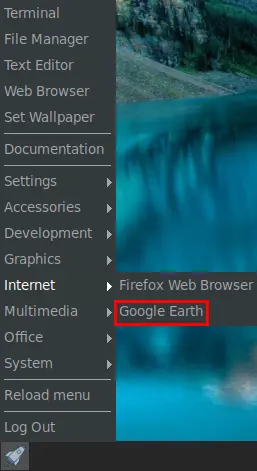
How to Uninstall Google Earth on FunOS
Uninstalling Google Earth from FunOS can be done through the terminal. Here are the methods to uninstall Google Earth:
1. Open a Terminal
2. Remove Google Earth Pro:
sudo apt remove --purge google-earth-pro-stable3. Remove any unused dependencies:
sudo apt autoremove --purge4. Remove user data (optional):
rm -rf $HOME/.googleearth
rm -rf $HOME/.config/Google5. Click the menu in the bottom left corner of the screen. Next, click the Reload menu. The objective is to remove Google Earth from the menu.

Conclusion
Google Earth is a powerful tool for exploring our planet from a virtual perspective, offering a wealth of features from high-resolution imagery to 3D modeling. Installing Google Earth on FunOS is straightforward, with multiple methods available to suit different preferences. Whether using Google’s repository or the .deb package, users can easily add this application to their system. Uninstalling is just as simple, ensuring that users can manage their software installations with ease. By following these steps, FunOS users can leverage the full potential of Google Earth for their geographical and explorative needs.

Leave a Reply